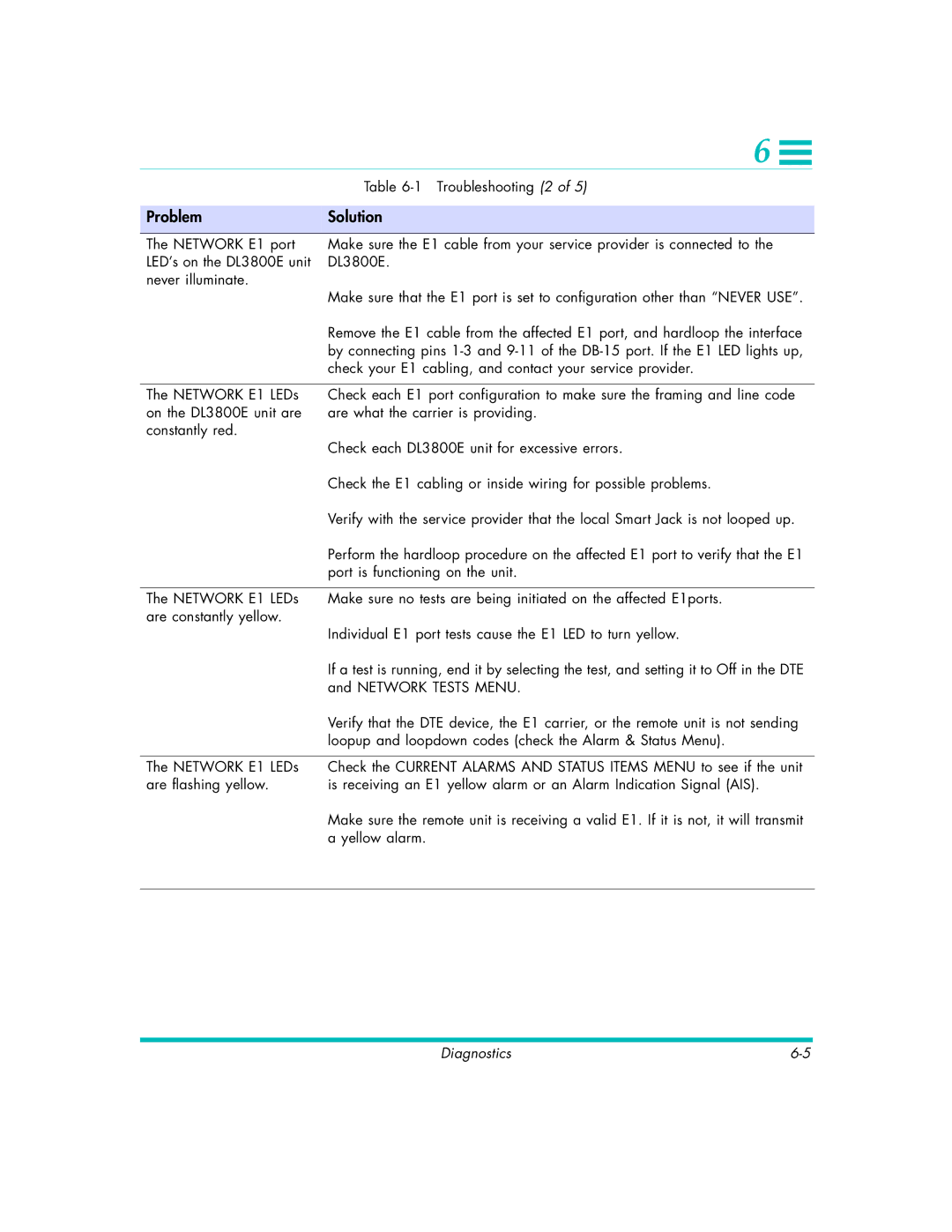| 6 |
|
|
|
|
| |
|
|
|
|
| Table |
| |
|
|
| |
Problem | Solution |
| |
|
|
| |
The NETWORK E1 port | Make sure the E1 cable from your service provider is connected to the |
| |
LED’s on the DL3800E unit | DL3800E. |
| |
never illuminate. | Make sure that the E1 port is set to configuration other than “NEVER USE”. |
| |
|
| ||
| Remove the E1 cable from the affected E1 port, and hardloop the interface |
| |
| by connecting pins |
| |
| check your E1 cabling, and contact your service provider. |
| |
|
|
| |
The NETWORK E1 LEDs | Check each E1 port configuration to make sure the framing and line code |
| |
on the DL3800E unit are | are what the carrier is providing. |
| |
constantly red. | Check each DL3800E unit for excessive errors. |
| |
|
| ||
| Check the E1 cabling or inside wiring for possible problems. |
| |
| Verify with the service provider that the local Smart Jack is not looped up. |
| |
| Perform the hardloop procedure on the affected E1 port to verify that the E1 |
| |
| port is functioning on the unit. |
| |
|
|
| |
The NETWORK E1 LEDs | Make sure no tests are being initiated on the affected E1ports. |
| |
are constantly yellow. | Individual E1 port tests cause the E1 LED to turn yellow. |
| |
|
| ||
| If a test is running, end it by selecting the test, and setting it to Off in the DTE |
| |
| and NETWORK TESTS MENU. |
| |
| Verify that the DTE device, the E1 carrier, or the remote unit is not sending |
| |
| loopup and loopdown codes (check the Alarm & Status Menu). |
| |
|
|
| |
The NETWORK E1 LEDs | Check the CURRENT ALARMS AND STATUS ITEMS MENU to see if the unit |
| |
are flashing yellow. | is receiving an E1 yellow alarm or an Alarm Indication Signal (AIS). |
| |
| Make sure the remote unit is receiving a valid E1. If it is not, it will transmit |
| |
| a yellow alarm. |
| |
|
|
|
|
Diagnostics |