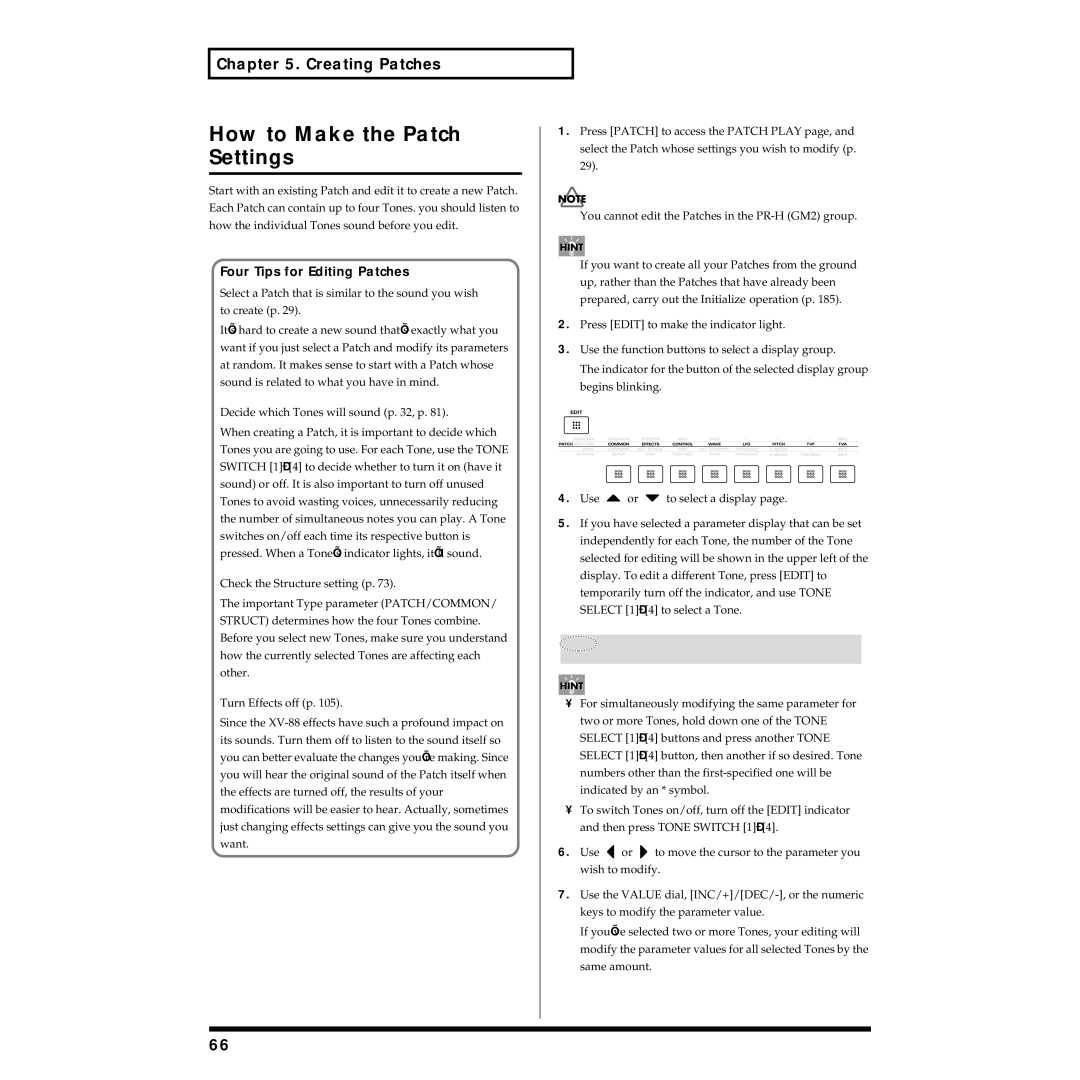Page
Important Safety Instructions
Page
Using the Unit Safely
Important Notes
How to Use This Manual
How to Use This Manual
Contents
Contents
Creating Performances
Adding Effects
Using the XV-88 as a GM Sound Module GM Mode 192
Appendices 213
Main Features
Front and Rear Panel
Front Panel
Effects Section
Front and Rear Panel
INC/+, DEC
Group Section
Bank Section
Numeric Keys
Rear Panel
Output B Jacks L, R
Wave Expansion Board Installation Slot
Output a MIX Jacks L MONO, R
Individual 1-4 Jacks
Overview
How the XV-88 Is Organized
Basic Structure
Classification of XV-88 Sound Types
Tones
Patches
Generator
Rhythm Sets
Parts
Part
Overview Setting the Midi Connection Zone and Part
Keys are played
How a Patch Sounds
Number of Voices
Calculating the Number of Voices Being Used
Overview Voice Reserve
Utility Mode
Switching Modes
System Mode
Basic Operations on
Rhythm Set Mode Edit Indicator is Extinguished
Performance Mode Edit Indicator is Extinguished
Overview Patch Mode Edit Indicator is Extinguished
GM Mode Edit Indicator is Extinguished
About the Cursor Buttons
Overview When Edit Indicator is Lit
Remote Control of External Sequencers
Moving Between Display Pages
INC/+ and DEC
Modifying a Value
Value Dial
Numeric Keys
Assigning a Name
Using the Numeric Keys
Available characters/symbols
Convenient Functions
Playing in Patch Mode
Playing
Selecting a Patch
Selecting Patches by Category Patch Finder
Express Patch Select Digit Hold
Selecting Favorite Patches from Favorite List
Following categories can be selected
Using Phrase Preview to Play Patches
Preview Mode Preview Sound Mode
Making a Patch Sound Thick or Thin Turning a Tone On/Off
Playing Single Notes Solo
Creating Smooth Pitch Changes Portamento
Changing the Volume of Each Tone
Playing in Performance Mode
Using the Sliders to Modify the Sound in Realtime
About the Midi Connection Settings Zone and Part
Layer Performance
PR-A, B Preset A, B
Selecting a Performance
Single Performance
Playing Fatter and Richer Sounds by Combining Patches Layer
Selecting a Part You Want to Play on the Keyboard
Playing Muting a Specific Part Turning Receive Switch On/Off
Assigning a Different Patch to a Part
PR-A-F Presets A-F
Playing in Rhythm Set Mode
Adjusting the Volume Balance Between Parts
Selecting a Rhythm Set
Selecting Favorite Rhythm Sets from the Favorite List
Playing Arpeggios Arpeggiator
Patch/Rhythm Set/GM Mode
Performance Mode
Playing Percussion Instruments
Playing a Guitar
Playing a Glissando
Playing a Bass Part
Playing a Keyboard Instrument
Playing an Arpeggio Over a Preset Keyboard Area
When Using a Hold Pedal
Holding an Arpeggio
Simulating a Rhythm Guitar
Playing an Arpeggio from an External Midi Device
Creating an Arpeggio Pattern
Assign parameter SYSTEM/D BEAM/D Beam Control p
Output parameter SYSTEM/D BEAM/D Beam Control p
Convenient Functions for Performance
Transposing the Keyboard in Octave Units Octave Shift
Effective range of the D Beam Controller
When Sounds from the XV-88 Do Not Stop Playing
Transposing the Keyboard in Semitone Steps Transpose
If Stuck Notes Occur Panic
How to Make Performance Settings
Creating Performances
How a Performance Is Organized
Making Settings While Comparing Parts Palette Edit
Copying the Settings of Another Part Part Copy
Perform Name Performance Name
Settings Common to the Entire Performance Common
Functions of Performance Parameters
KEY Rang Key Range
RxSWITCH Receive Switch
Setting Effects for a Performance Effects
Making Settings for Receiving Midi Midi
Midi
Velo CRV Velocity Curve
Making Settings for Each Part Part
Setting
Patch
Modify
Pitch
Creating Performances MONO/POL Mono/Poly
Confirming Midi Information for Each Part Info
Info Part Information
Vo Voice Information
Zone Settings
How to Make the Zone Settings
Key Mode
Making Settings While Comparing Zones Palette Edit
Settings Common to the Entire Zone Common
Functions of Zone Parameters
Tx Transmit Switch
Setting the Keyboard Range KEY Range
Making Settings for Transmitting Midi Midi
Lower Key Range Lower
Controlling External Sound Module EXT Control
EXT P.C External Program Change
EXT Ctrl External Control
Style Arpeggio Style
Arpeggiator Settings Arpeggio
Arpeggio
Octave Range
Accent Rate
Motif
Beat Pattern
Shuffle Rate
Setting the D Beam Controller D Beam
Beam Control
Beam Sens
Confirming the Settings for Each Zone Info
Beam Range
Info Zone Information
Creating Patches
How a Patch Is Organized
How a Tone Is Organized
Four Tips for Editing Patches
How to Make the Patch Settings
Check the Structure setting p
Decide which Tones will sound p , p
Making Settings While Comparing Tones Palette Edit
Copying the Settings of Another Tone Tone Copy
Waveform
Settings Common to the Entire Patch Common
Functions of Patch Parameters
Patch Name
Creating Patches Patch LVL&PAN Patch level & Pan
Patch OCT&TUNE Patch Octave & Tune
Patch Common
Patch Tempo
Patch Modify
TMT Velo Control TMT Velocity Control
TMT VEL Rang TMT Velocity Range
TMT KEY Rang TMT Key Range
Creating Patches Struct Structure
Type Structure Type
Creating Patches
What is a Ring Modulator?
Setting Effects for a Patch Effects
What is a Booster?
Booster Booster Gain
Using Controllers to Change How Sounds Are Played Control
Patch KEY Mode Patch Key Assign Mode
Patch Portamnt Patch Portamento
Ctrl Rx Midi Control Receive Midi
Bender Receive Pitch Bend Switch
Hold-1 Receive Hold 1 Switch
Start Portamento Start Pitch
TMT CTRL&BENDER TMT Control & Bender
Matrix Ctrl SRC Matrix Control Source
Dest Matrix Control Destination
Changing the Volume, Pan, and Pitch
Matrix Control
Opening and Closing the Filter
Changing the Pitch Envelope
Changing How the Effects Are Applied
Applying LFO to Modulate Sounds
Changing the TVF Envelope
Modifying Waveforms Wave
Wave
FXM Frequency Cross Modulation
Tone Delay
Mode Tone Delay Mode
Modulating Sounds LFO
LFO1/LFO2 Wave
LFO1/LFO2 Delay
How to Apply the LFO
LFO1/LFO2 Fade
Pitch Pitch LFO Depth 1
LFO Depth
LFO is gradually added after the key is released
TVF TVF LFO Depth 1
Modifying Pitch Pitch
PCH Envelope Pitch Envelope
Modifying the Brightness of a
Sound with a Filter TVF
TVF Filter
Cutoff Cutoff Frequency
Resonance
Keyfollow Cutoff Frequency Keyfollow
TVF Velocity
TVF Envelope
Adjusting the Volume and Pan TVA
TVA
Bias
PAN Modulate
Creating Patches TVA Time ENV TVA Time Envelope
TVA Envelope
How to Make the Rhythm Set Settings
Creating Rhythm Sets
How a Rhythm Set Is Organized
Making Settings While Comparing Waveforms Palette Edit
Copying the Settings of Another Rhythm Tone Rhythm Tone Copy
Waveform to create a decay that is longer than the original
Rhythm Name Rhythm Set Name
Settings Common to the Entire Rhythm Set Common
Functions of Rhythm Set Parameters
Rhythm Common Rhythm Set Common
Setting Effects for a Rhythm Set Effects
Control
Rx Midi Receive Midi
Modifying Waveform of a Rhythm Tone Wave
Tone Name Rhythm Tone Name
WMT Wave
WMT VEL Rang WMT Velocity Range
Creating Rhythm Sets Velo Control Velocity Control
WMT PAN
WMT FXM
Modifying Pitch of a Rhythm Tone Pitch
Creating Rhythm Sets WMT Tune WMT Tune
WMT Frequency Cross Modulation
Changing the Tone Filter of a Rhythm Tone TVF
101
102
Level Rhythm Tone Level
Adjusting the Volume and Pan of a Rhythm Tone TVA
103
Pan Rhythm Tone Pan
Velocity Sens TVA Envelope Velocity Sensitivity
TVA Velocity
104
Velocity Curve TVA Envelope Velocity Curve
Effect Types
Adding Effects
About the Onboard Effects
Turning Effects On/Off
Applying Effects in Patch Mode or Rhythm Set Mode
Basic Process of Making Effects Settings
106
Tone MFX
Adding Effects Audio Signal Flow
107
REV
Selecting the Way the Direct Sound is Output
108
About the Output Jacks
When Selecting a Rhythm Tone
Settings for Each Tone/ Rhythm Tone
When Selecting a Tone
109
110
Chorus Chorus Send Level
Reverb Reverb Send Level
Applying Effects Performance Mode
111
112
REV Main
113
Functions of Parameters
Making Multi-Effects Settings
Setting Procedure
MFX Type
MFX Ctrl MFX Control
What is the Multi-Effects Controller?
MFX PRM MFX Parameter
115
MFX OUT MFX Output
116
Multi-Effects Types
117
Adding Effects Selecting Multi-Effects by Category
118
Stereo EQ Stereo Equalizer
Overdrive
119
Phaser
Distortion
120
Spectrum
Enhancer
121
Auto WAH
Rotary
122
Compressor
Limiter
123
HEXA-CHORUS
Tremolo Chorus
124
Stereo Chorus
Phase
SPACE-D
125
Stereo Flanger
Step Flanger
126
Stereo Delay
127
Modulation Delay
128
Fbk Feedback Level
Triple TAP Delay
129
Quadruple TAP Delay
130
Time Control Delay
22 2VOICE Pitch Shifter
131
Lvl Bal Level Balance
FBK Pitch Shifter Feedback Pitch Shifter
132
Coarse Coarse Pitch #1
Reverb
Gated Reverb
133
OVERDRIVE→ Chorus
OVERDRIVE→ Flanger
134
DISTORTION→ Chorus
OVERDRIVE→ Delay
DISTORTION→ Delay
DISTORTION→ Flanger
136
ENHANCER→ Chorus
ENHANCER→ Flanger
Enhancer Sens Enhancer Sensitivity #
Delay Balance #
ENHANCER→ Delay
CHORUS→ Delay
137
138
FLANGER→ Delay
CHORUS→ Flanger
Flg Bal Flanger Balance #
Stereo Phaser
CHORUS/DELAY
FLANGER/DELAY
CHORUS/FLANGER
Keysync Flanger
140
Formant Filter
141
Freq Frequency #
Ring Modulator
142
Mod Modulator
Multi TAP Delay
143
Reverse Delay
144
Shuffle Delay
145
Adding Effects 48 3D Delay
146
Pitch Shifter
Lofi Compress
147
Lofi Noise
Speaker Simulator
148
Amp Type Amp Simulator Switch/Type
149
Tone
150
Stereo Compressor
Stereo Limiter
Attack Attack Time
Gate
Slicer
151
Isolator
60 3D Chorus
152
61 3D Flanger
153
Tremolo
154
Mod Wave Modulation Wave
When Using 3D Effects
Auto PAN
155
156
Making Chorus Settings
CHO Type
Type Chorus Type
CHO PRM CHO Parameter
157
Making Reverb Settings
Adding Effects CHO OUT Chorus Output
158
REV Type
Adding Effects REV PRM REV Parameter
159
REV OUT REV Output
160
Copying Another Effect Setting Effects Copy
161
Saving Sounds
About Memory
162
Temporary Memory
Rewritable Memory
Non-Rewritable Memory
Saving to Internal Memory
Comparing with the Save Destination Patch Compare Function
164
165
Registering Data Without Displaying the Favorite List
Saving to an External Midi Device
When Saving a Performance
When Saving a Patch When Saving a Rhythm Set
166
Saving a Group of Tones to a Memory Card
167
System Setup
How to Make the System Function Settings
Display Screen Contrast and Clock Settings Setup
Functions of System Parameters
Midi Settings Midi
Perform Midi Performance Midi
169
Receive Midi
Patch Midi
GM Midi
170
Transmit Midi
Settings Control
Keyboard and Controllers
Keyboard
C1-C4 Assign C1-C4 Slider Assign
Hold Pedal
Control Pedal 1
172
System Tune
Adjusting Tuning Tune
SYS Ctrl Assign 1, 2 System Control Assign 1
Patch Scale
Equal Temperament
KEY Scale
174
Just Temperament Tonic of C
175
Getting More Familiar with the XV-88 System Functions
176
Preview KEY
Phrase Preview Settings Preview
System Preview
Preview Velocity
Battery Check
Info EXP
Transmit P.C
Memory Settings Utility Mode
About Utility Mode
Basic Procedure in Utility Mode
180
Storing Sound Data in User Memory Write
Saving a Performance
Internal Write Protect
181
Saving a Patch
Saving a Rhythm Set
Compare Function
Copying Sound Generator Settings Copy
Copying a Performance
Patch Effects Copy
Copying a Patch
Patch Tone Copy
Patch Name Copy
Rhythm Set Effects Copy
Copying a Rhythm Set
Rhythm Tone Copy
Rhythm Set Name Copy
Initializing Sound Generator Settings Init
Transmitting Sound Settings Xfer
Type Data Type
Transmitting Data to
186
Block Source Block
187
Protecting the Internal Memory Protect
Memory Card-Related Settings Card
Before Using a Memory Card
188
Deleting Unwanted Files Delete
Formatting the Memory Card for the XV-88 Format
Renaming a File Rename
Copying Files Between Memory Cards File Copy
Checking the Contents of a Memory Card Info
Loading a File from Memory Card into the XV-88 Load
Saving Data to Memory Card Save
Recalling Factory Default Settings Factory Reset
191
192
Entering GM Mode
Playing Back GM Scores
General MIDI/General Midi 2 System On Message
Modifying GM Mode Settings
Using the XV-88 as a GM Sound Module GM Mode
193
Making Effects Settings in GM Mode Effects
Output
194
Making Settings for Receiving
GM Chorus GM Reverb
195
196
Confirming Midi Information for
Each Part Info
197
Transmitting GM Mode Settings Xfer
Convenient Functions in GM Mode GM Utility
Initializing GM Mode Init
Basic Procedure
Using the Slider to Change the Pan in Realtime
Techniques for Using Patches
Reinforcing Filter Characteristics
199
Changing the Tone Produced with the Modulation Lever
Syncing the LFO Cycle to System Tempo
200
201
Modifying Multi-Effects to Match the System’s Tempo
Playing Phrase Loops in Sync with the System Tempo
Multi-effects Type Parameter synchronized To tempo
Using the XV-88 to Play Live
202
Patch/Rhythm Set Mode
Using External Midi Devices
Changing Sounds with a Pedal Switch
Playing an External Midi Sound Module from
Controlling an External Midi Sequencer from
204
GM Mode
205
Generator from an External Midi Device p
206
Selecting XV-88 Sounds from an External Midi Device
Selecting Performances
Group Number Bank Select
207
Realizing the Potential Selecting Patches
Selecting Rhythm Sets
Number Bank Select
Enjoying Desktop Music
Connecting to Your Computer
Connecting with Computer Connector
Two Connection Methods
Connecting with Midi Connectors
209
210
USB
Turn on the Midi Thru Function of Your Sequencer Software
211
How Midi Messages Are Exchanged with a Computer
When the Computer Switch Is Set to Mac or PC
When the Computer Switch Is Set to
212
Appendices
213
No Sound
Troubleshooting
Cannot Turn the Power On
214
No Sound from Connected Midi Device
Song Data Does Not Play Back Correctly
Specific Part Does Not Sound
Specific Keyboard Area Does Not Sound
Pitch Is Incorrect
When You Play the Keyboard, Notes Do Not Stop
Sound Is Distorted
Effects Do Not Apply
Cannot Use Memory Cards
217
Is the memory card SmartMedia formatted?
Error Messages
218
Error Messages
219
Quick Reference of Procedures
Performance Mode
220
Patch Mode
Quick Reference of Procedures
221
Rhythm Set Mode
222
Controller Settings
223
224
Saving and Loading Data
225
226
Controlling External Midi Devices
227
Controlling the XV-88 from an External Midi Device
228
Others
229
Common Group p
Parameter List
Performance Parameters
Effects Group p
Information Group p
Parameter List Midi Group p
Part Group p
231
Zone Parameters
Info Group p
Patch Parameters
Parameter List Beam Group p
233
Parameter List Effects Group p
234
Parameter List Control Group p
Wave Group p
235
Parameter List LFO Group p
Pitch Group p
236
TVA Group p
Rhythm Set Parameters
Parameter List TVF Group p
237
238
Parameter List Pitch Group p
239
TVA Velocity
GM Mode Parameters
240
Multi-Effects Parameters
HEXA-CHORUS p
Stereo Delay p
Parameter List Limiter p
Tremolo Chorus p
Quadruple TAP Delay p
Modulation Delay p
Triple TAP Delay p
Parameter List Time Control Delay p
ENHANSER→ Delay p
OVERDRIVE→ Delay p
DISTORTION→ Delay p
CHORUS→ Delay p
FLANGER/DELAY p
FLANGER→ Delay p
CHORUS/DELAY p
Stereo Phaser p
Shuffle Delay p
Parameter List Multi TAP Delay p
Reverse Delay p
48 3D Delay p
Overdrive 2 p
Lofi Noise p
Speaker Simulator p
Distortion 2 p
Chorus Parameters
SRV ROOM/SRV HALL/SRV Plate p
DELAY, PAN-DLY
Reverb Parameters
249
Setup Group p
System Parameters
250
Parameter List Tune Group p
Preview Group p
251
User PR-A PR-B
User Group Preset a Group Preset B Group
Performance List
252
253
User User Group PR-A Preset a Group
Patch List
No. Name Voice Key Assign
Patch List PR-B Preset B Group PR-C Preset C Group
254
PR-D Preset D Group PR-E Preset E Group
Patch List
255
Patch List PR-F Preset F Group
256
Name Voice Key Assign
Name Voice
Patch List PR-H GM2 Group
257
Name Voice LSB
User User Group PR-A Preset a Group
Rhythm Set List
258
PR-B Preset B Group PR-C Preset C Group PR-D Preset D Group
Rhythm Set List
259
PR-E Preset E Group PR-F Preset F Group
260
001 002 XV Pop Kit XV Rock Kit XV Jazz Kit XV Rust Kit
261
PR-H GM2 Group
001 002 003 004 005 006
262
007 008 009
Waveform List
263
Wave Name
Waveform List
264
PWM
265
MMM VOX
266
267
REV 909 Nzhh
Arpeggio Style List
268
Style Motif Beat Pattern Accent Rate
About Midi Connectors
About Midi
Midi Channels and Multi-timbral Sound Generators
Polyphonic Key Pressure
Midi Implementation
270
Control Change
Midi Implementation
271
Channel Pressure
272
Program Change
Pitch Bend Change
273
274
Universal Realtime System Exclusive Messages
Global Parameter Control
275
Data Transmission
276
Data set 1DT1 12H
277
278
279
Performance Common
280
System Keyboard
Performance Common MFX
281
Performance Common Chorus
Performance Common Reverb
Performance Part
282
Performance Midi
Performance Keyboard
283
Patch Common
284
Patch Common MFX
Patch Common Reverb
285
Patch Common Chorus
Patch TMT Tone Mix Table
286
Patch Tone
287
Rhythm Common
Rhythm Common MFX
Rhythm Common Reverb
288
Rhythm Common Chorus
Rhythm Tone
289
Common Parameter
290
System Parameter
Part Parameter
Drum Setup Parameter
291
Arpeggio Motif
292
Arpeggio Style
Arpeggio Beat Pattern
293
Examples of Actual Midi Messages
294
Example of an Exclusive Message Calculating a Checksum
Just Temperament Tonic of C
295
Equal Temperament
Arabian Scale
Midi Implementation Chart
296
297
RPN LSB, MSB
Specifications
298
Computer Cable Wiring Diagrams
299
Index
300
Index
301
302
Expression
303
Info
304
Lower
305
Output
306
PCH Envelope
307
258
Setting
308
309
TVF Envelope
310
Avis
Information
Africa

![]() or
or ![]() to select a display page.
to select a display page.![]() or
or ![]() to move the cursor to the parameter you wish to modify.
to move the cursor to the parameter you wish to modify.