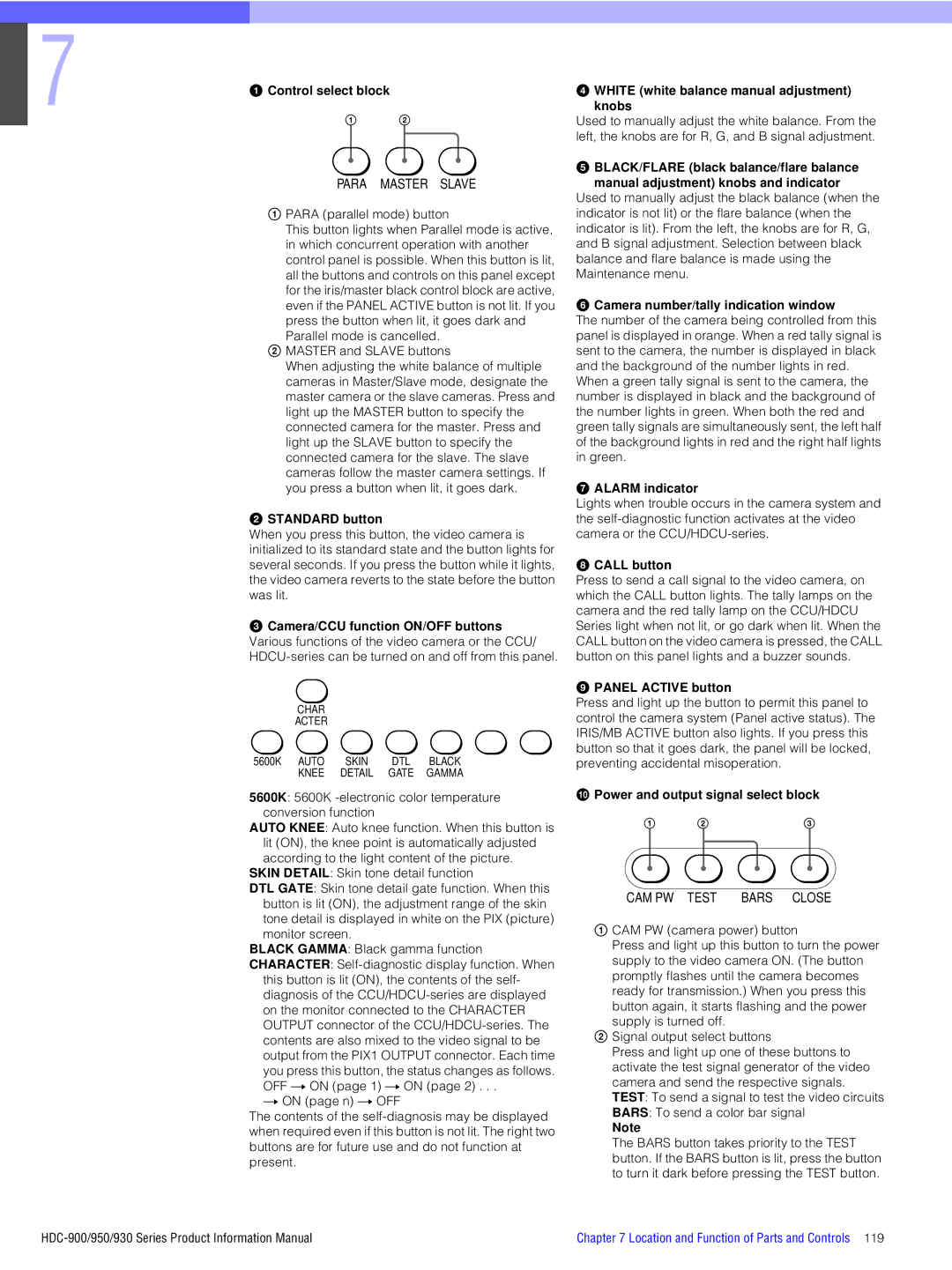Page
Table of Contents
HDCU-950, HD Camera Control Unit
File Structure
HDC-950/930, HD Color Video Camera
HDCU-900, HD Camera Control Unit
MSU-750, Master Setup Unit
CNU-700, Camera Command Network Unit
CNU-500, Camera Command Network Unit
MSU-700A, Master Setup Unit
Connector Panel
14.CA-905L, Large Lens Adaptor
Hardware Software Camera characteristics
HDVF-C700W, HD Electronic Viewfinder
HDVF-C750W, HD Electronic Viewfinder
HDC-900/950/930 Series Product Information Manual
Introduction
Sony Design Criteria
Advanced Digital Signal Processing Adsp
Overview
Super EVS
Ergonomic Body Design
Optical Filter Wheels
Electronic Shutter
Ntsc
Features of the System Components
High Definition Origination
480/30P 576/50i
Standard Definition Origination
Production Format
Total System
Studio Zoom Lens
System Configuration
Optional Accessories for the HDC-900
HDC-950 Stand-alone System
Ratio control
Camera Head
Skin tone detail function
Frequency control
Camera Control Unit
Viewfinders
Control System
Optional Accessories
For HDCU-950
System Setup
1Setting the System Format using HDCU-900
For CNU/ MSU/RCP
S805 S807 S806 S603
RC/FC/LC
RC/LC
FC-83 board
HDCU-900
Required boards Slot to be installed
Top most slot DPR-163
Third slot from the top RC-86 DIF-102 HDCU-900
Second slot from the top FC-83
ADA-59
FC-83 board RC-86
Setting switches
Combination of boards System format
System format DPR-163 board S804 Local
SD Component SDI Return Video Signal
SDI-54A
IF-789A VDA-57
FC-83 board LC-41 RC-86 S804 Local
Setting switches Switch setting System format DPR-163 board
RC/FC
RC/FC/LC RC/LC
RC-86 DIF-102 HDCU-900 Third slot from the top LC-41
Required boards
Remarks
LC-41 RC-86 S804 Local
Switch setting System format DPR-163 board
SD Sync OUT Refrence
HDCU-950
Setting the HD-SDI output
Setting the SD signal output
Setting the frame conversion when the Hkcu Is installed
HIF-5
Combination of boards Board name Slot
DTX-1 DRX-1
SD Analog Monitor Waveform Monitor
2-2Standard HD/SD System
Picture Monitor
2-3HD/SD Film Like System
2-4Analog NTSC/PAL System
VBS OUT Analog Composite Video Signal
Inch size equipment
Mounting the unit using the RMM-30 Rack Mount Rail
When a 1U unit is mounted
Rack Mounting of System Equipment
Pull the rails out
Installation
Rack at the screw holes at 31.75 mm
Fasten the screws loosened in step
RCP-700 Series and MSU-700 Series
Carefully
Required Parts
Digital Signal Processing
Normal HDC-900/950/930 Series Product Information Manual
Full DSP Camera Processing
Multi Matrix
Normal
Precise Handling of Highlight Position
Triple Skin Tone Detail Correction
Low key saturation
With conventional cameras, low light areas can be
Adaptive Detail Control
Normal CH-2 On Sharper
CH-1 On
Electronic Soft Focus
Low power consumption
Outstanding reliability and easy maintenance
Control System
Easy operation
Sony Camera Command Network System
Extended Technical Access to Camera Video Processing
Standard switch
CNU-700 CNU-500
Camera Command Network Units CNU-700 and CNU-500
Emergency feature
Character display
Mauntable
Power supply to RCP
CCU
Height Inch standard rack
HDC-900
HDC-900 HDCU-900 Down Con VCS-700 Outputs
Multi-MSU Operation Example
Supervisory MSU
New Remote Control Panels RCP-750/751
Operation Panel of the RCP-750/751
Extremely Flexible Configuration
Controlling the router from an MSU panel
Auto Set-up
BUS Control
Controlling the RCP assignment from other S-Bus equipment
Controlling the router from an RCP
CNU-700 requires a BKP-7933 option for S-Bus functionality
Decodes S-Bus serial tally signal and forward to Hdcu
Camera name display onto CNU
Serial Tally Transfer
Optical Fiber Connector and Cable
Optical Fiber Overview
Cleaning of the Connector and Cable
Male connector
Female connector
Alignment sleeve Sony P/N
Damage the alignment sleeve
Quick Lesson on Camera Settings
Stable time
One-touch power on
Setup
Camera adjustment
Color matching between the cameras
Initial Settings for the Control System
1Specifying the Security Code
1-1To set a new security code
Press Code Change
1-3To enable to cancel the security code
Press Engineer Mode
1-2To change the security code
Operation
2Setting the Security Status
MSU-700A
Press MSU Assign
Setting the status for control from the MSU-700A
3MSU Assignment
Each digit you input will be displayed as an
To resume the initial assignment
4Setting the Operating Conditions of the MSU
3-1To restore operations of the MSU- 700A/750
4-2To set the built-in clock
4-1To display the MSU Configuration menu
4-3To adjust the buzzer sound
When the clock setting is completed
4-5To turn off all the buzzers
4-6To adjust the brightness of the LEDs
4-7To adjust the brightness of the EL display
4-4To turn on/off the buzzers independently
File Structure
Location and Function of Parts and Controls
1Right Side and Left Side Panels
HDC-900, HD Color Video Camera
Test OUT test signal output connector BNC type
Accessory bracket
Microphone power switches
Prompter connector BNC type
Power indicator
Video signal select buttons
When a color viewfinder is used
Center Marker switch
CC color temperature conversion filter selector
VF viewfinder Scan switch
Screen Size Marker switch
Return Select knob
Es Intercom 1 and 2 connectors XLR 5-pin
Back tally lamp
Memory Stick media card section
1Front Right Side
HDC-950/930, HD Color Video Camera
2Front Left Side
3Back Left Side
DC OUT DC power supply output connector Pin
Audio in audio input 1, 2 connectors BNC type and switches
DC in DC power supply input connector XLR 4-pin
EXT I/O external input and output connector 20-pin
INCOM1 and 2 controls and switches
Power switch
1Front Panel
HDCU-900, HD Camera Control Unit
RCP/CNU Remote connector 8-pin
Position turns the power on, and setting it to turns it
It off. When a remote control panel is connected
Power supply is turned off with the CAM PW button
3HD Signal Input/Output Block
WF Mode waveform monitor mode connector 4-pin
Sync OUT HD/SD sync signal output connector BNC type
PIX OUT picture monitor output connector BNC type
WF OUT waveform monitor output connector BNC type
Sync OUT SD sync signal output connector BNC type
But do not operate when the system field frequency is 60 Hz
7HKCU-903 Frame Rate Converter Unit
Sync OUT HD sync signal output connector BNC type
PIX OUT HD picture monitor output connector BNC type
Sync OUT HD/SD sync signal output connectors BNC type
9Internal Boards DPR board
10Internal Boards AT board
HDCU-950, HD Camera Control Unit
Intercom line selector
Intercom volume control
Intercom connector XLR 5-pin Connect a headset
Reference connectors BNC type
WF Mode waveform monitor mode output Connector 4-pin
RET4 return video input 4 connector
Moni HD-SDI monitor output connector BNC type
MIC Remote microphone remote connector D-sub 15-pin
4HKCU-951 SD Encoder Unit
5HKCU-953 HD Frame Rate Converter Unit
Boards Internal switches Boards AT Board
6Internal Switches and Internal
Boards AVP Board Boards DTX Board
8Internal Switches and Internal
Boards DRX Board
Frame indicators
Sync To adjust the sync level
SC Phase switch
Convert indicator
1Front and Rear Panels
CNU-700, Camera Command Network Unit
CNU-500, Camera Command Network Unit
Through F Not used UP/DOWN switch
+5 V indicator
Operation switch
Mode switch 0 Factory setting
VCS-700, Video Selector
1Operation Panel
MSU-700A, Master Setup Unit
Standard button
VF PW viewfinder power button
Auto Setup block
Close iris close button
To insert a card
Scene file control block
Menu operation block
IC card insertion block
Filter control block
Picture Monitor buttons
Waveform Monitor buttons
Camera select block
Examples
Shutter mode when the ECS button is not lit
Clear
4 ND
2Operation Panel in use with HD Equipment
3Connector Panel
Menu operation block/1 Mode mode select buttons
AC in AC power input connector
Signal output select buttons
MSU-750, Master Setup Unit
Monitor output select buttons
Auto Level START/ White Black HUE Break
Panel Para Expand Active
Connector that corresponds to the lit
Button. The output signal from the other
Connector does not change. By lighting both
ND filter Examples 1 Clear
Access IC Memory Card
Display window block
ECS/SHUTTER Gamma Master ND CC
Extauto
Iris
Manual
10-1Operation Panel
RCP-750/751, Remote Control Panel
Control select block
White white balance manual adjustment knobs
Alarm indicator
Power and output signal select block
Break
Memory Stick media card slot and access lamp
So that it goes dark
Level Start White
10-2Iris/master black control block RCP-750
Master Black control
Absolute mode
Relative button
Not lit
White line on the gauge provides a click position
10-4Connector Panel
AUX Remote auxiliary remote connector Pin
Iris gauge
Items a through m are common to the RCP-700 and RCP-701
RCP-700/701, Remote Control Panel
11-1Operation Panel
Parts common to the RCP-700/701
Coarse control knob
Black black balance manual adjustment knobs
Iris control lever/preview switch
Black black balance button
Preview button
Connector
Shutter control block
12-1Operation Panel
White balance control block
Filter
Paint control block
VTR control block
Iris/master black control block Black balance control block
Active button green illumination
Standard button green illumination
Output selector
12-2Connector Panel
Camera connector 8-pin
Monitor connector BNC
To select the Basic menu
Settings on the RM Configuration Menu
To make settings on the menu
Setting Contents Gory
Memory Stick slot
RM-B750, Hand-held Remote Control Unit
13-1Operation Panel
Fast forward button
Close button
VTR START/STOP button
Rewind button
White balance/black balance control block
13-2Connector Panel
Iris/master black control block
14-1Appearance
HDVF-20A, HD Electronic Viewfinder
15-1Appearance
HDVF-700A, HD Electronic Viewfinder
Batt battery indicator
Peaking switch
Friction adjustment knob
Tally ON/OFF switch
16-1Appearance
Friction adjustment/lock lever
Contrast control*1 Adjusts the picture contrast
HDVF-C700W/C750W, HD Electronic Viewfinder
Green tally lamps
Blanking marker ON/OFF switch
Tally dimmer switch
Peaking control*1
17.CA-905L, Large Lens Adaptor
17-1Lens Attachment Section Front and Connectors
17-3Rear control panel
Viewfinder Saddle
Connectors and Cables
CCD Black Adaptor
1Connector Input/Output Signals
HDC-900 Connector Layout
HDC-950/930 Connector Layout
Prompter OUT
CCU connector
Signal Specifications
Earphone OUT HDC-950/930 Earphone mini jack Test OUT
DC in 4P Male
Remote 8P Female AC OUT HDC-900
Audio in CH1/CH2 3P Female
Intercom CH1/CH2 5P Female
Lens 36P Female HDC-900
Qf VTR 26P Male HDC-950/930
VF 25P Female HDC-900
Signal
Qg Lens 12P Female HDC-950/930, HKC-T950
Qk Tracker Female
VF 20P Female HDC-950/930
EXT I/O 20P HDC-950/930
HKC-T950
Signal Specifications Incom HKC-T950
Front MIC 3P Female HDC-950/930
MIC HKC-T950
CAM Body HKC-T950
OPT Head HKC-T950
2Wiring Diagrams for Cables
Indication Connection connector/cable
1-2CAMERA connector optical/electrical connector
1-1BNC connector
Male
Recall system*4 Signal Specifications
1735HD/1730HD*4 Signal Specifications
1-7I/O Port D-sub 15-pin, Female
1-9WF Mode 4-pin, Female
1-8INTERCOM/TALLY/PGM D-sub 25-pin Female
1-6TRUNK Line D-sub 9-pin, Female
1-11INTERCOM 5-pin, Female 1-10RCP/CNU 8-pin, Female
2Cable Wiring Diagram
3Connection Connectors
Connector Connector/cable
Serial OUT 1 to 2, Moni BNC
Digital signal RET 1 to 3 in BNC
SD 525/625 digital signal RET 1 to 3 in BNC
Digital signal HD SDI OUT 1 to 2 BNC
8pin
Composite connector
1-3MIC1/MCI2 XLR 3-pin, Male
1-4MIC Remote D-sub 15-pin, Female
1-8INTERCOM 5-pin, Female
2Connection Connectors
WF Mode 4-pin, Female
1-7RCP/CNU 8-pin, Female
1-3REMOTE 8P, Female
1-1BNC connector 75 Ohms
1-2RS232C-1/2/3*19P, Female
1-2RS232C 9P, Female
3Connection Connector
Connector name
BNC VCS
2Cable Wiring
Connector name Connection connector/cable
AUX Remote auxiliary remote connector 8- pin
INPUT/OUTPUT Port *1
Power +
Spare Chassis GND
INPUT/OUTPUT PORT*1
Remote CCU/CNU
1Connector Panel
Connector function Connection connector
2Connection Connector
Pin Signal Specifications
HDVF-C750W, HD Electronic Viewfinder
HDVF-C700W, HD Electronic Viewfinder
13-1-3I/O Port D-SUB 37P, Female
13-1Connector Input/Output Signals
WF Mode 4P, Female
13-1-2Remote 8P, Female
14-1-3LENS 36P, Female
14-1Connector Input/Output Signals
14-1-1REMOTE 8P, Male
14-1-2LENS 12P, Male
SD video
HD video Pin Signal Specifications
14-1-4VF 20P, Male BKP-9057
14-1-5VF 25P, Female BKP-9057
SD video Pin Signal Specifications
Glossary Terms and Definitions
Hardware
Level depend
Knee aperture
Knee correction
Knee point and knee slope
Software
Camera characteristics
Specifications
Supplied accessories
Optical system specifications
Input connectors
Output connectors
HDC-950, HD Color Video Camera
HDC-930, HD Color Video Camera
Optional accessories BKP-L551 Battery Adaptor
Pin 1, 10.5 to 17 V DC
RCP/CNU Remote Trunk Line Port
WF Mode
Camera
INCOM/TALLY/PGM
SD SDI OUT
HD-SDI SMPTE-292M
HD SDI OUT
RCP/CNU
CCA-5-10 Connection Cable 10 meter/33 feet
Character Input
Supplied accessories Input and output connectors
AUX
Remote connectors
Supplied accessory Optional accessories
Inputs/outputs
RM-B750 front panel, Hand-held Remote Control Unit
RM-B150 front panel, Hand-held Remote Control Unit
Lines
Input voltages and signal characteristics
Deflection and high voltage
Scanning Format
Pb,Pr 7Vp-p, asynchronous Terminated
Color temperature 6500K Indicators
Input signals
TALLY/G TALLY/BATT
Cable adaptor I/F
Supplied accessories Optional accessories
10-19.CA-905L, Large Lens Adaptor
CCD block adaptor I/F
Appendix
Control Item Menu
Function comparison chart Paint
MSU-700A MSU-750 RCP-750/751 RM-B750 Menu
ECS EVS
Menu Direct
ECS/S-EVS
Shutter
Function comparison chart File
Black Set Gain Bounce on Off B, Master
Function comparison chart Maintenance
C,D,E
CNU RCP
Function comparison chart Configuration
LCD
Black RCP
Flare
Detail
ECS
Function comparison chart Function
MSU-700A MSU-750 RCP-750/751 RM-B750 Menu Control Item
Function comparison chart Multi, Card
Button MSU-700A MSU-750 RCP-750/751 RM-B750
Function comparison chart Button and Knob
VTR START/STOP Stop REW Play REC Review Monitor
VF Disp VF Menu Cancel Enter
Iris Relative
Panel Active