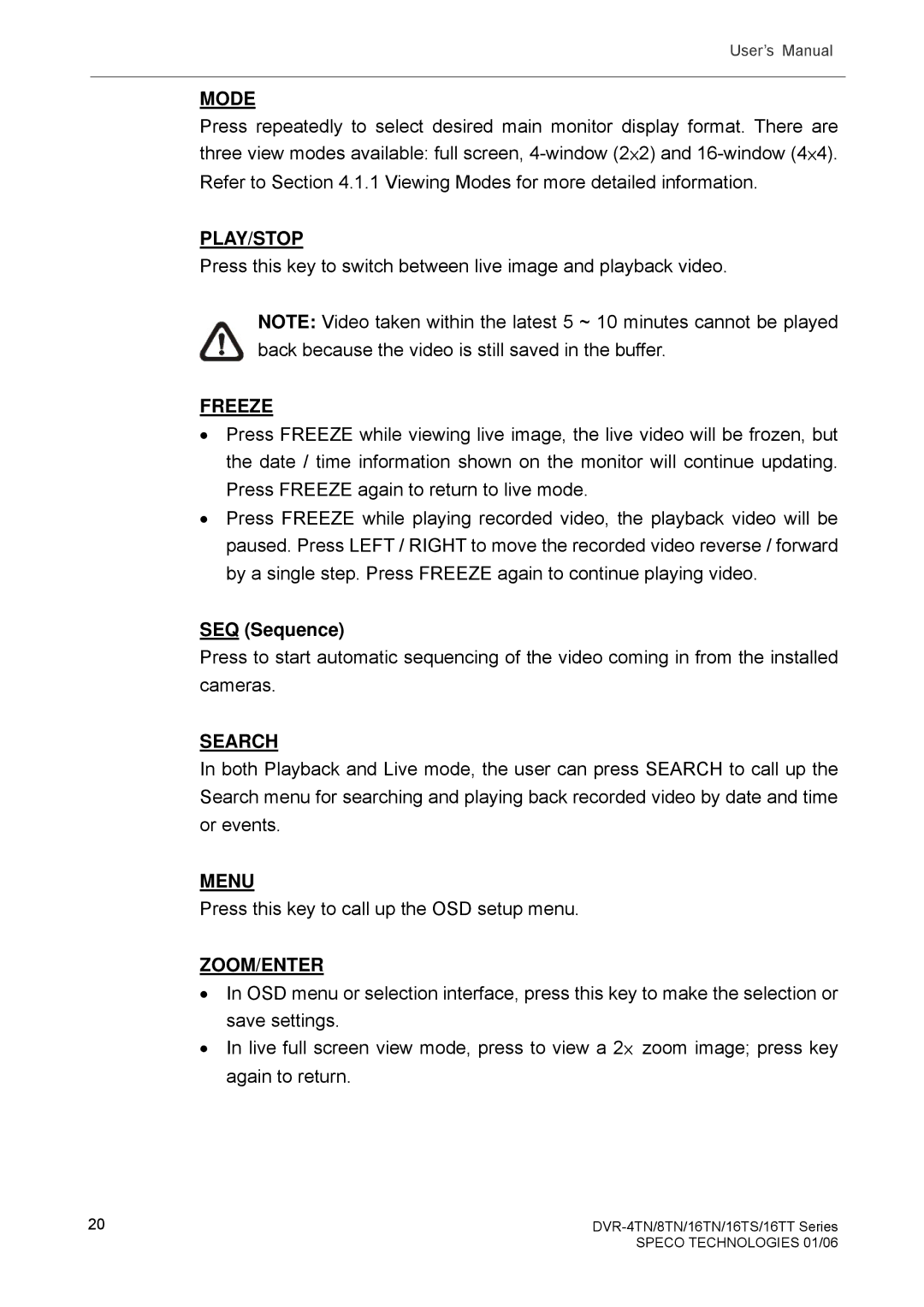User’s Manual
MODE
Press repeatedly to select desired main monitor display format. There are three view modes available: full screen,
PLAY/STOP
Press this key to switch between live image and playback video.
NOTE: Video taken within the latest 5 ~ 10 minutes cannot be played back because the video is still saved in the buffer.
FREEZE
•Press FREEZE while viewing live image, the live video will be frozen, but the date / time information shown on the monitor will continue updating. Press FREEZE again to return to live mode.
•Press FREEZE while playing recorded video, the playback video will be paused. Press LEFT / RIGHT to move the recorded video reverse / forward by a single step. Press FREEZE again to continue playing video.
SEQ (Sequence)
Press to start automatic sequencing of the video coming in from the installed cameras.
SEARCH
In both Playback and Live mode, the user can press SEARCH to call up the Search menu for searching and playing back recorded video by date and time or events.
MENU
Press this key to call up the OSD setup menu.
ZOOM/ENTER
•In OSD menu or selection interface, press this key to make the selection or save settings.
•In live full screen view mode, press to view a 2× zoom image; press key again to return.
20 |
|
| SPECO TECHNOLOGIES 01/06 |