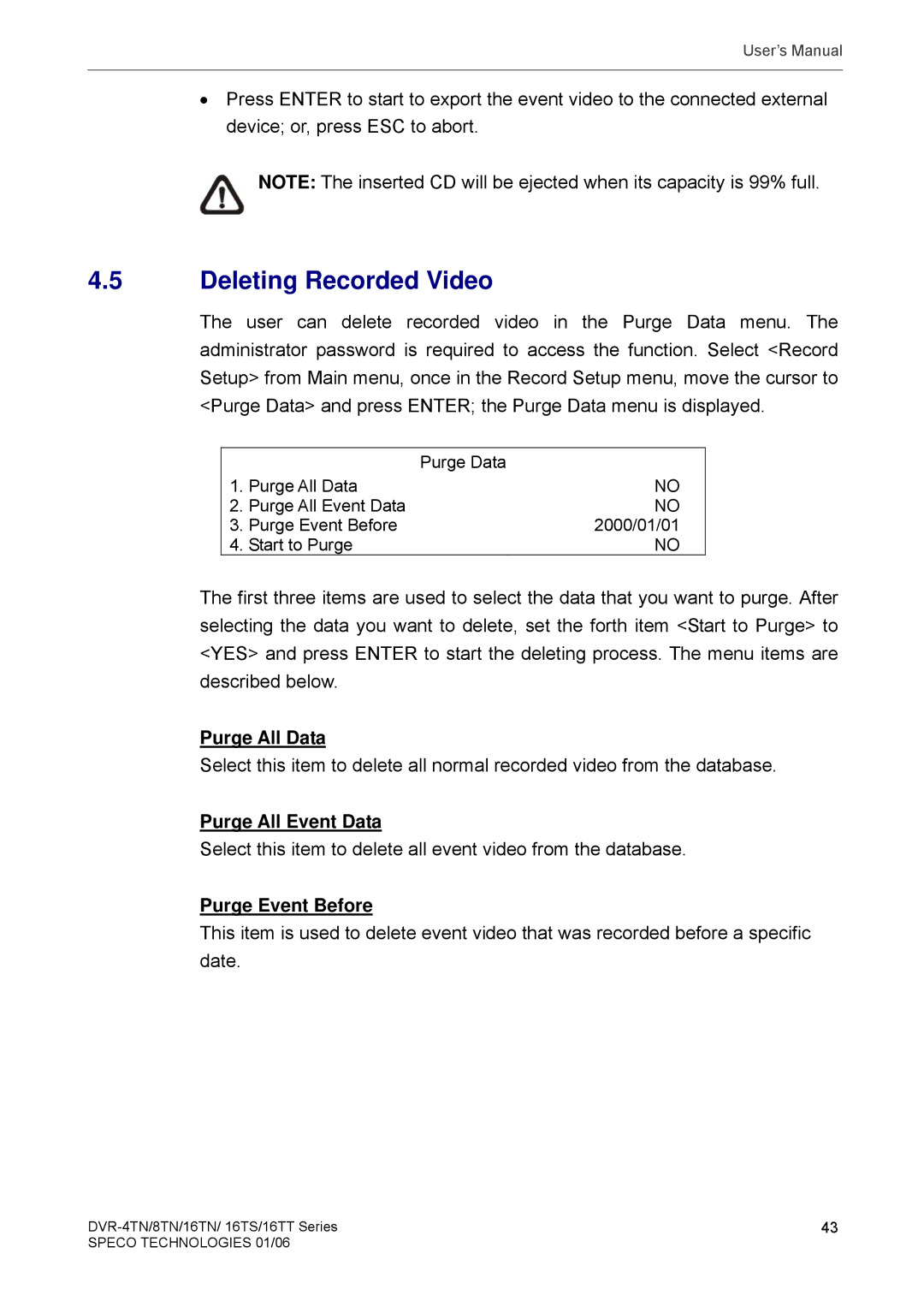User’s Manual
•Press ENTER to start to export the event video to the connected external device; or, press ESC to abort.
NOTE: The inserted CD will be ejected when its capacity is 99% full.
4.5Deleting Recorded Video
The user can delete recorded video in the Purge Data menu. The administrator password is required to access the function. Select <Record Setup> from Main menu, once in the Record Setup menu, move the cursor to <Purge Data> and press ENTER; the Purge Data menu is displayed.
|
| Purge Data |
1. | Purge All Data | NO |
2. | Purge All Event Data | NO |
3. | Purge Event Before | 2000/01/01 |
4. | Start to Purge | NO |
The first three items are used to select the data that you want to purge. After selecting the data you want to delete, set the forth item <Start to Purge> to <YES> and press ENTER to start the deleting process. The menu items are described below.
Purge All Data
Select this item to delete all normal recorded video from the database.
Purge All Event Data
Select this item to delete all event video from the database.
Purge Event Before
This item is used to delete event video that was recorded before a specific date.
43 | |
SPECO TECHNOLOGIES 01/06 |
|