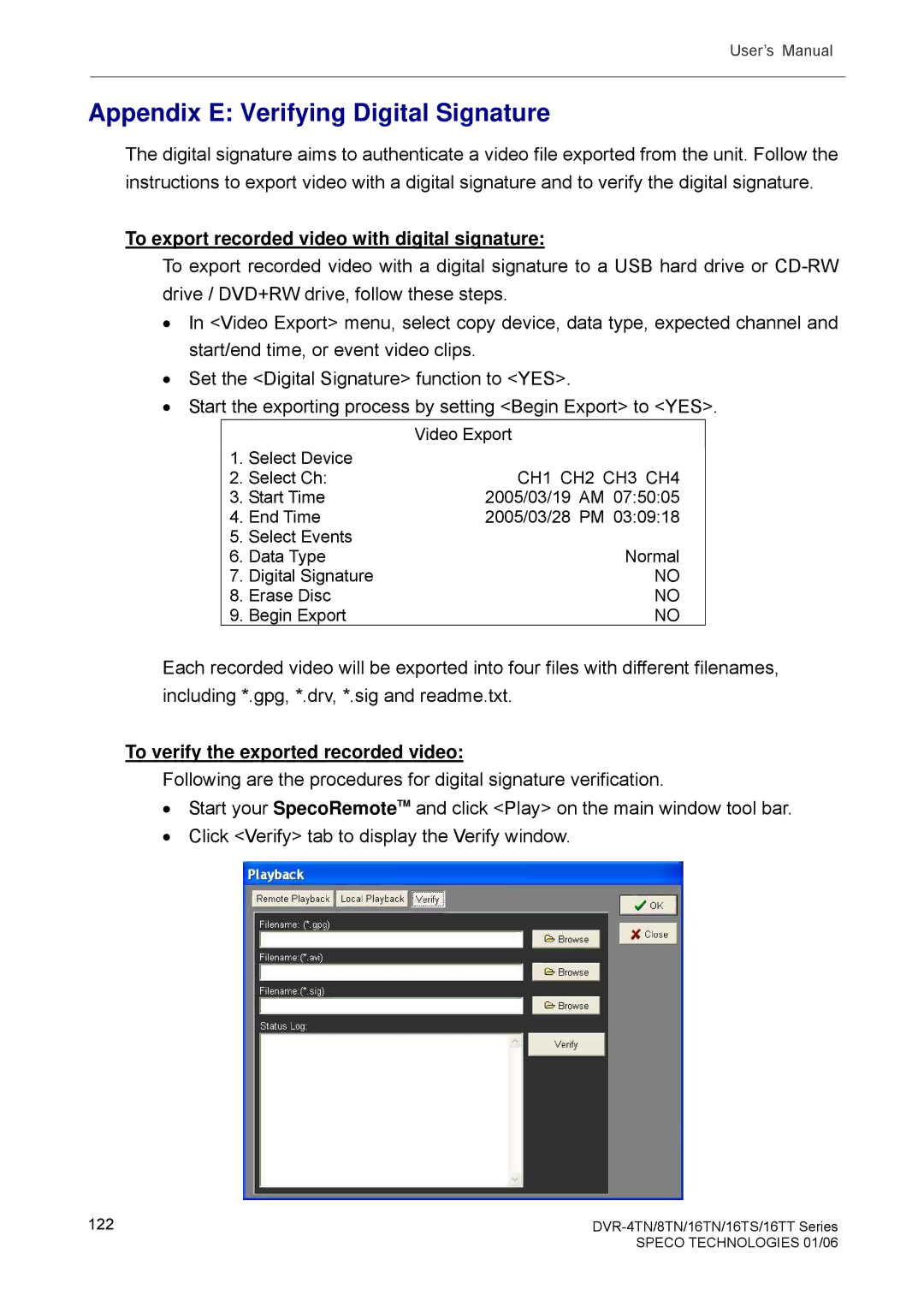User’s Manual
Appendix E: Verifying Digital Signature
The digital signature aims to authenticate a video file exported from the unit. Follow the instructions to export video with a digital signature and to verify the digital signature.
To export recorded video with digital signature:
To export recorded video with a digital signature to a USB hard drive or
•In <Video Export> menu, select copy device, data type, expected channel and start/end time, or event video clips.
•Set the <Digital Signature> function to <YES>.
•Start the exporting process by setting <Begin Export> to <YES>.
|
| Video Export |
1. | Select Device |
|
2. Select Ch: | CH1 CH2 CH3 CH4 | |
3. | Start Time | 2005/03/19 AM 07:50:05 |
4. | End Time | 2005/03/28 PM 03:09:18 |
5. | Select Events |
|
6. | Data Type | Normal |
7. | Digital Signature | NO |
8. | Erase Disc | NO |
9. | Begin Export | NO |
Each recorded video will be exported into four files with different filenames, including *.gpg, *.drv, *.sig and readme.txt.
To verify the exported recorded video:
Following are the procedures for digital signature verification.
•Start your SpecoRemoteTM and click <Play> on the main window tool bar.
•Click <Verify> tab to display the Verify window.
122 |
|
| SPECO TECHNOLOGIES 01/06 |