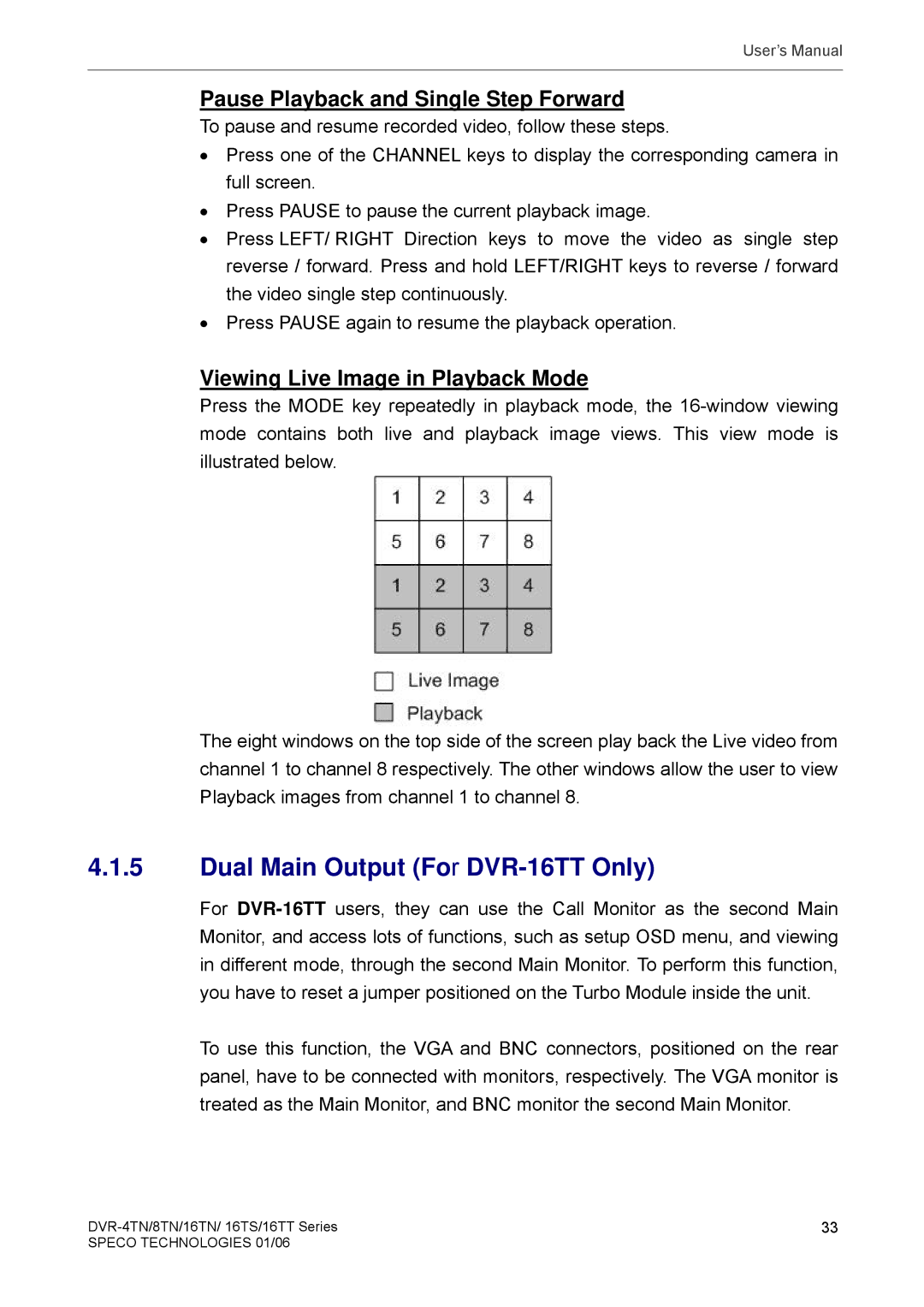User’s Manual
Pause Playback and Single Step Forward
To pause and resume recorded video, follow these steps.
•Press one of the CHANNEL keys to display the corresponding camera in full screen.
•Press PAUSE to pause the current playback image.
•Press LEFT/ RIGHT Direction keys to move the video as single step reverse / forward. Press and hold LEFT/RIGHT keys to reverse / forward the video single step continuously.
•Press PAUSE again to resume the playback operation.
Viewing Live Image in Playback Mode
Press the MODE key repeatedly in playback mode, the
The eight windows on the top side of the screen play back the Live video from channel 1 to channel 8 respectively. The other windows allow the user to view Playback images from channel 1 to channel 8.
4.1.5Dual Main Output (For DVR-16TT Only)
For
To use this function, the VGA and BNC connectors, positioned on the rear panel, have to be connected with monitors, respectively. The VGA monitor is treated as the Main Monitor, and BNC monitor the second Main Monitor.
33 | |
SPECO TECHNOLOGIES 01/06 |
|