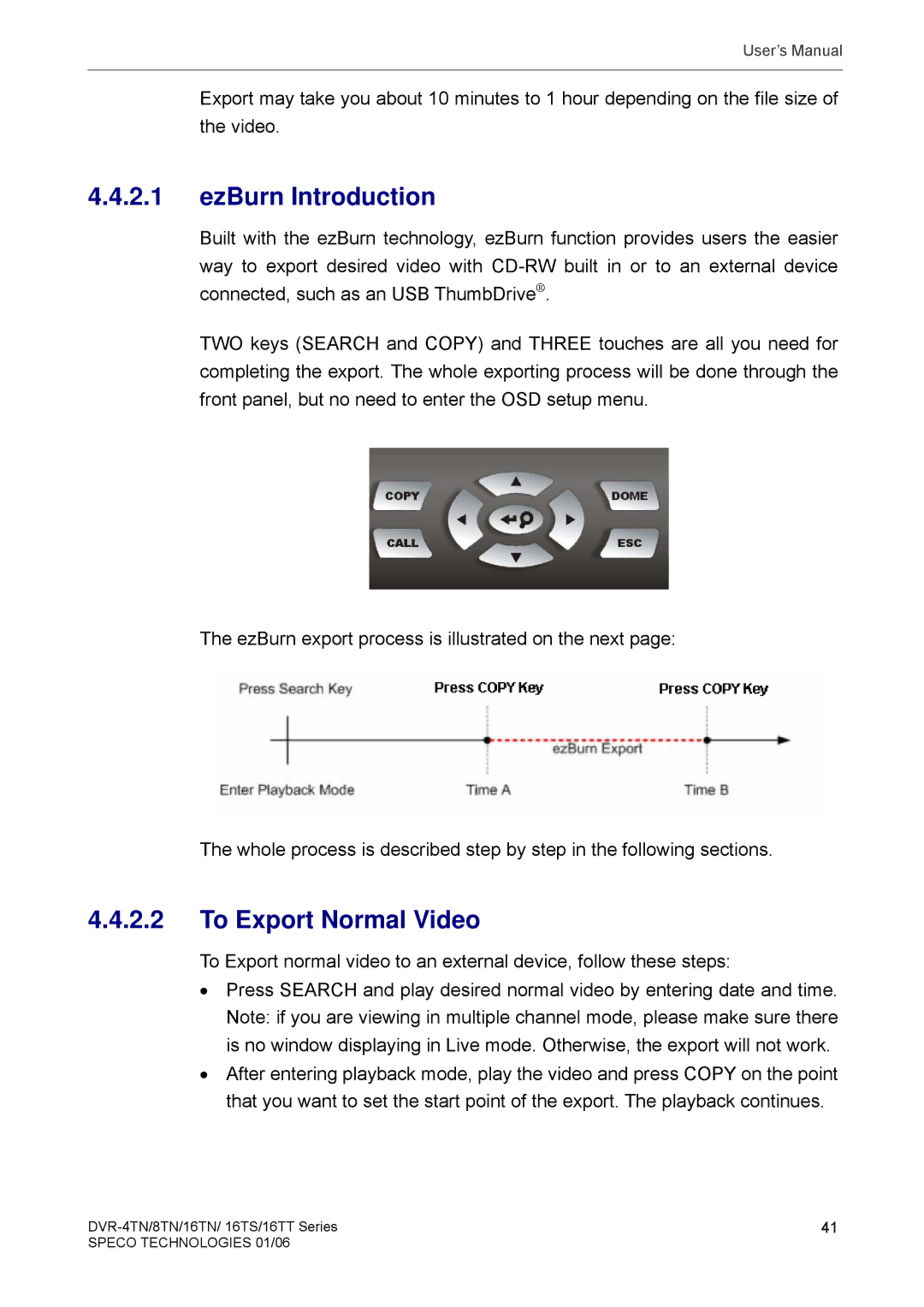User’s Manual
Export may take you about 10 minutes to 1 hour depending on the file size of the video.
4.4.2.1ezBurn Introduction
Built with the ezBurn technology, ezBurn function provides users the easier way to export desired video with
TWO keys (SEARCH and COPY) and THREE touches are all you need for completing the export. The whole exporting process will be done through the front panel, but no need to enter the OSD setup menu.
The ezBurn export process is illustrated on the next page:
The whole process is described step by step in the following sections.
4.4.2.2To Export Normal Video
To Export normal video to an external device, follow these steps:
•Press SEARCH and play desired normal video by entering date and time. Note: if you are viewing in multiple channel mode, please make sure there is no window displaying in Live mode. Otherwise, the export will not work.
•After entering playback mode, play the video and press COPY on the point that you want to set the start point of the export. The playback continues.
41 | |
SPECO TECHNOLOGIES 01/06 |
|