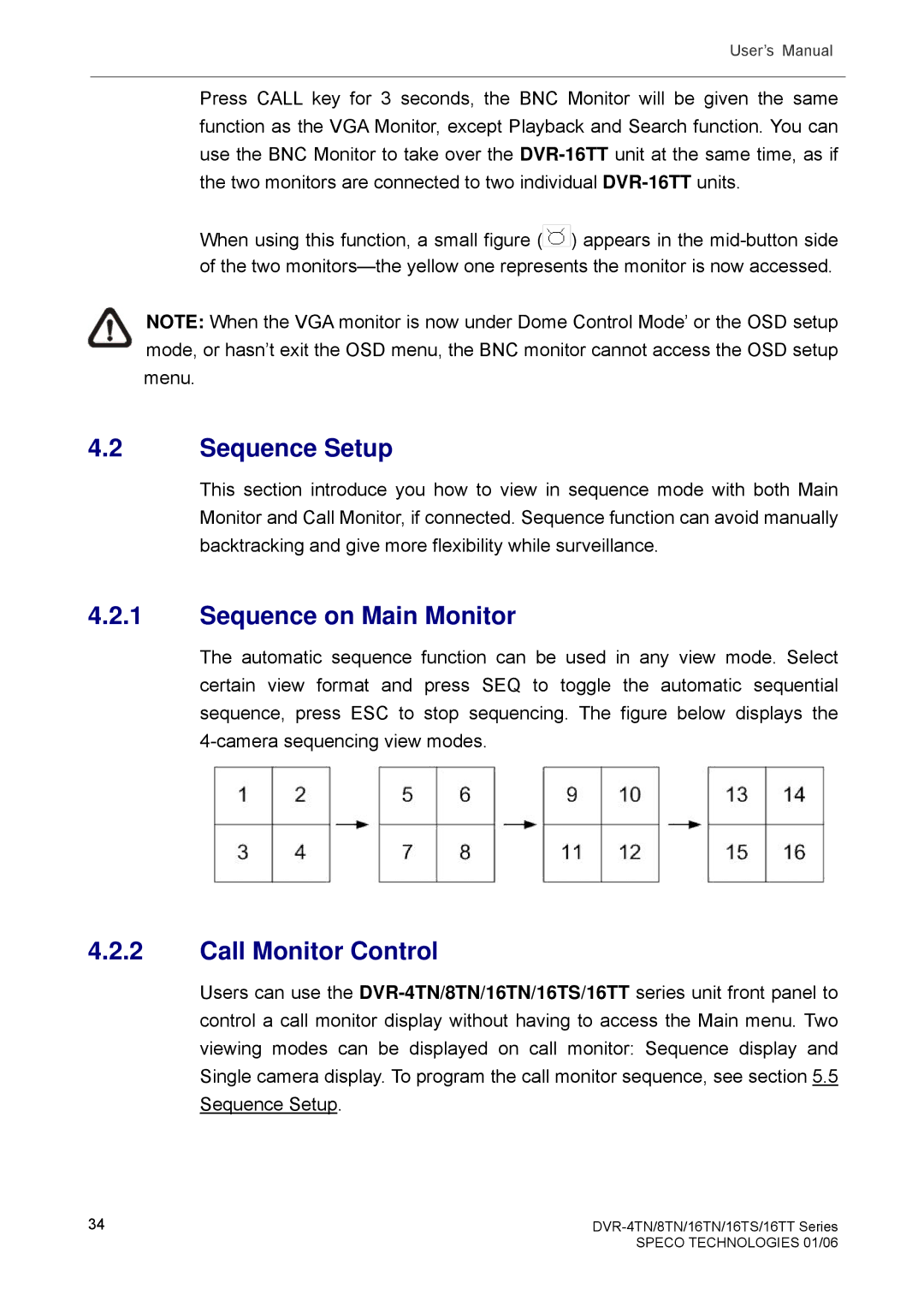User’s Manual
Press CALL key for 3 seconds, the BNC Monitor will be given the same function as the VGA Monitor, except Playback and Search function. You can use the BNC Monitor to take over the
When using this function, a small figure (![]() ) appears in the
) appears in the
NOTE: When the VGA monitor is now under Dome Control Mode’ or the OSD setup mode, or hasn’t exit the OSD menu, the BNC monitor cannot access the OSD setup menu.
4.2Sequence Setup
This section introduce you how to view in sequence mode with both Main Monitor and Call Monitor, if connected. Sequence function can avoid manually backtracking and give more flexibility while surveillance.
4.2.1Sequence on Main Monitor
The automatic sequence function can be used in any view mode. Select certain view format and press SEQ to toggle the automatic sequential sequence, press ESC to stop sequencing. The figure below displays the
4.2.2Call Monitor Control
Users can use the
34 |
|
| SPECO TECHNOLOGIES 01/06 |