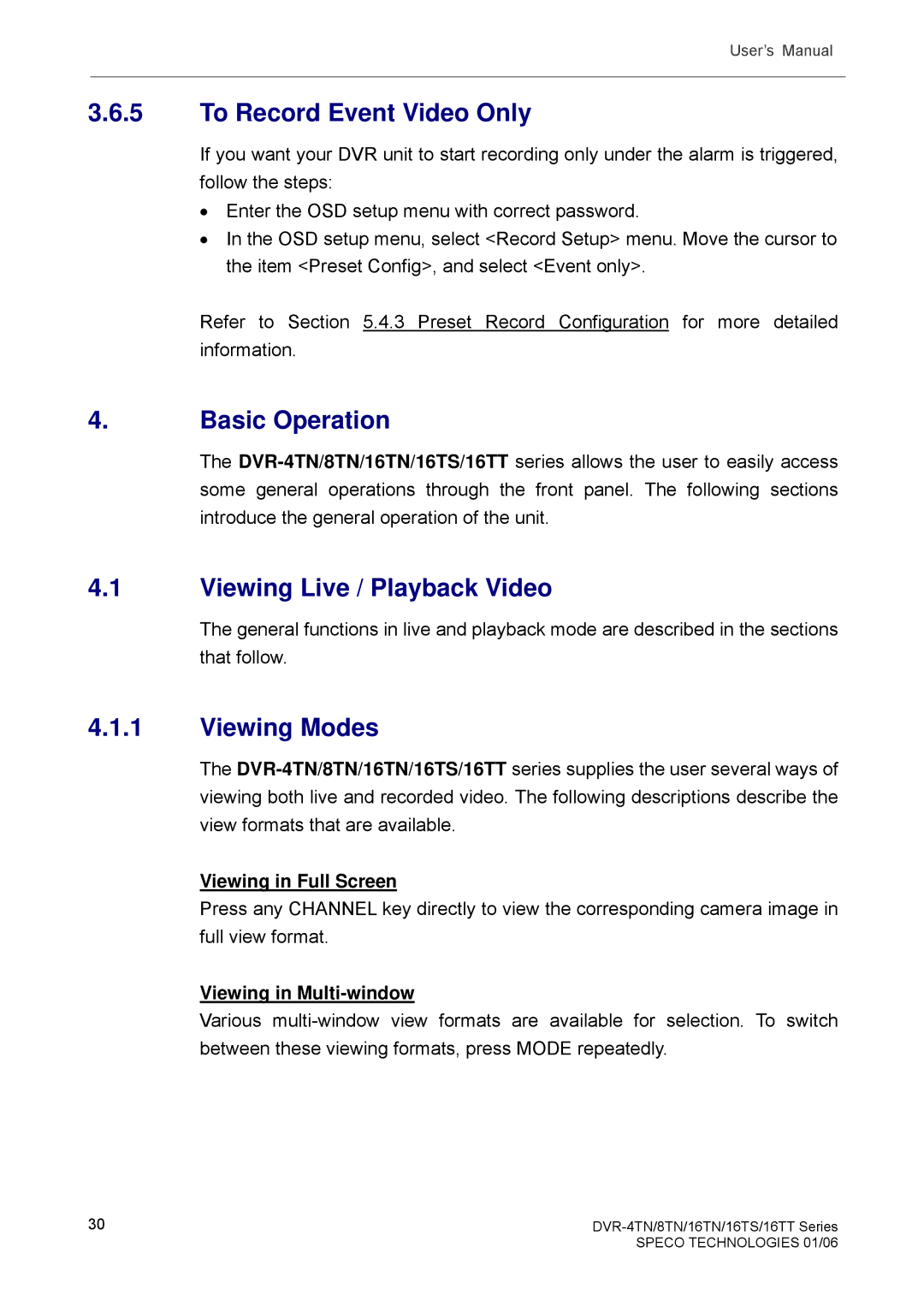User’s Manual
3.6.5To Record Event Video Only
If you want your DVR unit to start recording only under the alarm is triggered, follow the steps:
•Enter the OSD setup menu with correct password.
•In the OSD setup menu, select <Record Setup> menu. Move the cursor to the item <Preset Config>, and select <Event only>.
Refer to Section 5.4.3 Preset Record Configuration for more detailed information.
4.Basic Operation
The
4.1Viewing Live / Playback Video
The general functions in live and playback mode are described in the sections that follow.
4.1.1Viewing Modes
The
Viewing in Full Screen
Press any CHANNEL key directly to view the corresponding camera image in full view format.
Viewing in Multi-window
Various
30 |
|
| SPECO TECHNOLOGIES 01/06 |