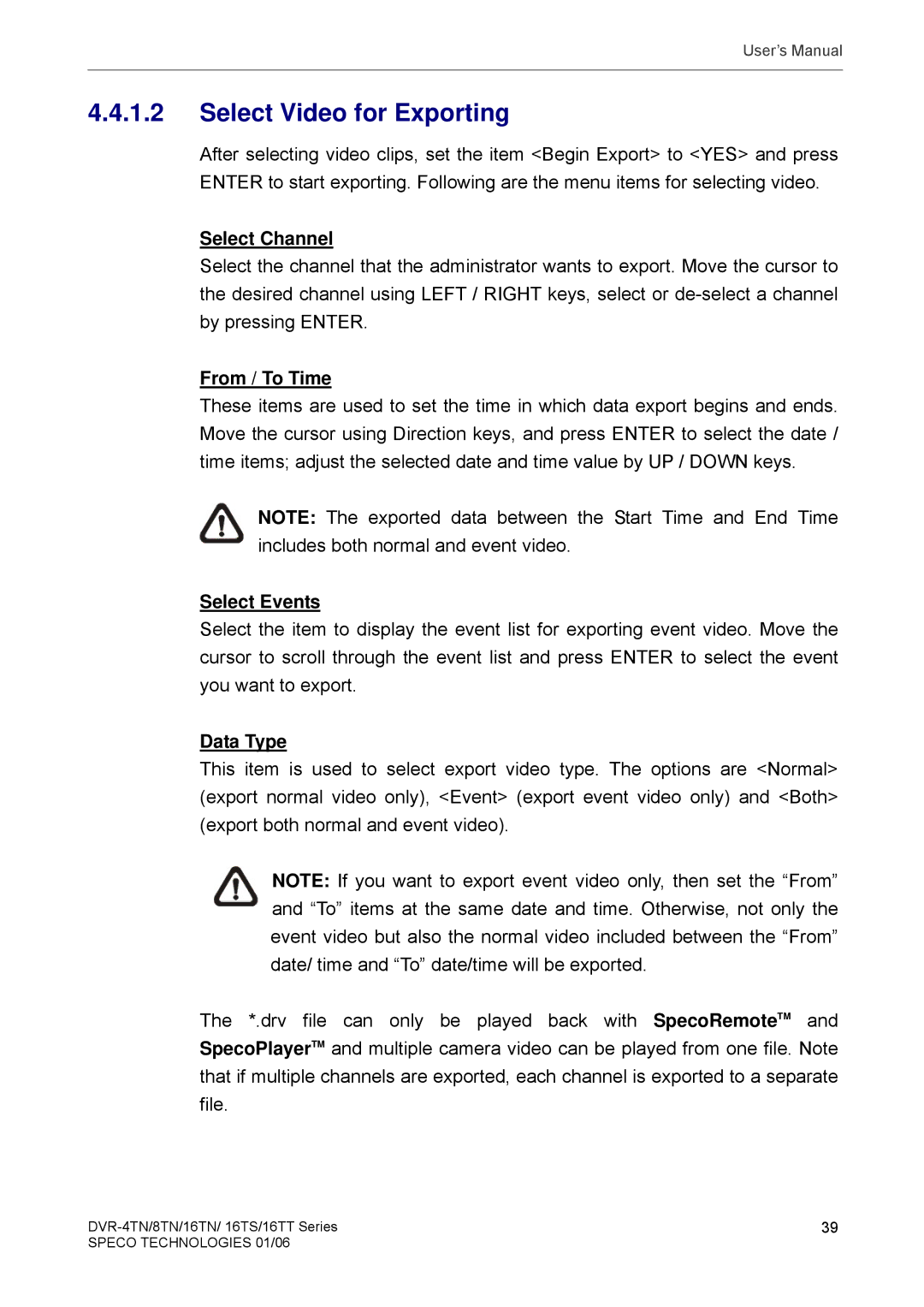User’s Manual
4.4.1.2Select Video for Exporting
After selecting video clips, set the item <Begin Export> to <YES> and press ENTER to start exporting. Following are the menu items for selecting video.
Select Channel
Select the channel that the administrator wants to export. Move the cursor to the desired channel using LEFT / RIGHT keys, select or
From / To Time
These items are used to set the time in which data export begins and ends. Move the cursor using Direction keys, and press ENTER to select the date / time items; adjust the selected date and time value by UP / DOWN keys.
NOTE: The exported data between the Start Time and End Time includes both normal and event video.
Select Events
Select the item to display the event list for exporting event video. Move the cursor to scroll through the event list and press ENTER to select the event you want to export.
Data Type
This item is used to select export video type. The options are <Normal> (export normal video only), <Event> (export event video only) and <Both> (export both normal and event video).
NOTE: If you want to export event video only, then set the “From” and “To” items at the same date and time. Otherwise, not only the event video but also the normal video included between the “From” date/ time and “To” date/time will be exported.
The *.drv file can only be played back with SpecoRemoteTM and SpecoPlayerTM and multiple camera video can be played from one file. Note that if multiple channels are exported, each channel is exported to a separate file.
39 | |
SPECO TECHNOLOGIES 01/06 |
|