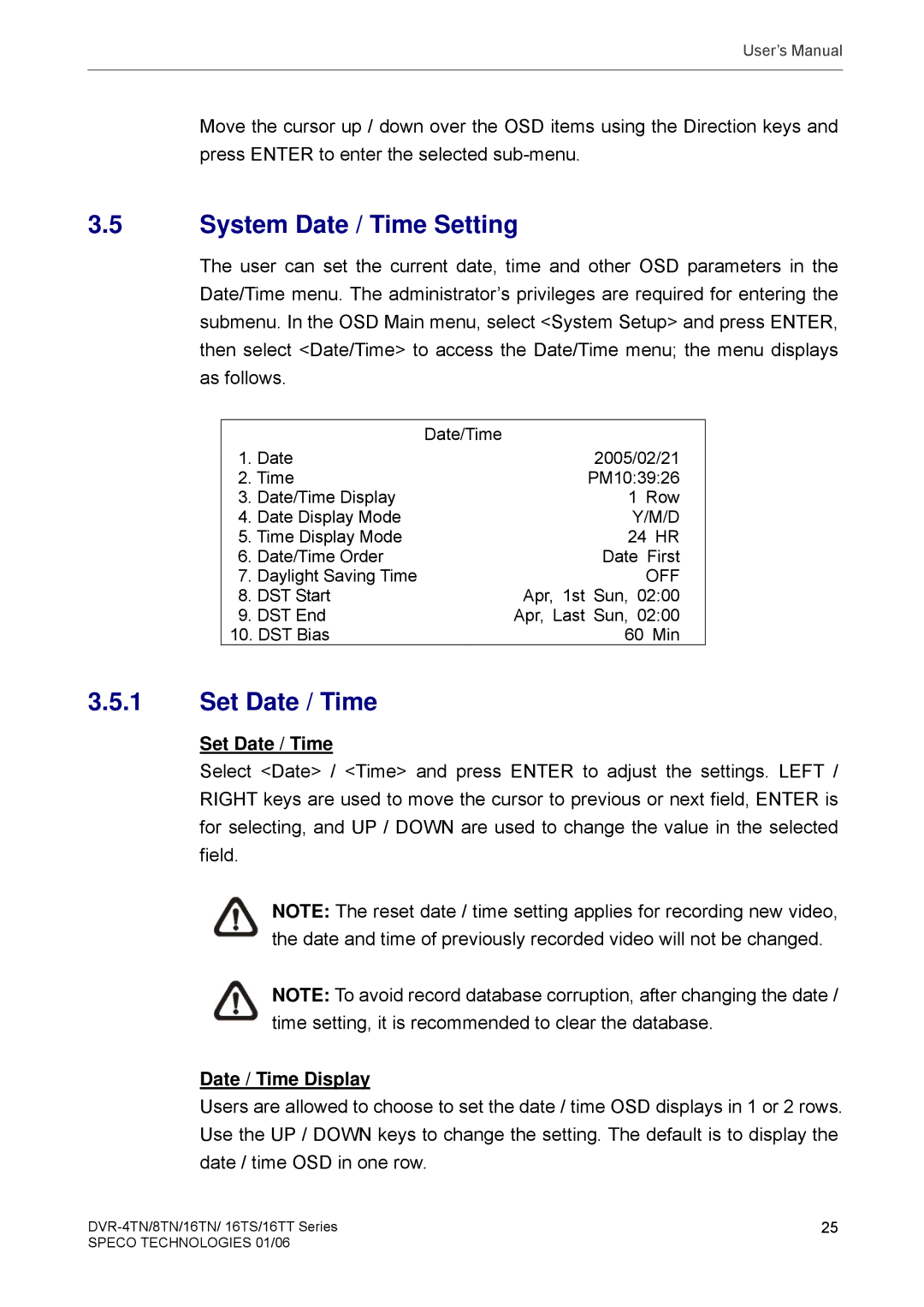User’s Manual
Move the cursor up / down over the OSD items using the Direction keys and press ENTER to enter the selected
3.5System Date / Time Setting
The user can set the current date, time and other OSD parameters in the Date/Time menu. The administrator’s privileges are required for entering the submenu. In the OSD Main menu, select <System Setup> and press ENTER, then select <Date/Time> to access the Date/Time menu; the menu displays as follows.
|
| Date/Time |
1. | Date | 2005/02/21 |
2. Time | PM10:39:26 | |
3. | Date/Time Display | 1 Row |
4. | Date Display Mode | Y/M/D |
5. Time Display Mode | 24 HR | |
6. | Date/Time Order | Date First |
7. | Daylight Saving Time | OFF |
8. | DST Start | Apr, 1st Sun, 02:00 |
9. | DST End | Apr, Last Sun, 02:00 |
10. DST Bias | 60 Min | |
3.5.1Set Date / Time
Set Date / Time
Select <Date> / <Time> and press ENTER to adjust the settings. LEFT / RIGHT keys are used to move the cursor to previous or next field, ENTER is for selecting, and UP / DOWN are used to change the value in the selected field.
NOTE: The reset date / time setting applies for recording new video, the date and time of previously recorded video will not be changed.
NOTE: To avoid record database corruption, after changing the date / time setting, it is recommended to clear the database.
Date / Time Display
Users are allowed to choose to set the date / time OSD displays in 1 or 2 rows. Use the UP / DOWN keys to change the setting. The default is to display the date / time OSD in one row.
25 | |
SPECO TECHNOLOGIES 01/06 |
|