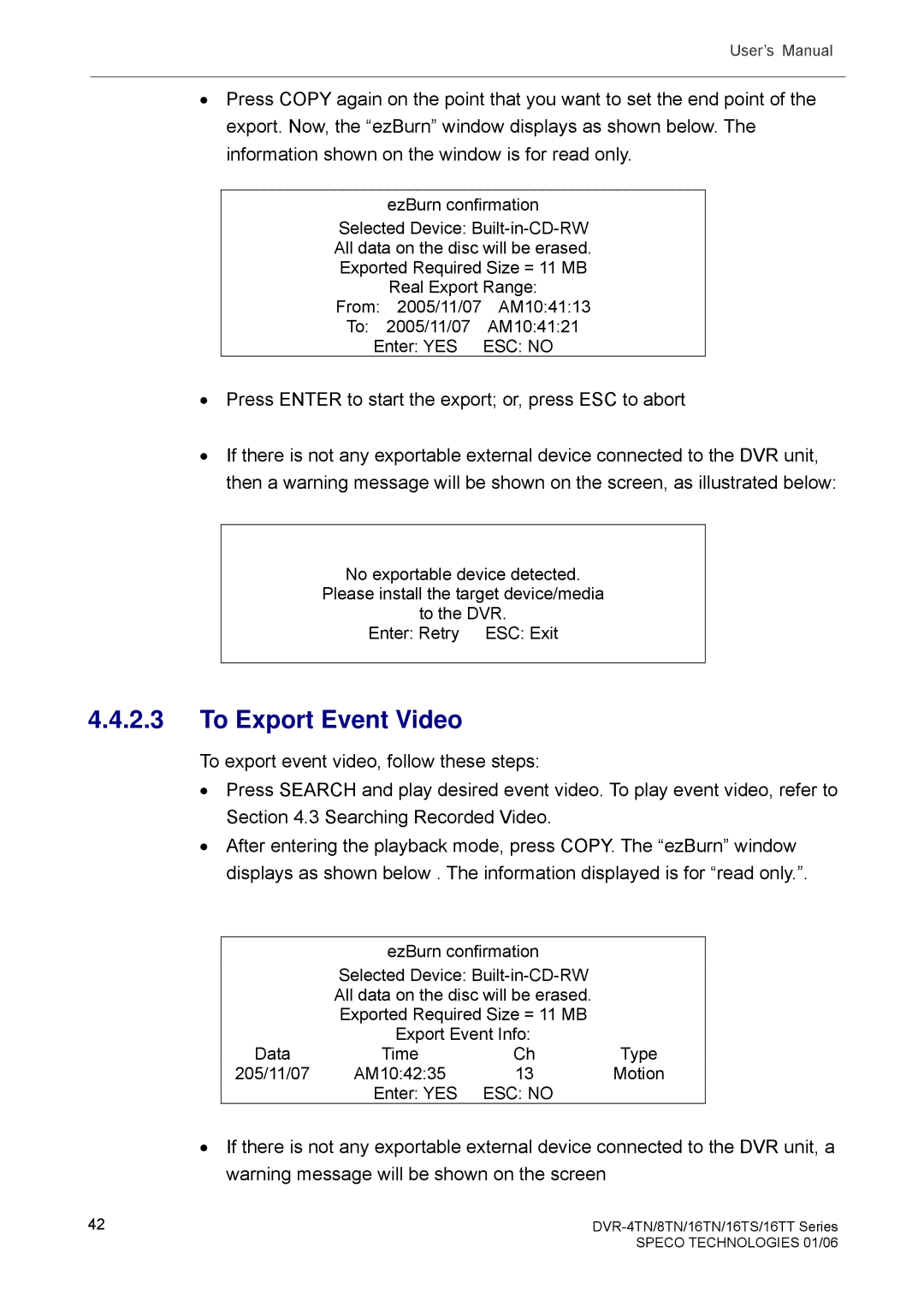User’s Manual
•Press COPY again on the point that you want to set the end point of the export. Now, the “ezBurn” window displays as shown below. The information shown on the window is for read only.
ezBurn confirmation
Selected Device:
From: | 2005/11/07 | AM10:41:13 |
To: | 2005/11/07 | AM10:41:21 |
Enter: YES | ESC: NO | |
•Press ENTER to start the export; or, press ESC to abort
•If there is not any exportable external device connected to the DVR unit, then a warning message will be shown on the screen, as illustrated below:
No exportable device detected.
Please install the target device/media
to the DVR.
Enter: Retry ESC: Exit
4.4.2.3To Export Event Video
To export event video, follow these steps:
•Press SEARCH and play desired event video. To play event video, refer to Section 4.3 Searching Recorded Video.
•After entering the playback mode, press COPY. The “ezBurn” window displays as shown below . The information displayed is for “read only.”.
| ezBurn confirmation |
| |
| Selected Device: |
| |
| All data on the disc will be erased. |
| |
| Exported Required Size = 11 MB |
| |
| Export Event Info: |
| |
Data | Time | Ch | Type |
205/11/07 | AM10:42:35 | 13 | Motion |
| Enter: YES | ESC: NO |
|
•If there is not any exportable external device connected to the DVR unit, a warning message will be shown on the screen
42 |
|
| SPECO TECHNOLOGIES 01/06 |