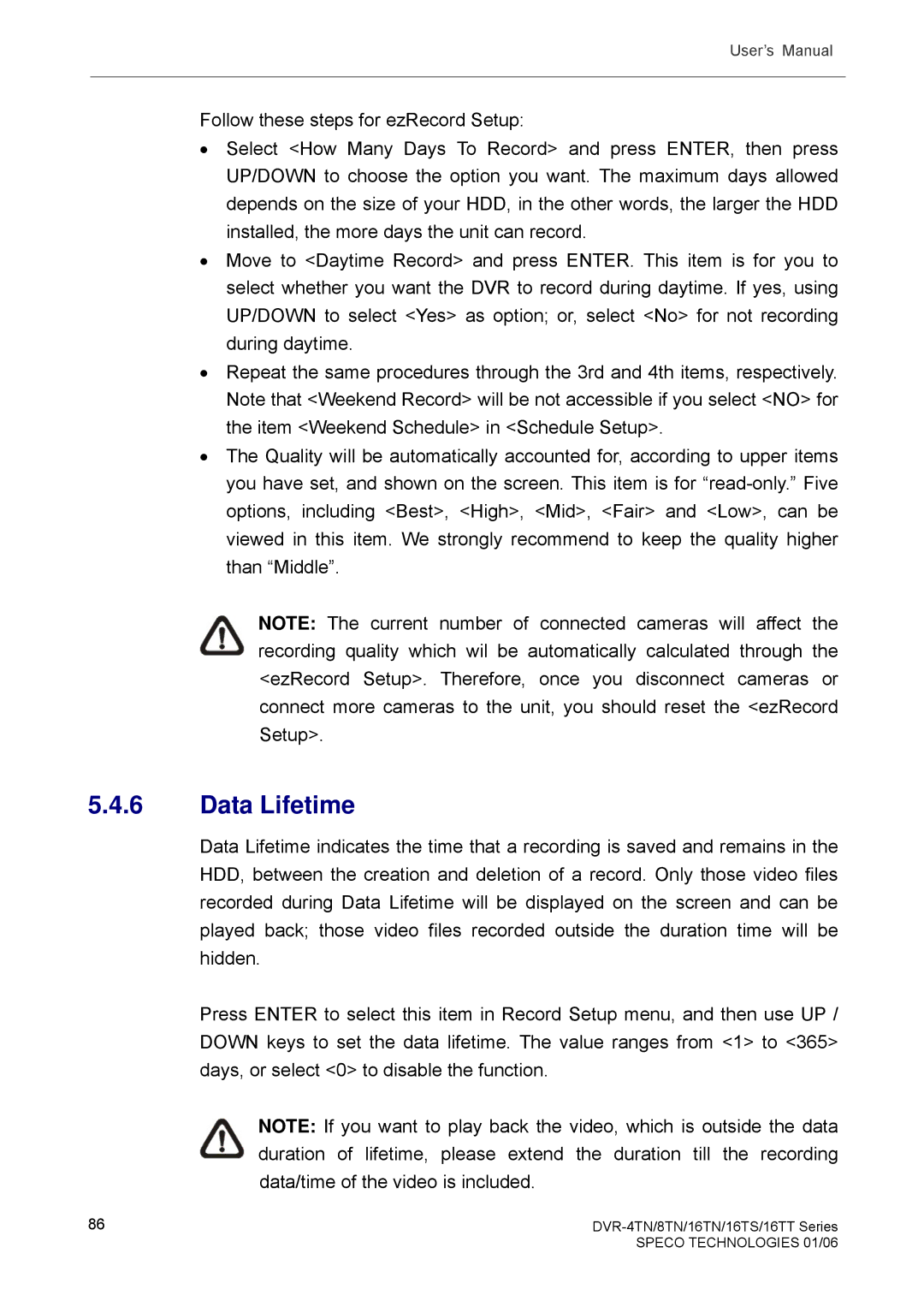User’s Manual
Follow these steps for ezRecord Setup:
•Select <How Many Days To Record> and press ENTER, then press UP/DOWN to choose the option you want. The maximum days allowed depends on the size of your HDD, in the other words, the larger the HDD installed, the more days the unit can record.
•Move to <Daytime Record> and press ENTER. This item is for you to select whether you want the DVR to record during daytime. If yes, using UP/DOWN to select <Yes> as option; or, select <No> for not recording during daytime.
•Repeat the same procedures through the 3rd and 4th items, respectively. Note that <Weekend Record> will be not accessible if you select <NO> for the item <Weekend Schedule> in <Schedule Setup>.
•The Quality will be automatically accounted for, according to upper items you have set, and shown on the screen. This item is for
NOTE: The current number of connected cameras will affect the recording quality which wil be automatically calculated through the <ezRecord Setup>. Therefore, once you disconnect cameras or connect more cameras to the unit, you should reset the <ezRecord Setup>.
5.4.6Data Lifetime
Data Lifetime indicates the time that a recording is saved and remains in the HDD, between the creation and deletion of a record. Only those video files recorded during Data Lifetime will be displayed on the screen and can be played back; those video files recorded outside the duration time will be hidden.
Press ENTER to select this item in Record Setup menu, and then use UP / DOWN keys to set the data lifetime. The value ranges from <1> to <365> days, or select <0> to disable the function.
NOTE: If you want to play back the video, which is outside the data duration of lifetime, please extend the duration till the recording data/time of the video is included.
86 |
|
| SPECO TECHNOLOGIES 01/06 |