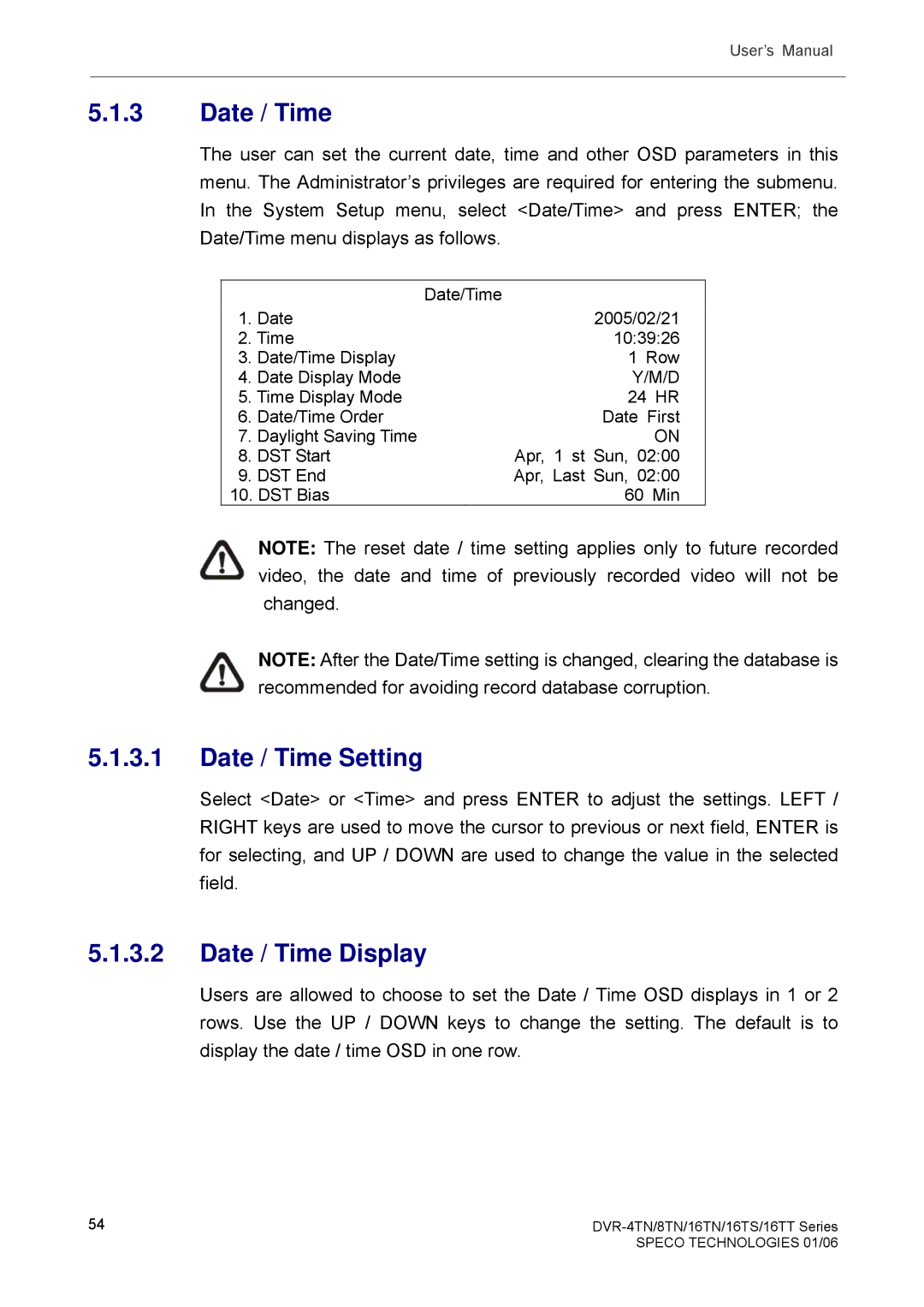User’s Manual
5.1.3Date / Time
The user can set the current date, time and other OSD parameters in this menu. The Administrator’s privileges are required for entering the submenu. In the System Setup menu, select <Date/Time> and press ENTER; the Date/Time menu displays as follows.
|
| Date/Time |
1. | Date | 2005/02/21 |
2. Time | 10:39:26 | |
3. | Date/Time Display | 1 Row |
4. | Date Display Mode | Y/M/D |
5. Time Display Mode | 24 HR | |
6. | Date/Time Order | Date First |
7. | Daylight Saving Time | ON |
8. | DST Start | Apr, 1 st Sun, 02:00 |
9. | DST End | Apr, Last Sun, 02:00 |
10. DST Bias | 60 Min | |
NOTE: The reset date / time setting applies only to future recorded video, the date and time of previously recorded video will not be changed.
NOTE: After the Date/Time setting is changed, clearing the database is recommended for avoiding record database corruption.
5.1.3.1Date / Time Setting
Select <Date> or <Time> and press ENTER to adjust the settings. LEFT / RIGHT keys are used to move the cursor to previous or next field, ENTER is for selecting, and UP / DOWN are used to change the value in the selected field.
5.1.3.2Date / Time Display
Users are allowed to choose to set the Date / Time OSD displays in 1 or 2 rows. Use the UP / DOWN keys to change the setting. The default is to display the date / time OSD in one row.
54 |
|
| SPECO TECHNOLOGIES 01/06 |