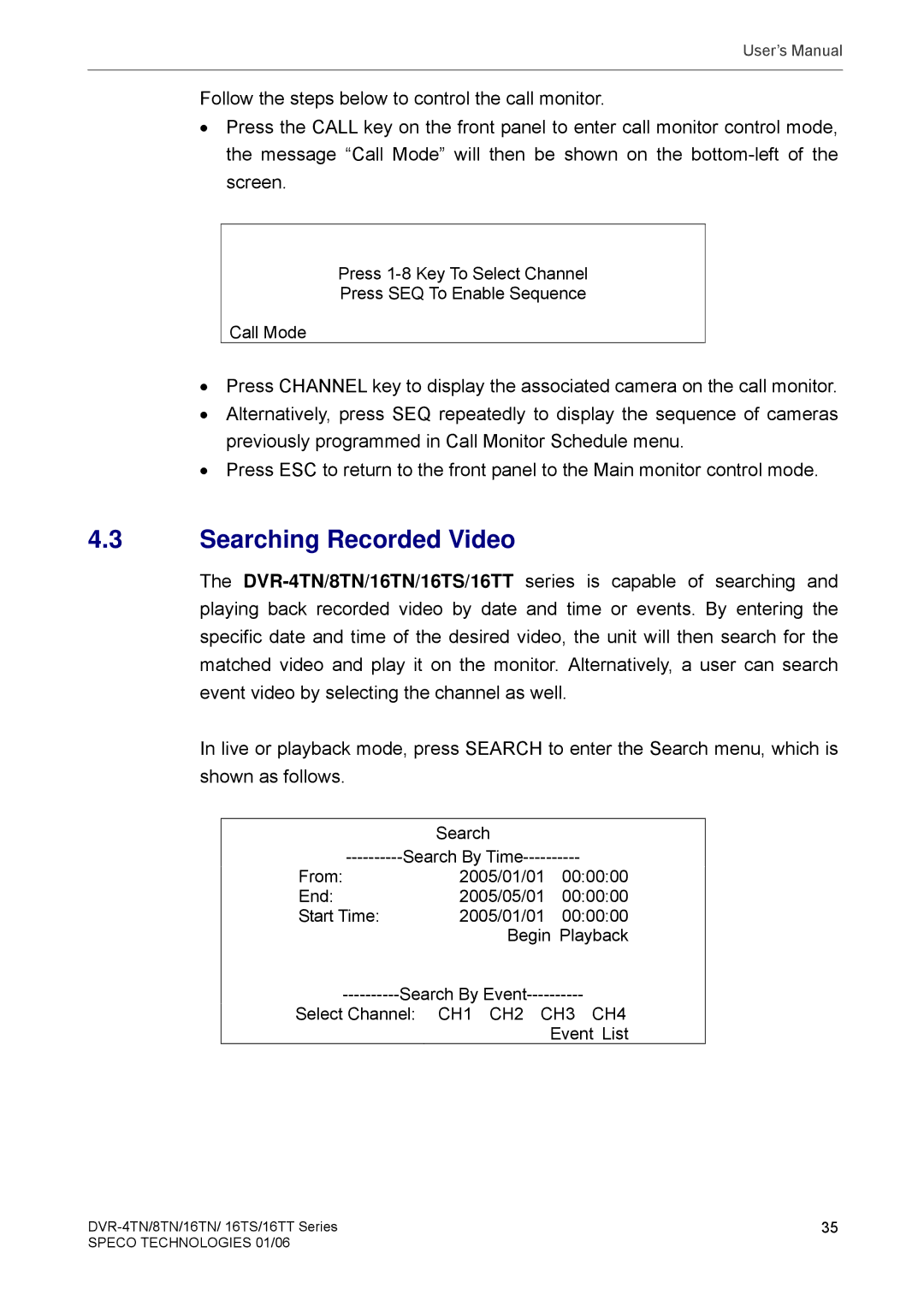User’s Manual
Follow the steps below to control the call monitor.
•Press the CALL key on the front panel to enter call monitor control mode, the message “Call Mode” will then be shown on the
Press
Press SEQ To Enable Sequence
Call Mode
•Press CHANNEL key to display the associated camera on the call monitor.
•Alternatively, press SEQ repeatedly to display the sequence of cameras previously programmed in Call Monitor Schedule menu.
•Press ESC to return to the front panel to the Main monitor control mode.
4.3Searching Recorded Video
The
In live or playback mode, press SEARCH to enter the Search menu, which is shown as follows.
| Search |
|
From: | 2005/01/01 | 00:00:00 |
End: | 2005/05/01 | 00:00:00 |
Start Time: | 2005/01/01 | 00:00:00 |
| Begin Playback | |
Select Channel: | CH1 CH2 CH3 CH4 | |
|
| Event List |
35 | |
SPECO TECHNOLOGIES 01/06 |
|