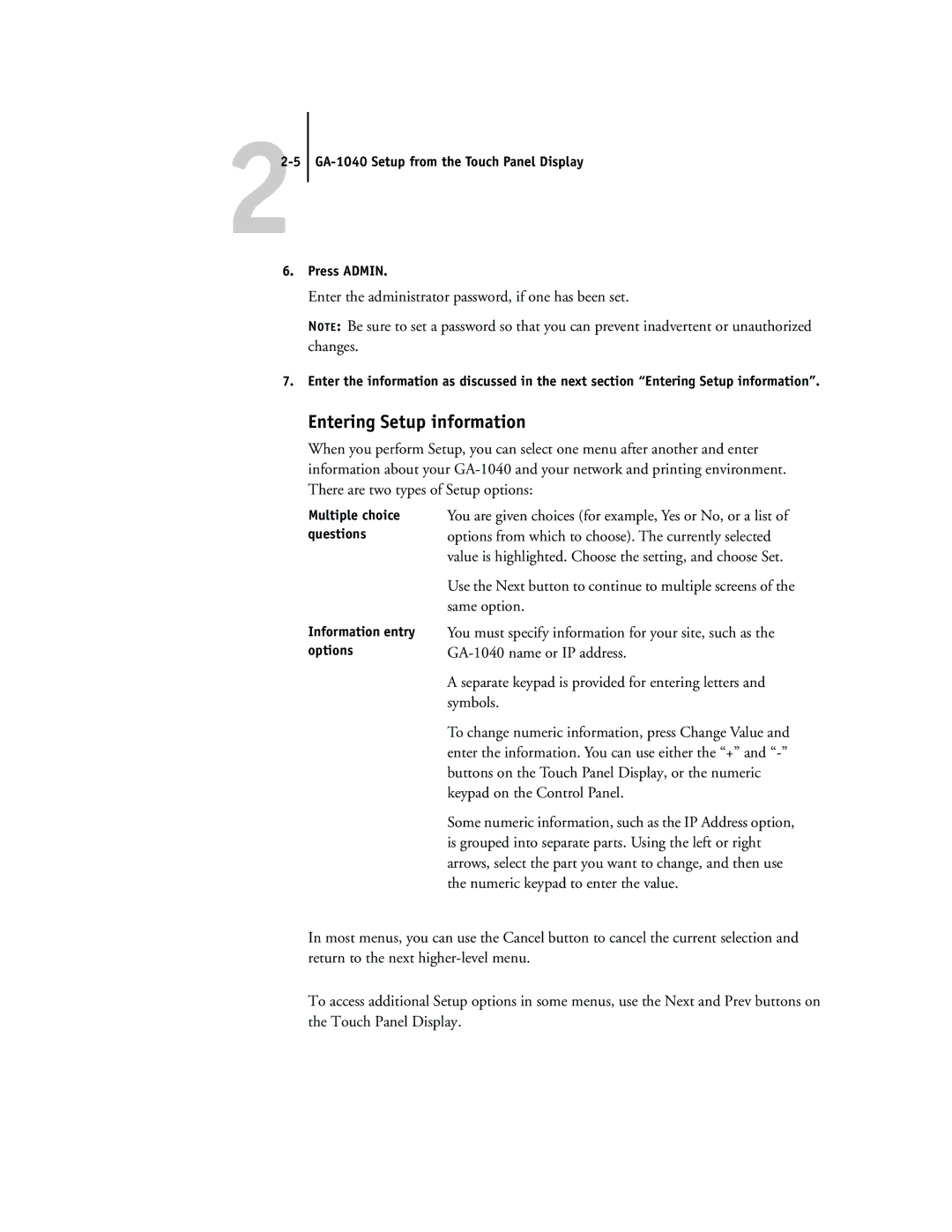22-5 GA-1040 Setup from the Touch Panel Display
6.Press ADMIN.
Enter the administrator password, if one has been set.
NOTE: Be sure to set a password so that you can prevent inadvertent or unauthorized changes.
7.Enter the information as discussed in the next section “Entering Setup information”.
Entering Setup information
When you perform Setup, you can select one menu after another and enter information about your
Multiple choice questions
Information entry options
You are given choices (for example, Yes or No, or a list of options from which to choose). The currently selected value is highlighted. Choose the setting, and choose Set.
Use the Next button to continue to multiple screens of the same option.
You must specify information for your site, such as the
A separate keypad is provided for entering letters and symbols.
To change numeric information, press Change Value and enter the information. You can use either the “+” and
Some numeric information, such as the IP Address option, is grouped into separate parts. Using the left or right arrows, select the part you want to change, and then use the numeric keypad to enter the value.
In most menus, you can use the Cancel button to cancel the current selection and return to the next
To access additional Setup options in some menus, use the Next and Prev buttons on the Touch Panel Display.