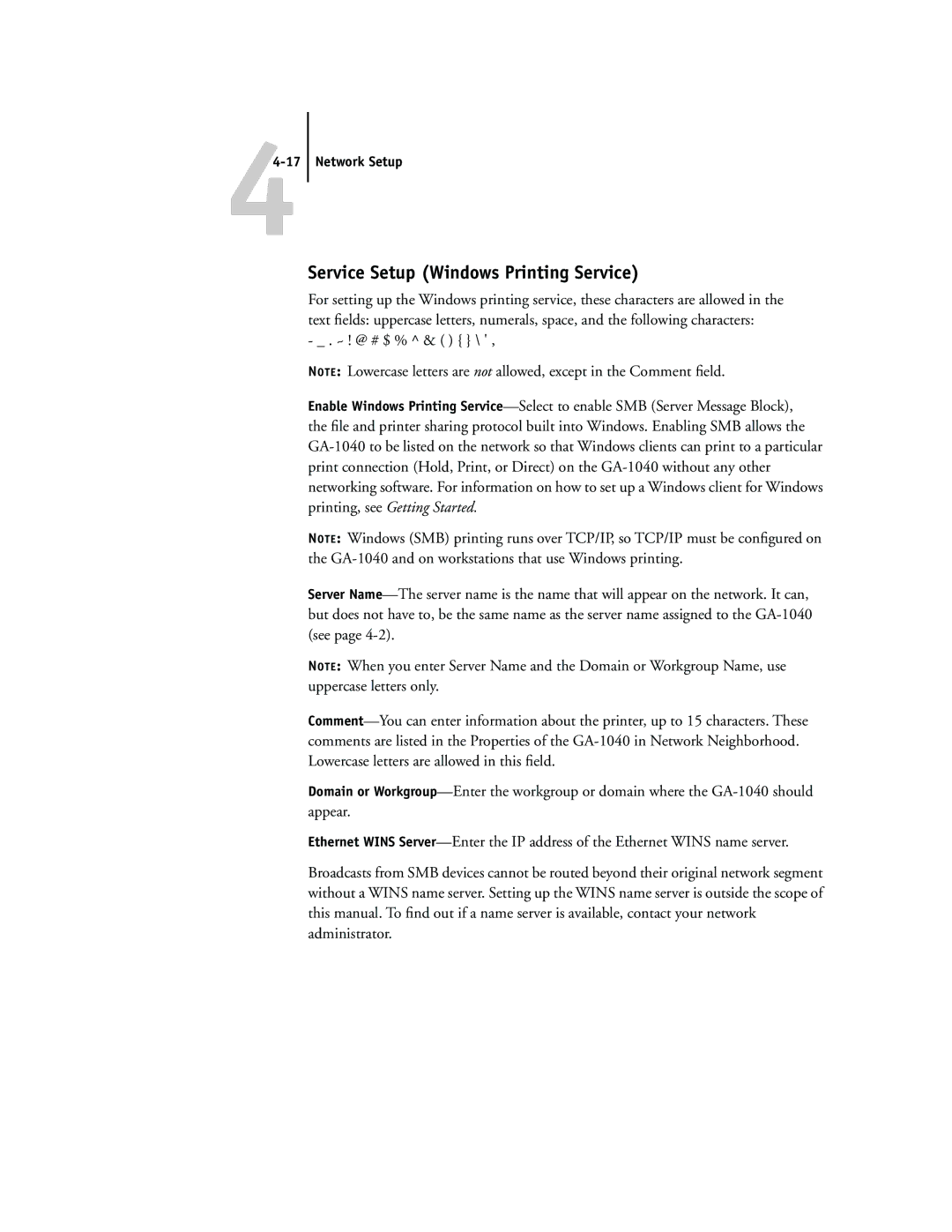44-17 Network Setup
Service Setup (Windows Printing Service)
For setting up the Windows printing service, these characters are allowed in the text fields: uppercase letters, numerals, space, and the following characters:
- _ . ~ ! @ # $ % ^ & ( ) { } \ ' ,
NOTE: Lowercase letters are not allowed, except in the Comment field.
Enable Windows Printing Service—Select to enable SMB (Server Message Block), the file and printer sharing protocol built into Windows. Enabling SMB allows the GA-1040 to be listed on the network so that Windows clients can print to a particular print connection (Hold, Print, or Direct) on the GA-1040 without any other networking software. For information on how to set up a Windows client for Windows printing, see Getting Started.
NOTE: Windows (SMB) printing runs over TCP/IP, so TCP/IP must be configured on the GA-1040 and on workstations that use Windows printing.
Server Name—The server name is the name that will appear on the network. It can, but does not have to, be the same name as the server name assigned to the GA-1040 (see page 4-2).
NOTE: When you enter Server Name and the Domain or Workgroup Name, use uppercase letters only.
Comment—You can enter information about the printer, up to 15 characters. These comments are listed in the Properties of the GA-1040 in Network Neighborhood. Lowercase letters are allowed in this field.
Domain or Workgroup—Enter the workgroup or domain where the GA-1040 should appear.
Ethernet WINS Server—Enter the IP address of the Ethernet WINS name server.
Broadcasts from SMB devices cannot be routed beyond their original network segment without a WINS name server. Setting up the WINS name server is outside the scope of this manual. To find out if a name server is available, contact your network administrator.