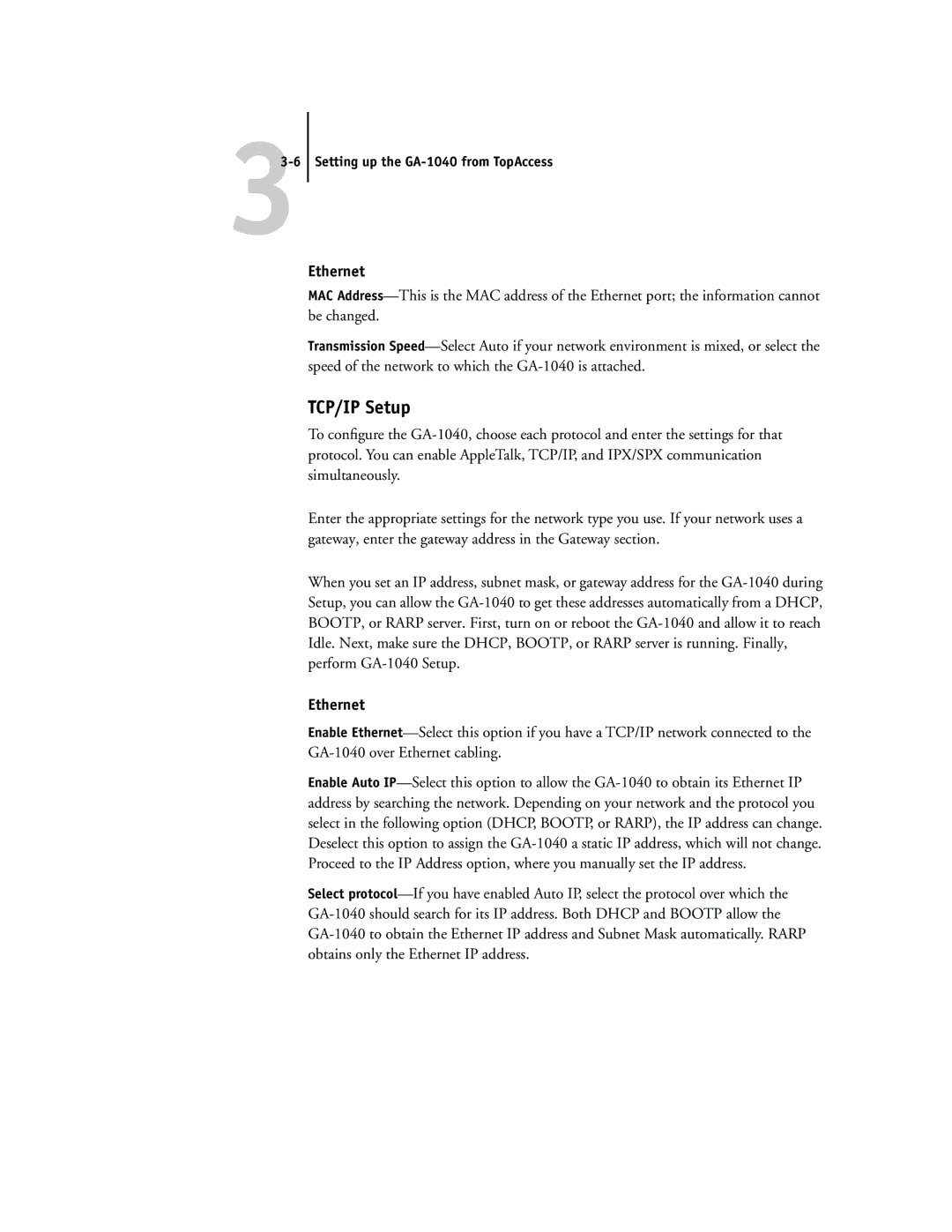33-6 Setting up the GA-1040 from TopAccess
Ethernet
MAC
Transmission
TCP/IP Setup
To configure the
Enter the appropriate settings for the network type you use. If your network uses a gateway, enter the gateway address in the Gateway section.
When you set an IP address, subnet mask, or gateway address for the
Ethernet
Enable
Enable Auto
Select