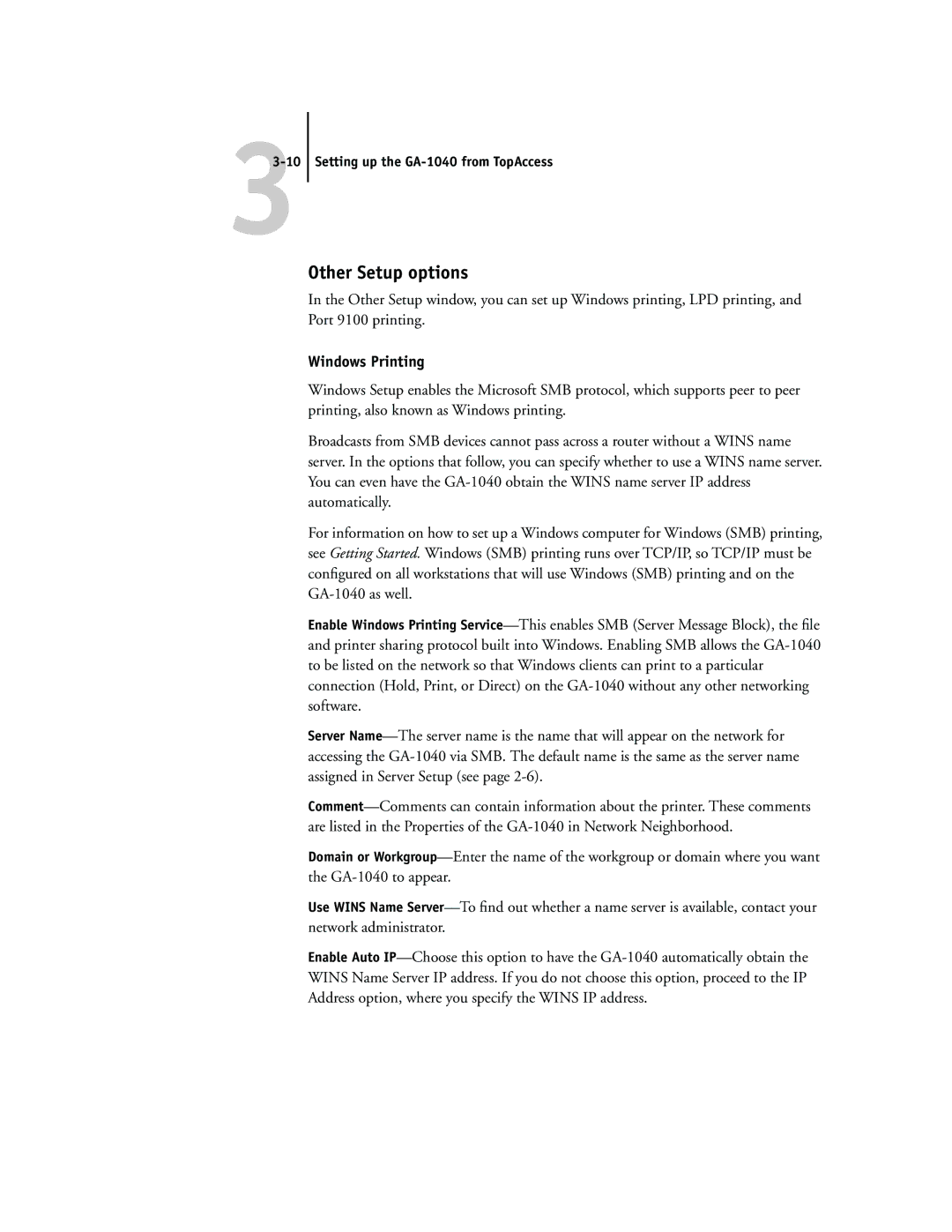33-10 Setting up the GA-1040 from TopAccess
Other Setup options
In the Other Setup window, you can set up Windows printing, LPD printing, and Port 9100 printing.
Windows Printing
Windows Setup enables the Microsoft SMB protocol, which supports peer to peer printing, also known as Windows printing.
Broadcasts from SMB devices cannot pass across a router without a WINS name server. In the options that follow, you can specify whether to use a WINS name server. You can even have the
For information on how to set up a Windows computer for Windows (SMB) printing, see Getting Started. Windows (SMB) printing runs over TCP/IP, so TCP/IP must be configured on all workstations that will use Windows (SMB) printing and on the
Enable Windows Printing
Server
Domain or
Use WINS Name
Enable Auto