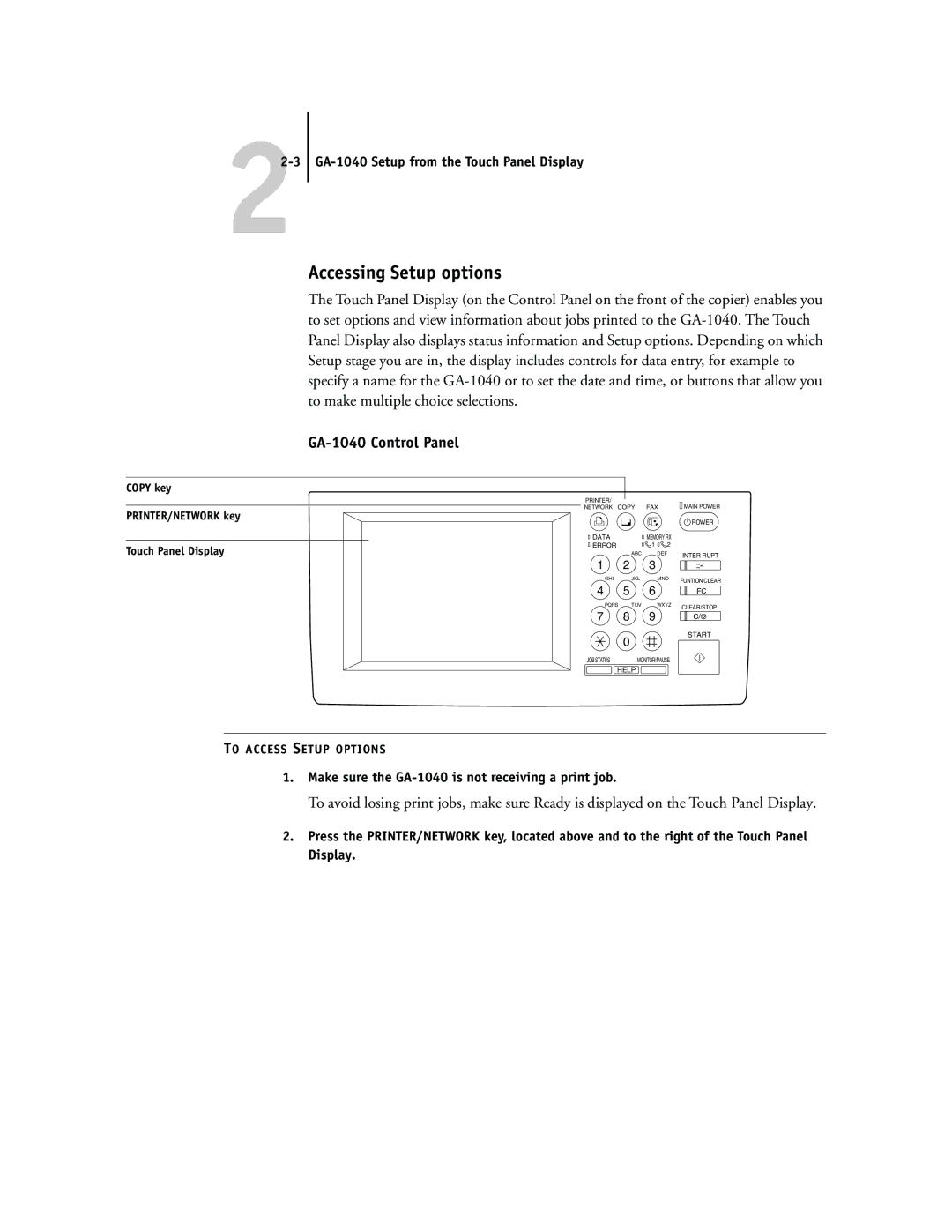22-3 GA-1040 Setup from the Touch Panel Display
Accessing Setup options
The Touch Panel Display (on the Control Panel on the front of the copier) enables you to set options and view information about jobs printed to the
GA-1040 Control Panel
COPY key
PRINTER/ | MAIN POWER |
NETWORK COPY FAX |
PRINTER/NETWORK key
Touch Panel Display
POWER
DATA | MEMORY RX |
ERROR | 1 2 |
ABC | DEF | INTER RUPT |
|
|
1 | 2 | 3 |
| |
GHI | JKL | MNO | FUNTION CLEAR | |
4 | 5 | 6 | ||
FC | ||||
PQRS | TUV | WXYZ | CLEAR/STOP | |
7 | 8 | 9 | C/ | |
| 0 |
| START | |
|
|
| ||
JOB STATUS | MONITOR//PAUSE |
| ||
HELP
TO ACCESS SETUP OPTIONS
1.Make sure the GA-1040 is not receiving a print job.
To avoid losing print jobs, make sure Ready is displayed on the Touch Panel Display.
2.Press the PRINTER/NETWORK key, located above and to the right of the Touch Panel Display.