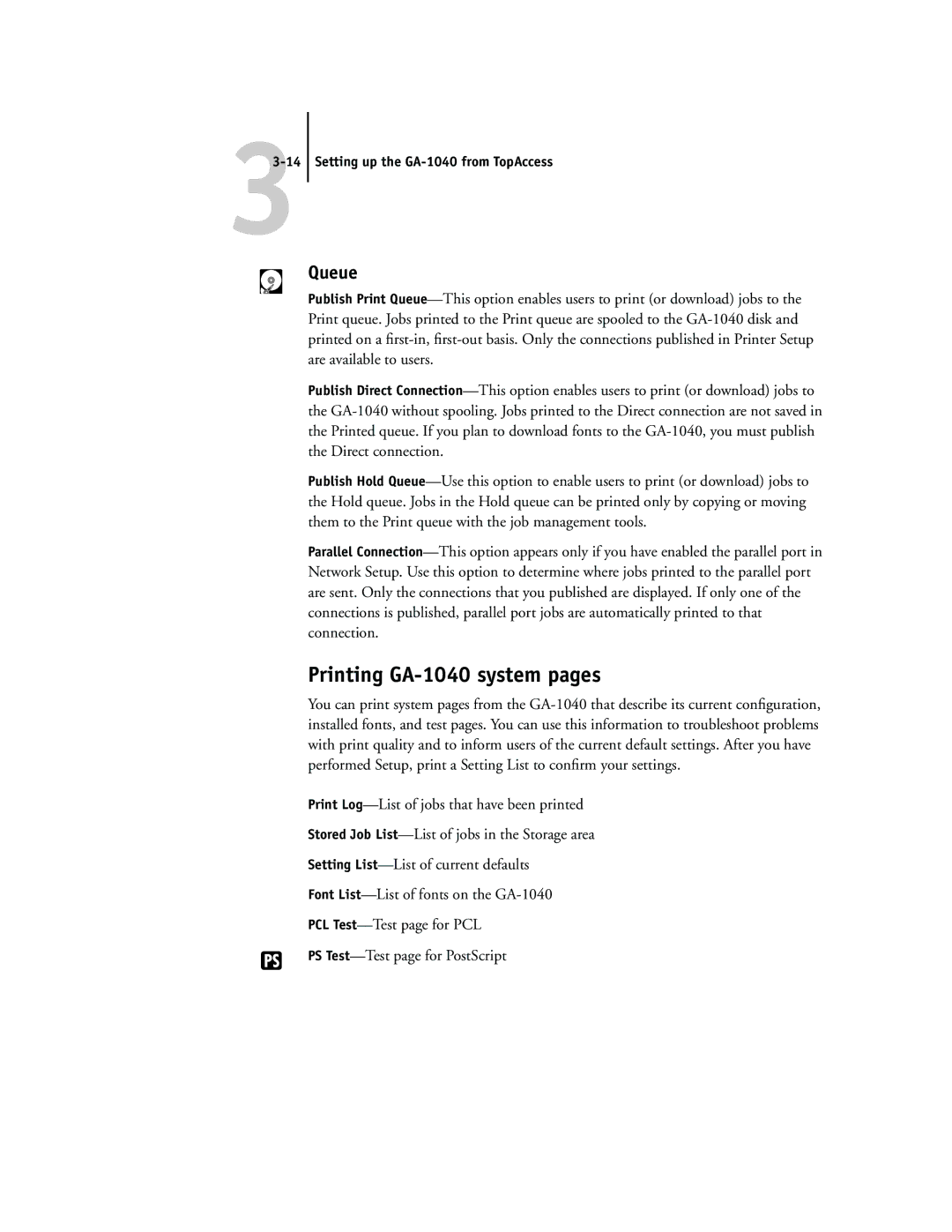33-14 Setting up the GA-1040 from TopAccess
Queue
Publish Print
Publish Direct
Publish Hold
Parallel
Printing GA-1040 system pages
You can print system pages from the
Print
Stored Job
Setting
Font
PCL
PS