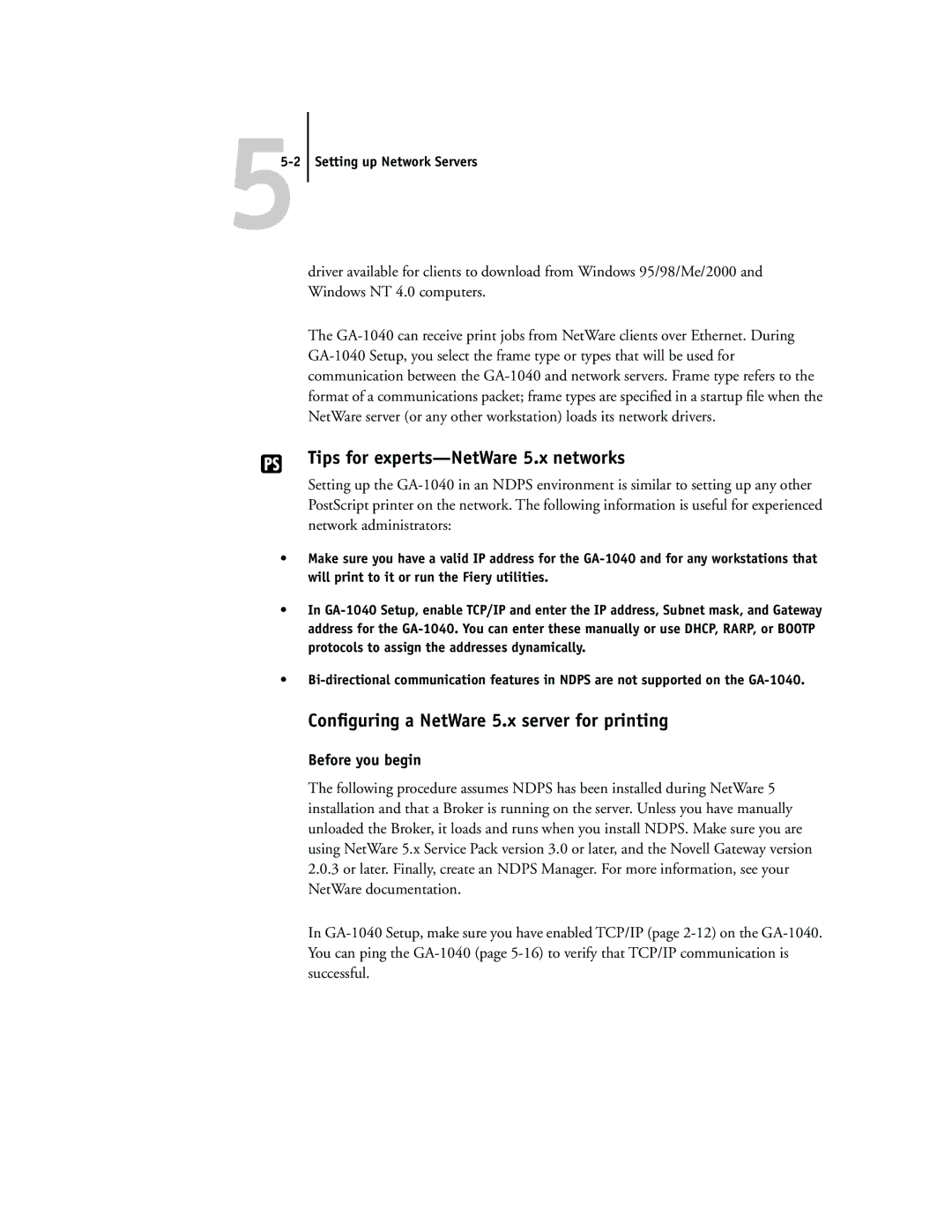55-2 Setting up Network Servers
driver available for clients to download from Windows 95/98/Me/2000 and Windows NT 4.0 computers.
The
Tips for experts—NetWare 5.x networks
Setting up the
•Make sure you have a valid IP address for the
•In
•
Configuring a NetWare 5.x server for printing
Before you begin
The following procedure assumes NDPS has been installed during NetWare 5 installation and that a Broker is running on the server. Unless you have manually unloaded the Broker, it loads and runs when you install NDPS. Make sure you are using NetWare 5.x Service Pack version 3.0 or later, and the Novell Gateway version
2.0.3or later. Finally, create an NDPS Manager. For more information, see your NetWare documentation.
In