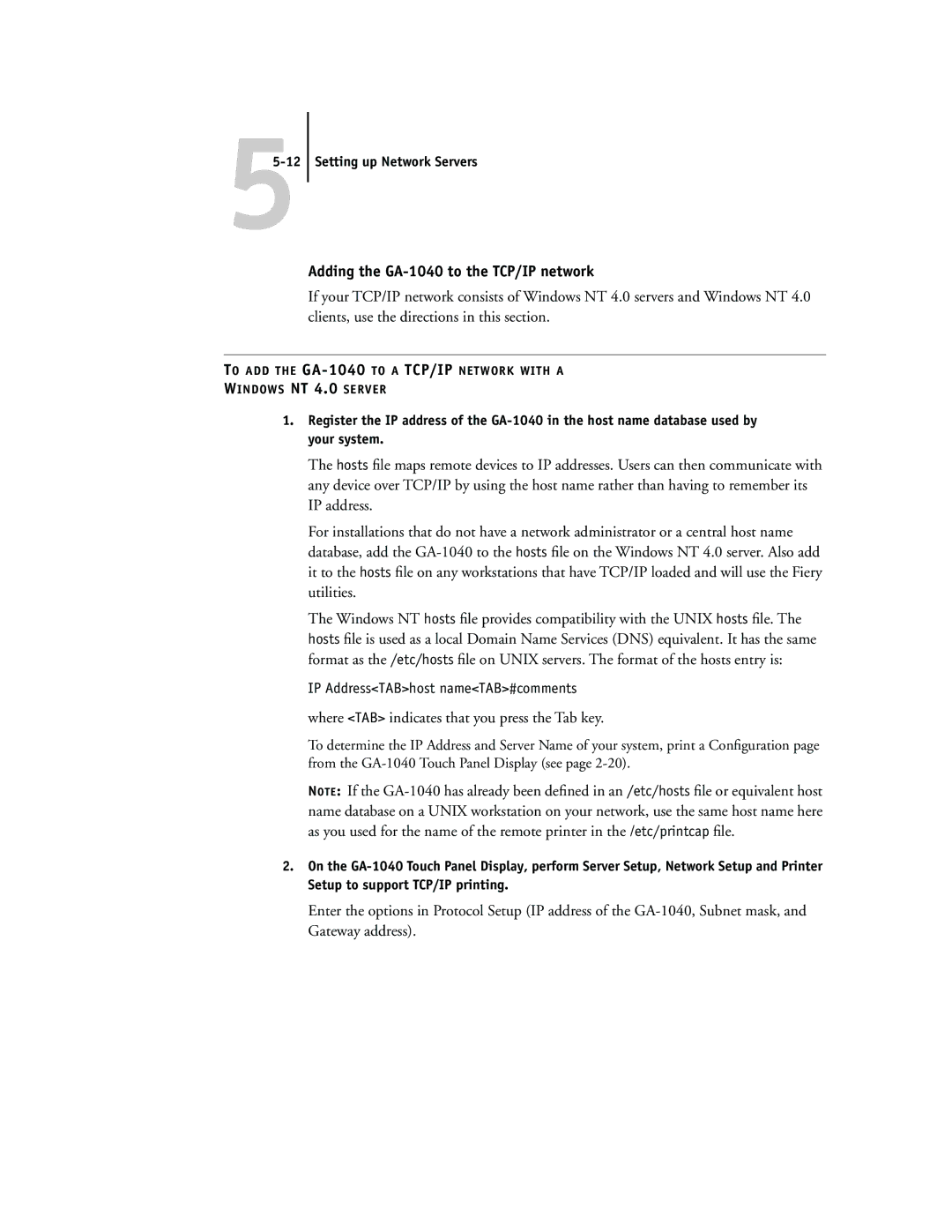55-12 Setting up Network Servers
Adding the GA-1040 to the TCP/IP network
If your TCP/IP network consists of Windows NT 4.0 servers and Windows NT 4.0 clients, use the directions in this section.
TO ADD THE
WINDOWS NT 4.0 SERVER
1.Register the IP address of the
The hosts file maps remote devices to IP addresses. Users can then communicate with any device over TCP/IP by using the host name rather than having to remember its IP address.
For installations that do not have a network administrator or a central host name database, add the
The Windows NT hosts file provides compatibility with the UNIX hosts file. The hosts file is used as a local Domain Name Services (DNS) equivalent. It has the same format as the /etc/hosts file on UNIX servers. The format of the hosts entry is:
IP Address<TAB>host name<TAB>#comments where <TAB> indicates that you press the Tab key.
To determine the IP Address and Server Name of your system, print a Configuration page from the
NOTE: If the
2.On the
Enter the options in Protocol Setup (IP address of the