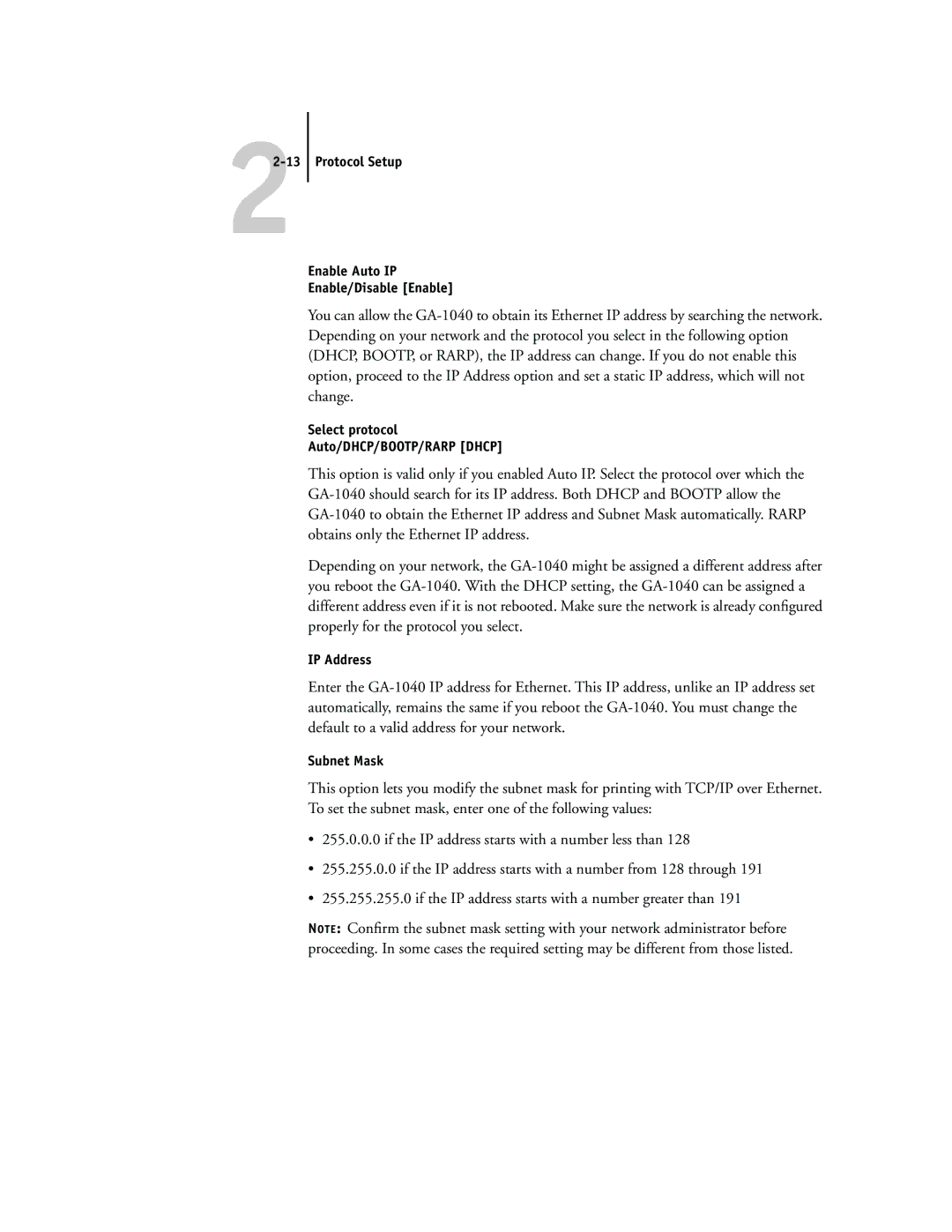22-13 Protocol Setup
Enable Auto IP
Enable/Disable [Enable]
You can allow the
Select protocol
Auto/DHCP/BOOTP/RARP [DHCP]
This option is valid only if you enabled Auto IP. Select the protocol over which the
Depending on your network, the
IP Address
Enter the
Subnet Mask
This option lets you modify the subnet mask for printing with TCP/IP over Ethernet. To set the subnet mask, enter one of the following values:
•255.0.0.0 if the IP address starts with a number less than 128
•255.255.0.0 if the IP address starts with a number from 128 through 191
•255.255.255.0 if the IP address starts with a number greater than 191
NOTE: Confirm the subnet mask setting with your network administrator before proceeding. In some cases the required setting may be different from those listed.