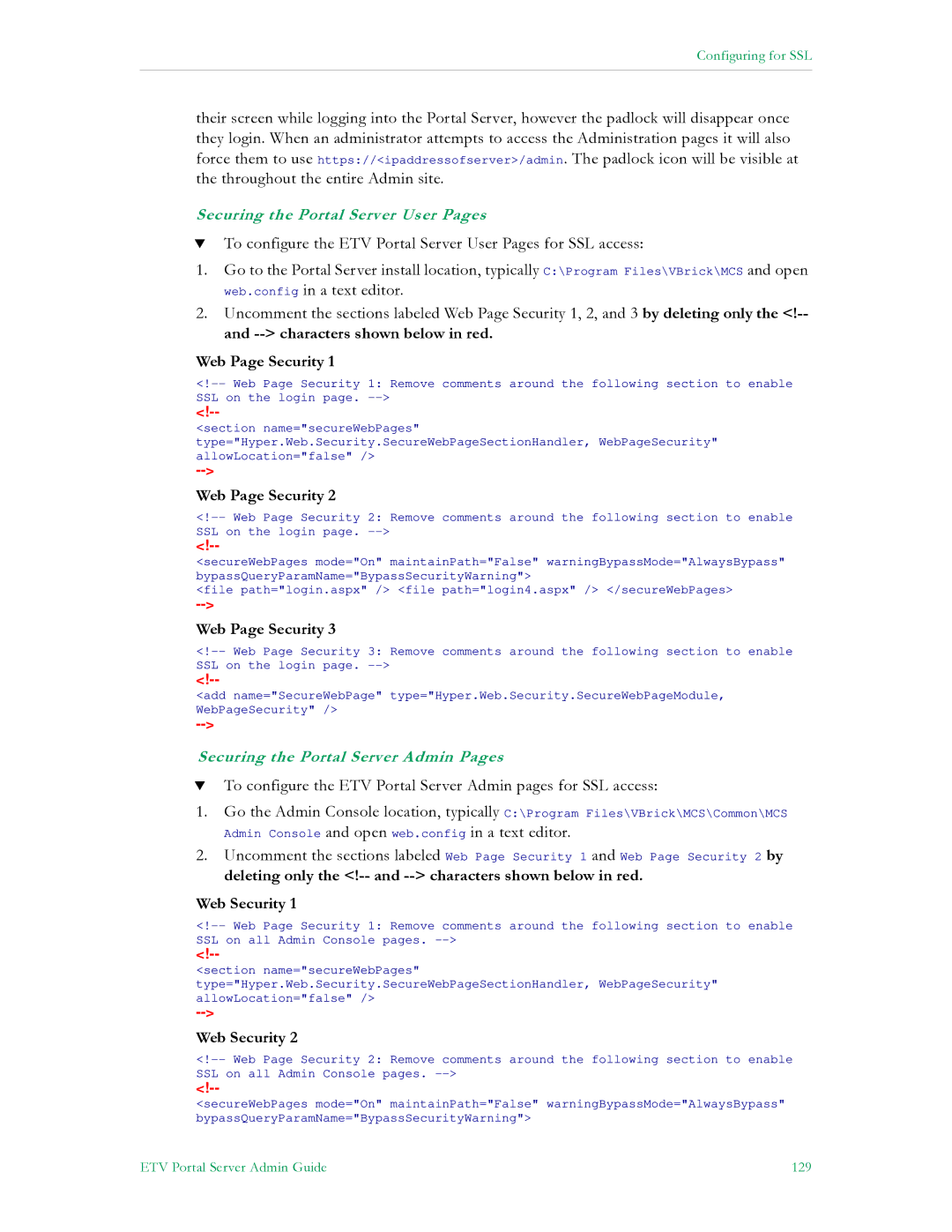Configuring for SSL
their screen while logging into the Portal Server, however the padlock will disappear once they login. When an administrator attempts to access the Administration pages it will also force them to use https://<ipaddressofserver>/admin. The padlock icon will be visible at the throughout the entire Admin site.
Securing the Portal Server User Pages
TTo configure the ETV Portal Server User Pages for SSL access:
1.Go to the Portal Server install location, typically C:\Program Files\VBrick\MCS and open web.config in a text editor.
2.Uncomment the sections labeled Web Page Security 1, 2, and 3 by deleting only the
Web Page Security 1
<section name="secureWebPages" type="Hyper.Web.Security.SecureWebPageSectionHandler, WebPageSecurity" allowLocation="false" />
Web Page Security 2
<secureWebPages mode="On" maintainPath="False" warningBypassMode="AlwaysBypass" bypassQueryParamName="BypassSecurityWarning">
<file path="login.aspx" /> <file path="login4.aspx" /> </secureWebPages>
Web Page Security 3
<add name="SecureWebPage" type="Hyper.Web.Security.SecureWebPageModule, WebPageSecurity" />
Securing the Portal Server Admin Pages
TTo configure the ETV Portal Server Admin pages for SSL access:
1.Go the Admin Console location, typically C:\Program Files\VBrick\MCS\Common\MCS Admin Console and open web.config in a text editor.
2.Uncomment the sections labeled Web Page Security 1 and Web Page Security 2 by
deleting only the
<section name="secureWebPages" type="Hyper.Web.Security.SecureWebPageSectionHandler, WebPageSecurity" allowLocation="false" />
Web Security 2
<secureWebPages mode="On" maintainPath="False" warningBypassMode="AlwaysBypass" bypassQueryParamName="BypassSecurityWarning">
ETV Portal Server Admin Guide | 129 |