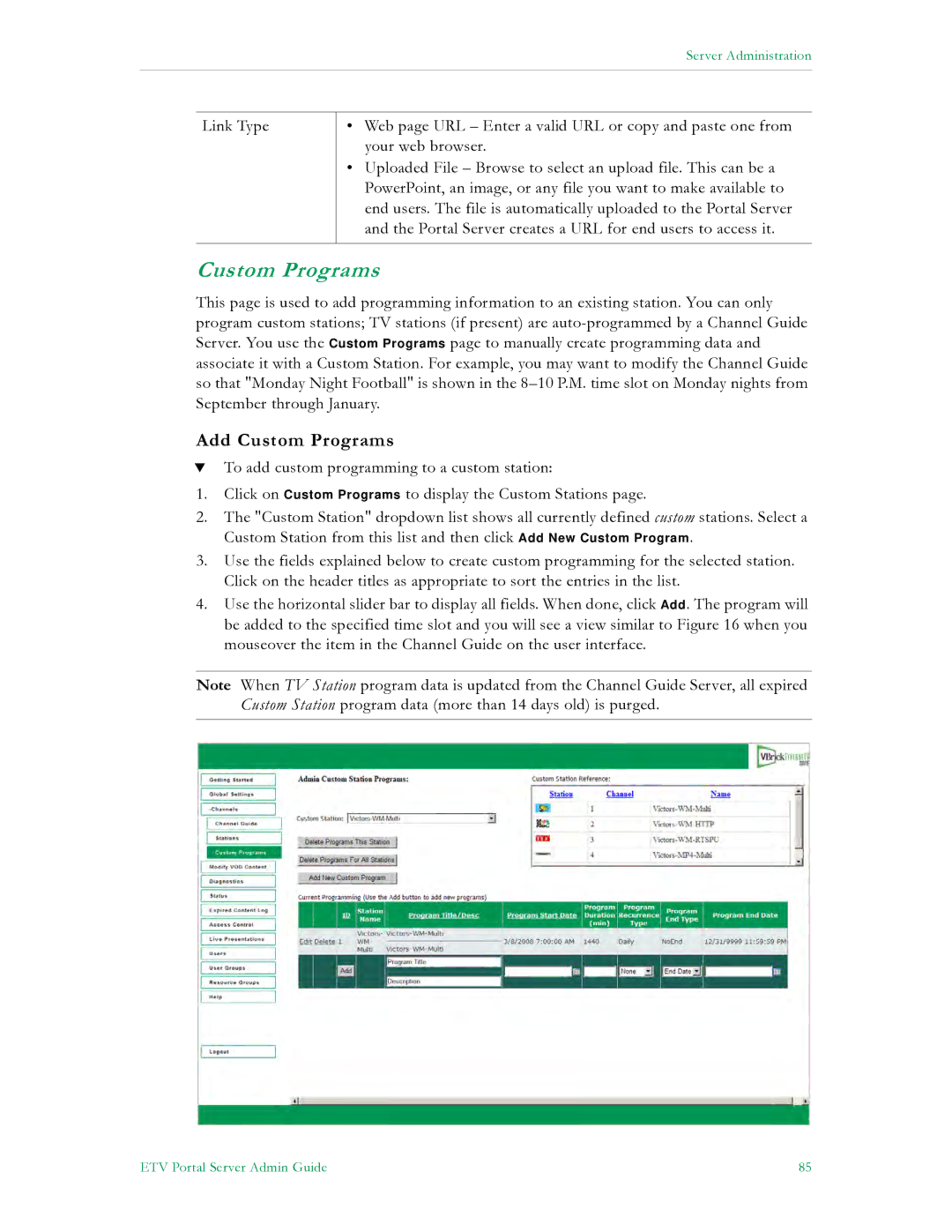Server Administration
Link Type
•Web page URL – Enter a valid URL or copy and paste one from your web browser.
•Uploaded File – Browse to select an upload file. This can be a PowerPoint, an image, or any file you want to make available to end users. The file is automatically uploaded to the Portal Server and the Portal Server creates a URL for end users to access it.
Custom Programs
This page is used to add programming information to an existing station. You can only program custom stations; TV stations (if present) are
Add Custom Programs
TTo add custom programming to a custom station:
1.Click on Custom Programs to display the Custom Stations page.
2.The "Custom Station" dropdown list shows all currently defined custom stations. Select a Custom Station from this list and then click Add New Custom Program.
3.Use the fields explained below to create custom programming for the selected station. Click on the header titles as appropriate to sort the entries in the list.
4.Use the horizontal slider bar to display all fields. When done, click Add. The program will be added to the specified time slot and you will see a view similar to Figure 16 when you mouseover the item in the Channel Guide on the user interface.
Note When TV Station program data is updated from the Channel Guide Server, all expired Custom Station program data (more than 14 days old) is purged.
ETV Portal Server Admin Guide | 85 |