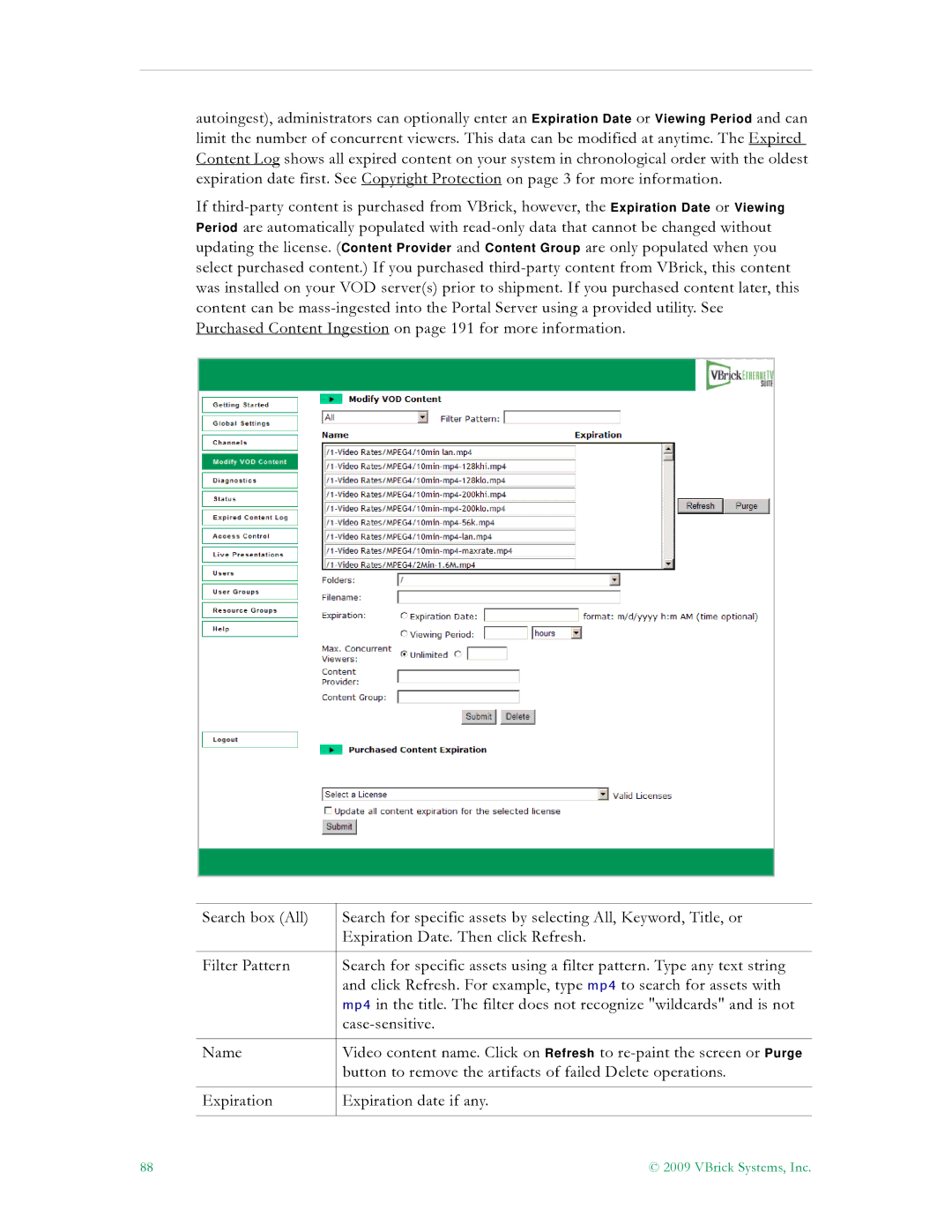autoingest), administrators can optionally enter an Expiration Date or Viewing Period and can limit the number of concurrent viewers. This data can be modified at anytime. The Expired Content Log shows all expired content on your system in chronological order with the oldest expiration date first. See Copyright Protection on page 3 for more information.
If
Search box (All) | Search for specific assets by selecting All, Keyword, Title, or |
| Expiration Date. Then click Refresh. |
|
|
Filter Pattern | Search for specific assets using a filter pattern. Type any text string |
| and click Refresh. For example, type mp4 to search for assets with |
| mp4 in the title. The filter does not recognize "wildcards" and is not |
| |
|
|
Name | Video content name. Click on Refresh to |
| button to remove the artifacts of failed Delete operations. |
|
|
Expiration | Expiration date if any. |
|
|
88 | © 2009 VBrick Systems, Inc. |