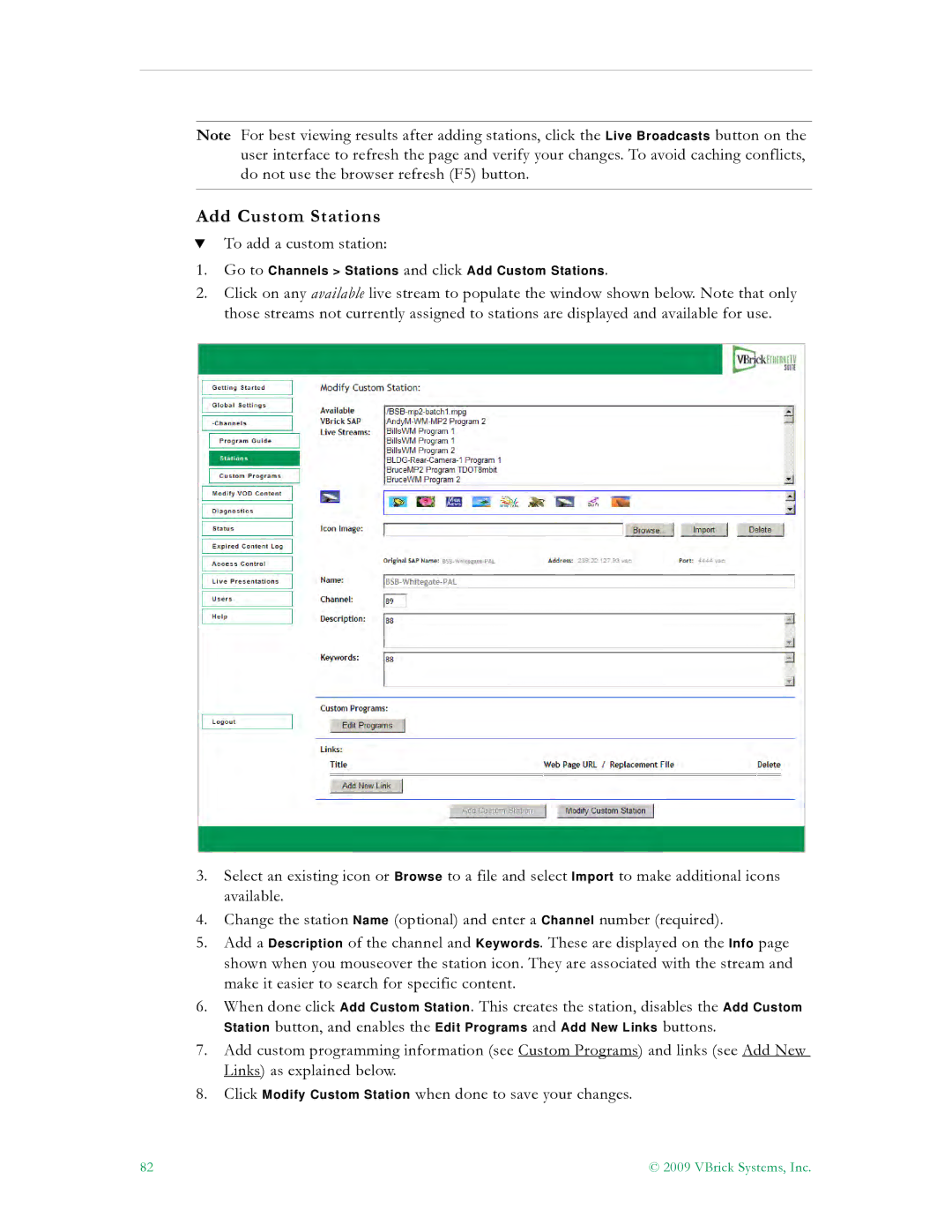Note For best viewing results after adding stations, click the Live Broadcasts button on the user interface to refresh the page and verify your changes. To avoid caching conflicts, do not use the browser refresh (F5) button.
Add Custom Stations
TTo add a custom station:
1.Go to Channels > Stations and click Add Custom Stations.
2.Click on any available live stream to populate the window shown below. Note that only
those streams not currently assigned to stations are displayed and available for use.
3.Select an existing icon or Browse to a file and select Import to make additional icons available.
4.Change the station Name (optional) and enter a Channel number (required).
5.Add a Description of the channel and Keywords. These are displayed on the Info page shown when you mouseover the station icon. They are associated with the stream and make it easier to search for specific content.
6.When done click Add Custom Station. This creates the station, disables the Add Custom Station button, and enables the Edit Programs and Add New Links buttons.
7.Add custom programming information (see Custom Programs) and links (see Add New Links) as explained below.
8.Click Modify Custom Station when done to save your changes.
82 | © 2009 VBrick Systems, Inc. |