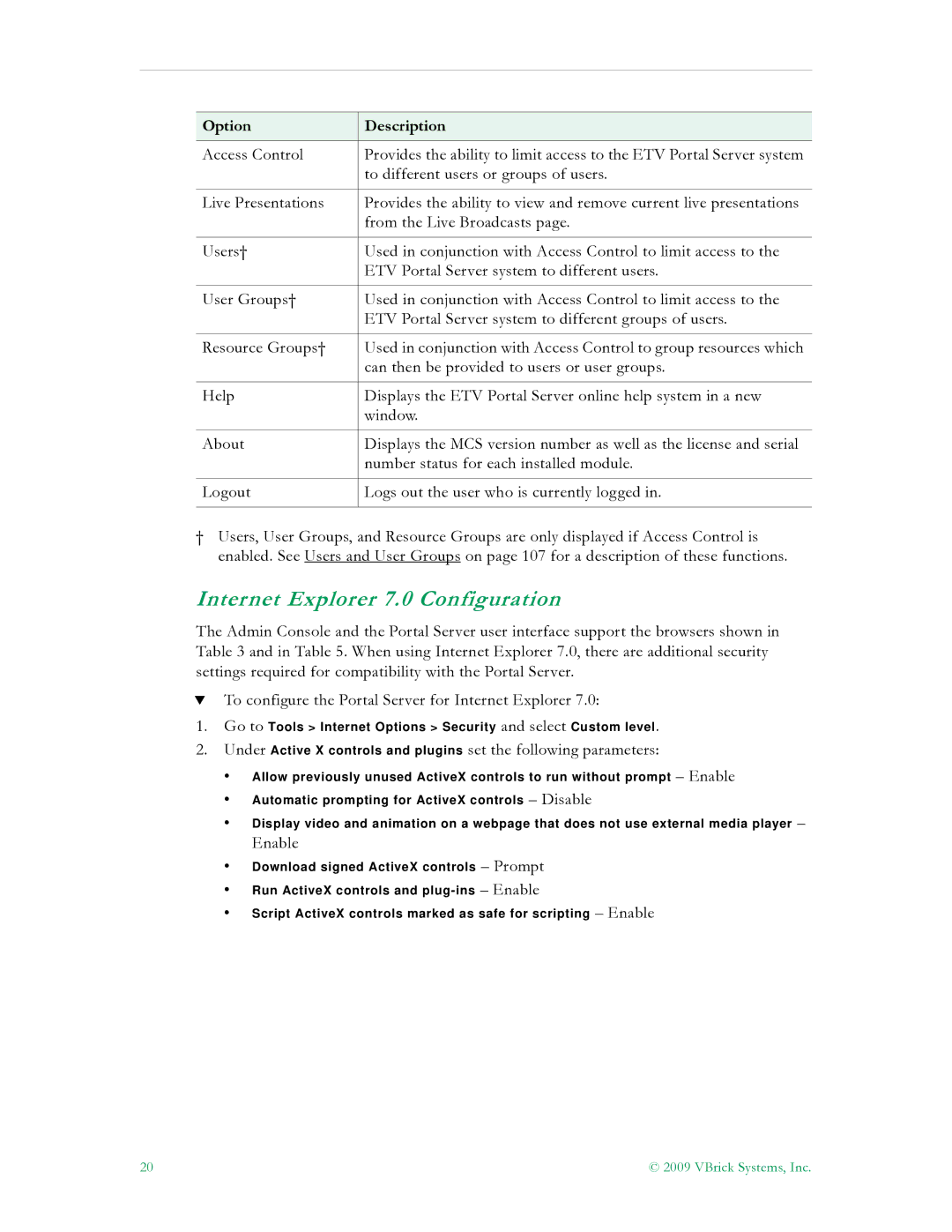Option | Description |
|
|
Access Control | Provides the ability to limit access to the ETV Portal Server system |
| to different users or groups of users. |
|
|
Live Presentations | Provides the ability to view and remove current live presentations |
| from the Live Broadcasts page. |
|
|
Users† | Used in conjunction with Access Control to limit access to the |
| ETV Portal Server system to different users. |
|
|
User Groups† | Used in conjunction with Access Control to limit access to the |
| ETV Portal Server system to different groups of users. |
|
|
Resource Groups† | Used in conjunction with Access Control to group resources which |
| can then be provided to users or user groups. |
|
|
Help | Displays the ETV Portal Server online help system in a new |
| window. |
|
|
About | Displays the MCS version number as well as the license and serial |
| number status for each installed module. |
|
|
Logout | Logs out the user who is currently logged in. |
|
|
†Users, User Groups, and Resource Groups are only displayed if Access Control is enabled. See Users and User Groups on page 107 for a description of these functions.
Internet Explorer 7.0 Configuration
The Admin Console and the Portal Server user interface support the browsers shown in Table 3 and in Table 5. When using Internet Explorer 7.0, there are additional security settings required for compatibility with the Portal Server.
TTo configure the Portal Server for Internet Explorer 7.0:
1.Go to Tools > Internet Options > Security and select Custom level.
2.Under Active X controls and plugins set the following parameters:
•Allow previously unused ActiveX controls to run without prompt – Enable
•Automatic prompting for ActiveX controls – Disable
•Display video and animation on a webpage that does not use external media player –
Enable
•Download signed ActiveX controls – Prompt
•Run ActiveX controls and
•Script ActiveX controls marked as safe for scripting – Enable
20 | © 2009 VBrick Systems, Inc. |