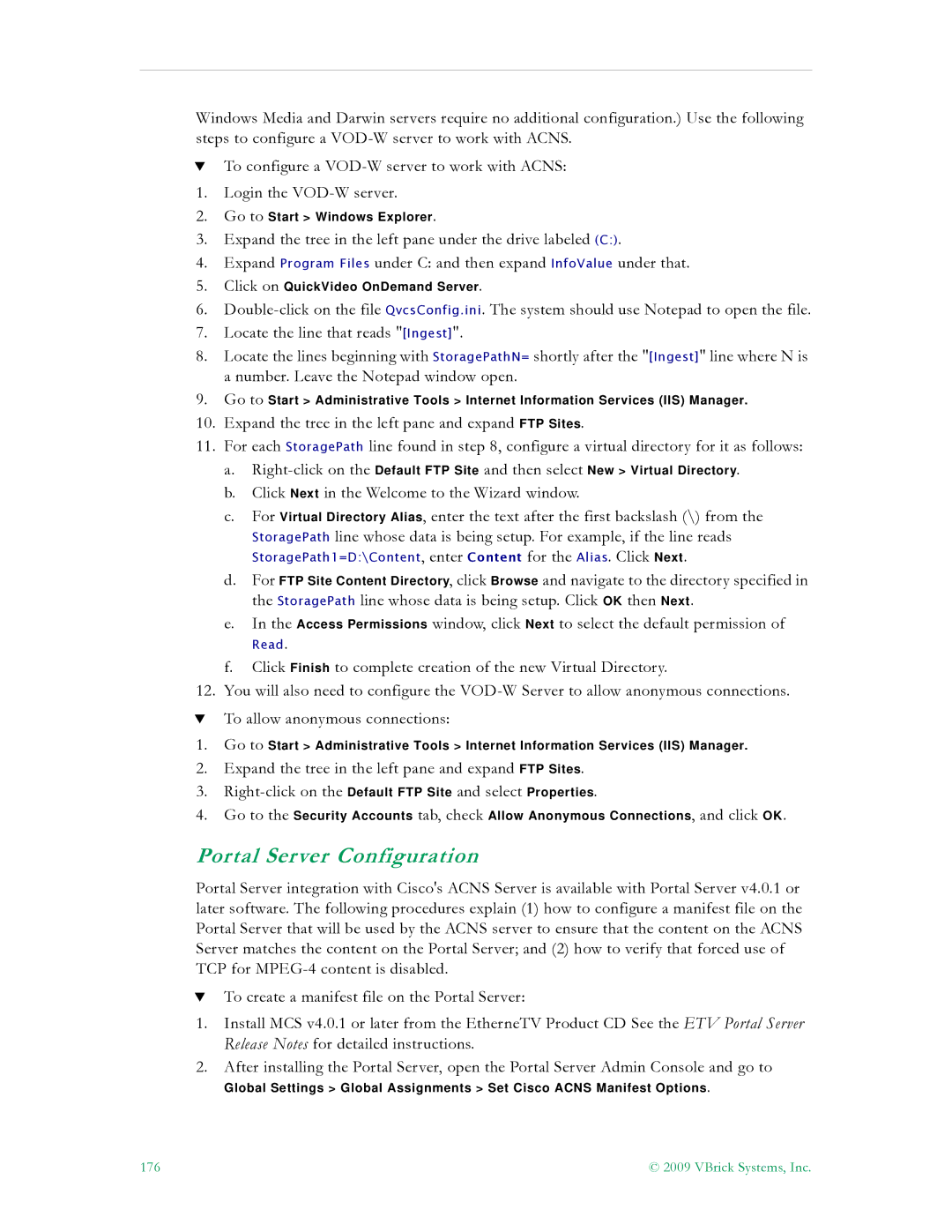Windows Media and Darwin servers require no additional configuration.) Use the following steps to configure a
TTo configure a
1.Login the
2.Go to Start > Windows Explorer.
3.Expand the tree in the left pane under the drive labeled (C:).
4.Expand Program Files under C: and then expand InfoValue under that.
5.Click on QuickVideo OnDemand Server.
6.
7.Locate the line that reads "[Ingest]".
8.Locate the lines beginning with StoragePathN= shortly after the "[Ingest]" line where N is
anumber. Leave the Notepad window open.
9.Go to Start > Administrative Tools > Internet Information Services (IIS) Manager.
10.Expand the tree in the left pane and expand FTP Sites.
11.For each StoragePath line found in step 8, configure a virtual directory for it as follows:
a.
b.Click Next in the Welcome to the Wizard window.
c.For Virtual Directory Alias, enter the text after the first backslash (\) from the StoragePath line whose data is being setup. For example, if the line reads
StoragePath1=D:\Content, enter Content for the Alias. Click Next.
d.For FTP Site Content Directory, click Browse and navigate to the directory specified in
the StoragePath line whose data is being setup. Click OK then Next.
e.In the Access Permissions window, click Next to select the default permission of
Read.
f. Click Finish to complete creation of the new Virtual Directory.
12.You will also need to configure the
TTo allow anonymous connections:
1.Go to Start > Administrative Tools > Internet Information Services (IIS) Manager.
2.Expand the tree in the left pane and expand FTP Sites.
3.
4.Go to the Security Accounts tab, check Allow Anonymous Connections, and click OK.
Portal Server Configuration
Portal Server integration with Cisco's ACNS Server is available with Portal Server v4.0.1 or later software. The following procedures explain (1) how to configure a manifest file on the Portal Server that will be used by the ACNS server to ensure that the content on the ACNS Server matches the content on the Portal Server; and (2) how to verify that forced use of TCP for
TTo create a manifest file on the Portal Server:
1.Install MCS v4.0.1 or later from the EtherneTV Product CD See the ETV Portal Server Release Notes for detailed instructions.
2.After installing the Portal Server, open the Portal Server Admin Console and go to
Global Settings > Global Assignments > Set Cisco ACNS Manifest Options.
176 | © 2009 VBrick Systems, Inc. |