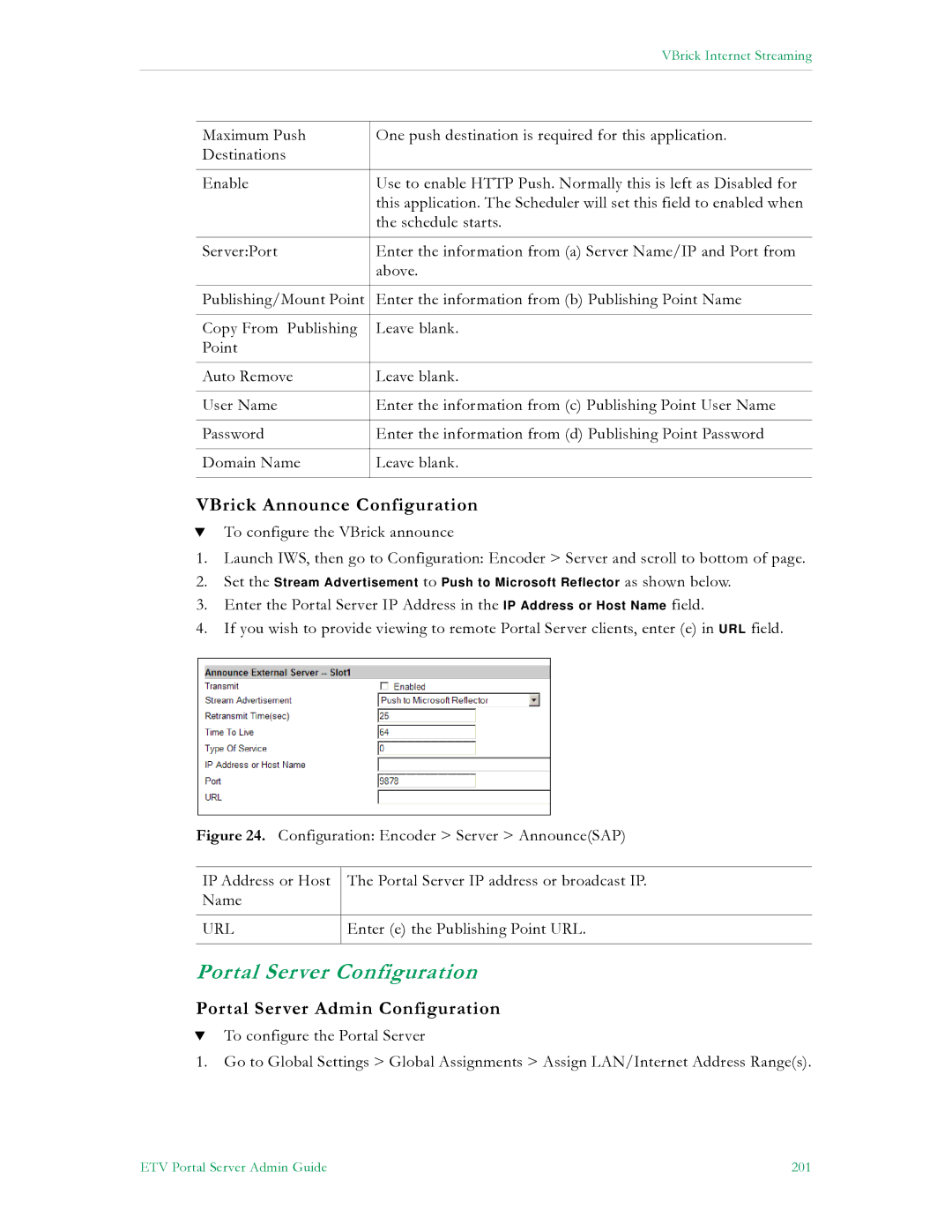VBrick Internet Streaming
Maximum Push | One push destination is required for this application. |
Destinations |
|
|
|
Enable | Use to enable HTTP Push. Normally this is left as Disabled for |
| this application. The Scheduler will set this field to enabled when |
| the schedule starts. |
|
|
Server:Port | Enter the information from (a) Server Name/IP and Port from |
| above. |
|
|
Publishing/Mount Point | Enter the information from (b) Publishing Point Name |
|
|
Copy From Publishing | Leave blank. |
Point |
|
|
|
Auto Remove | Leave blank. |
|
|
User Name | Enter the information from (c) Publishing Point User Name |
|
|
Password | Enter the information from (d) Publishing Point Password |
|
|
Domain Name | Leave blank. |
|
|
VBrick Announce Configuration
TTo configure the VBrick announce
1.Launch IWS, then go to Configuration: Encoder > Server and scroll to bottom of page.
2.Set the Stream Advertisement to Push to Microsoft Reflector as shown below.
3.Enter the Portal Server IP Address in the IP Address or Host Name field.
4.If you wish to provide viewing to remote Portal Server clients, enter (e) in URL field.
Figure 24. Configuration: Encoder > Server > Announce(SAP)
IP Address or Host | The Portal Server IP address or broadcast IP. |
Name |
|
|
|
URL | Enter (e) the Publishing Point URL. |
|
|
Portal Server Configuration
Portal Server Admin Configuration
TTo configure the Portal Server
1.Go to Global Settings > Global Assignments > Assign LAN/Internet Address Range(s).
ETV Portal Server Admin Guide | 201 |