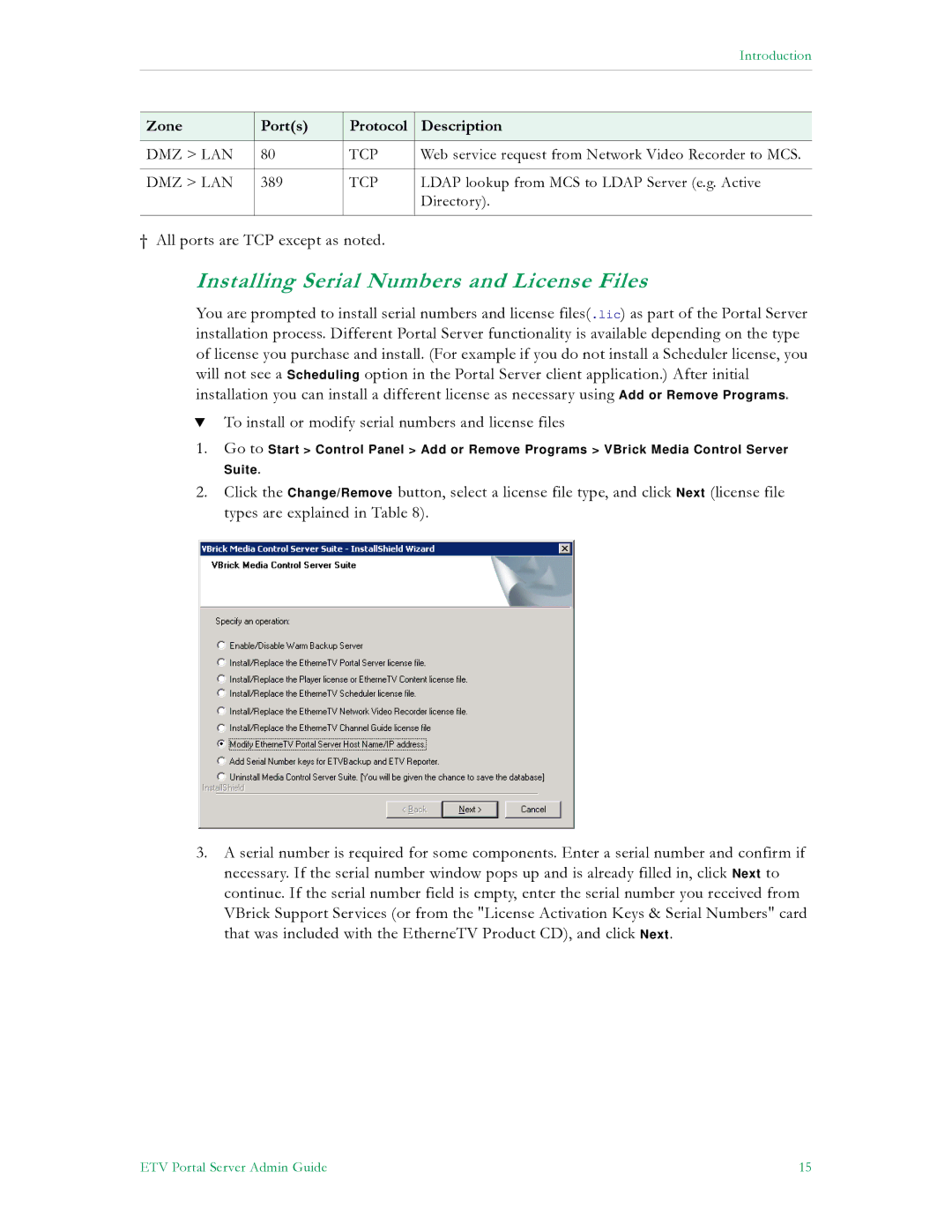|
|
| Introduction |
|
|
|
|
|
|
|
|
Zone | Port(s) | Protocol | Description |
|
|
|
|
DMZ > LAN | 80 | TCP | Web service request from Network Video Recorder to MCS. |
|
|
|
|
DMZ > LAN | 389 | TCP | LDAP lookup from MCS to LDAP Server (e.g. Active |
|
|
| Directory). |
|
|
|
|
† All ports are TCP except as noted.
Installing Serial Numbers and License Files
You are prompted to install serial numbers and license files(.lic) as part of the Portal Server installation process. Different Portal Server functionality is available depending on the type of license you purchase and install. (For example if you do not install a Scheduler license, you will not see a Scheduling option in the Portal Server client application.) After initial installation you can install a different license as necessary using Add or Remove Programs.
TTo install or modify serial numbers and license files
1.Go to Start > Control Panel > Add or Remove Programs > VBrick Media Control Server Suite.
2.Click the Change/Remove button, select a license file type, and click Next (license file
types are explained in Table 8).
3.A serial number is required for some components. Enter a serial number and confirm if necessary. If the serial number window pops up and is already filled in, click Next to continue. If the serial number field is empty, enter the serial number you received from VBrick Support Services (or from the "License Activation Keys & Serial Numbers" card that was included with the EtherneTV Product CD), and click Next.
ETV Portal Server Admin Guide | 15 |