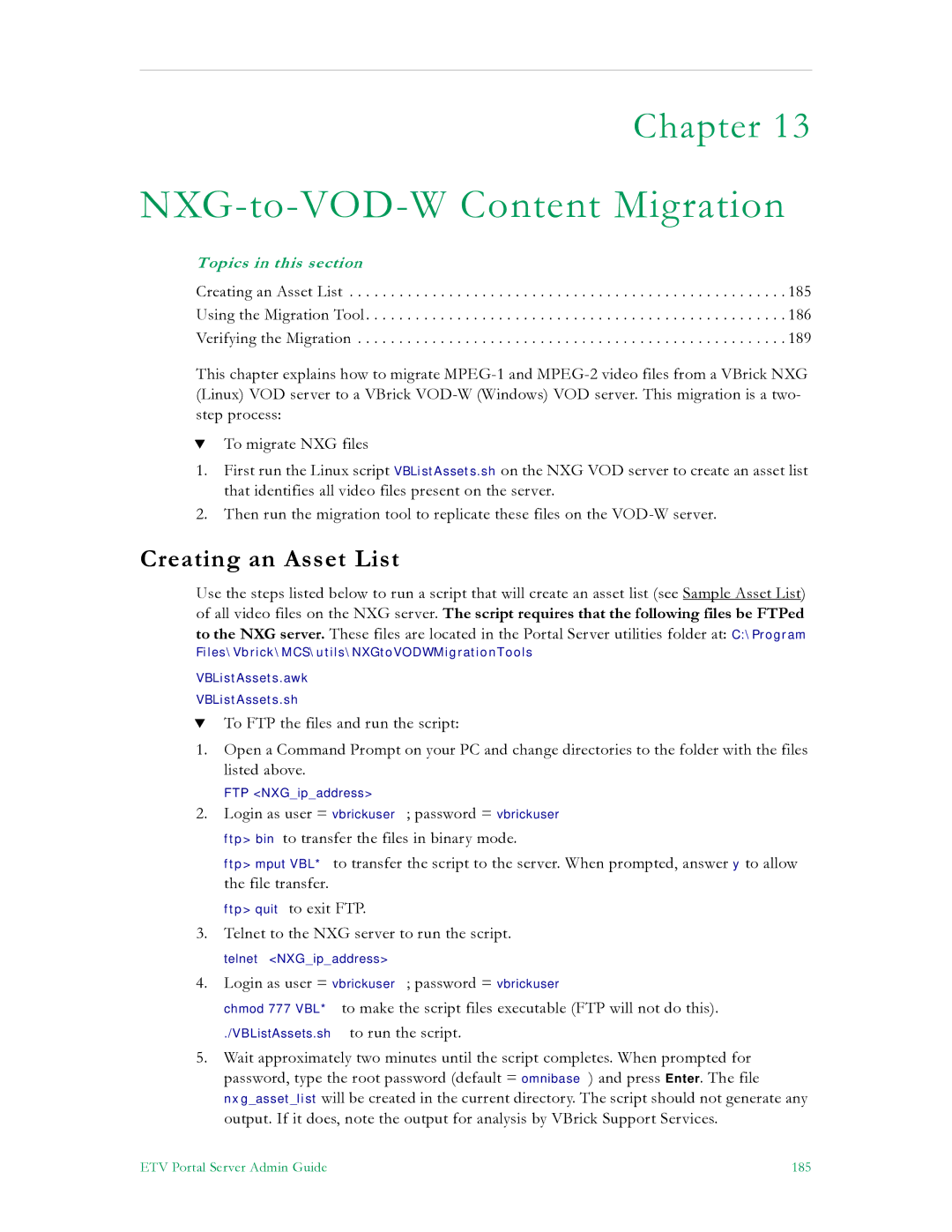Chapter 13
NXG-to-VOD-W Content Migration
Topics in this section
Creating an Asset List . . . . . . . . . . . . . . . . . . . . . . . . . . . . . . . . . . . . . . . . . . . . . . . . . . . . . 185
Using the Migration Tool. . . . . . . . . . . . . . . . . . . . . . . . . . . . . . . . . . . . . . . . . . . . . . . . . . . 186
Verifying the Migration . . . . . . . . . . . . . . . . . . . . . . . . . . . . . . . . . . . . . . . . . . . . . . . . . . . . 189
This chapter explains how to migrate
TTo migrate NXG files
1.First run the Linux script VBListAssets.sh on the NXG VOD server to create an asset list that identifies all video files present on the server.
2.Then run the migration tool to replicate these files on the
Creating an Asset List
Use the steps listed below to run a script that will create an asset list (see Sample Asset List) of all video files on the NXG server. The script requires that the following files be FTPed to the NXG server. These files are located in the Portal Server utilities folder at: C:\Program
Files\Vbrick\MCS\utils\NXGtoVODWMigrationTools
VBListAssets.awk
VBListAssets.sh
TTo FTP the files and run the script:
1.Open a Command Prompt on your PC and change directories to the folder with the files listed above.
FTP <NXG_ip_address>
2.Login as user = vbrickuser; password = vbrickuser ftp> bin to transfer the files in binary mode.
ftp> mput VBL* to transfer the script to the server. When prompted, answer y to allow the file transfer.
ftp> quit to exit FTP.
3.Telnet to the NXG server to run the script.
telnet <NXG_ip_address>
4.Login as user = vbrickuser; password = vbrickuser
chmod 777 VBL* to make the script files executable (FTP will not do this).
./VBListAssets.sh to run the script.
5.Wait approximately two minutes until the script completes. When prompted for password, type the root password (default = omnibase) and press Enter. The file nxg_asset_list will be created in the current directory. The script should not generate any output. If it does, note the output for analysis by VBrick Support Services.
ETV Portal Server Admin Guide | 185 |