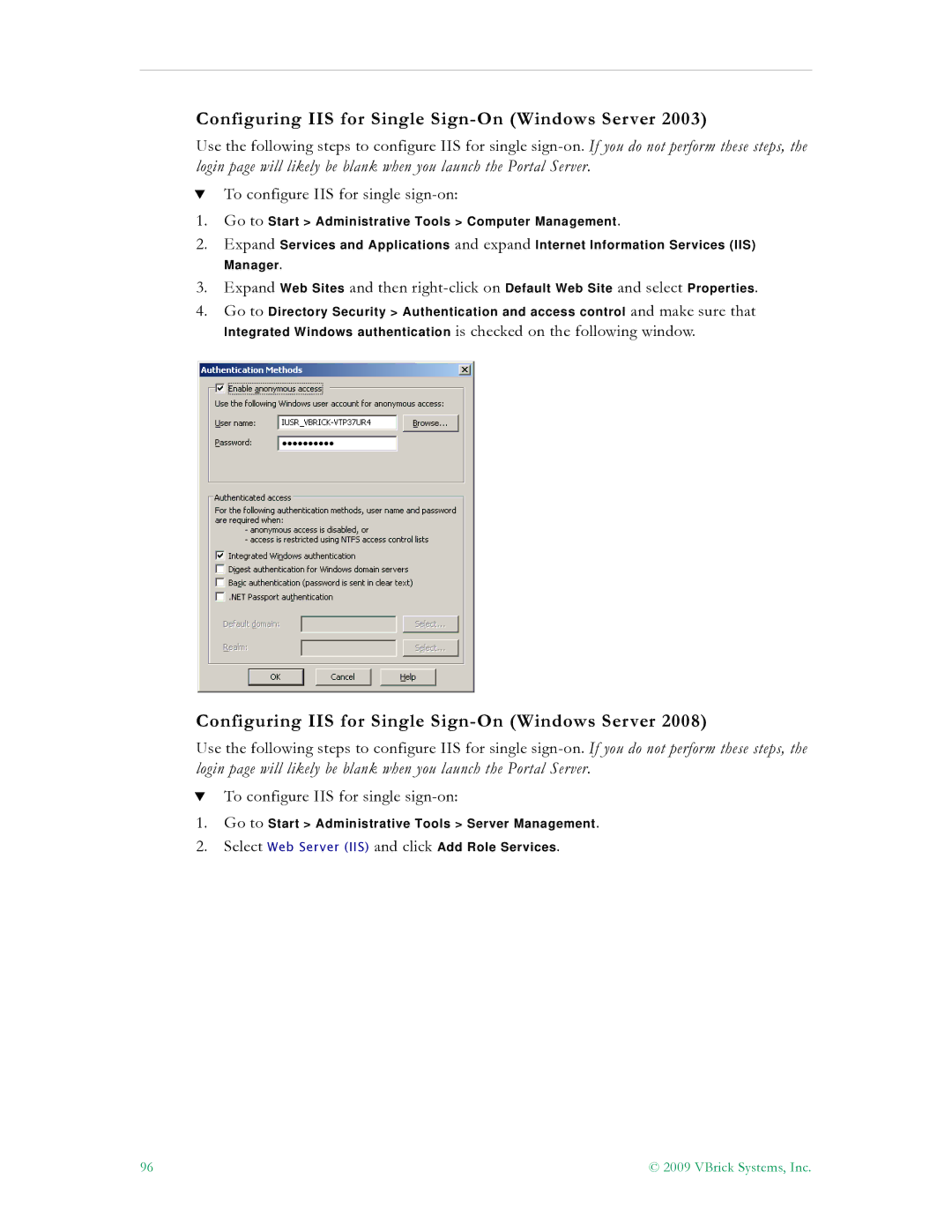Configuring IIS for Single Sign-On (Windows Server 2003)
Use the following steps to configure IIS for single
TTo configure IIS for single
1.Go to Start > Administrative Tools > Computer Management.
2.Expand Services and Applications and expand Internet Information Services (IIS) Manager.
3.Expand Web Sites and then
4.Go to Directory Security > Authentication and access control and make sure that Integrated Windows authentication is checked on the following window.
Configuring IIS for Single
Use the following steps to configure IIS for single
TTo configure IIS for single
1.Go to Start > Administrative Tools > Server Management.
2.Select Web Server (IIS) and click Add Role Services.
96 | © 2009 VBrick Systems, Inc. |