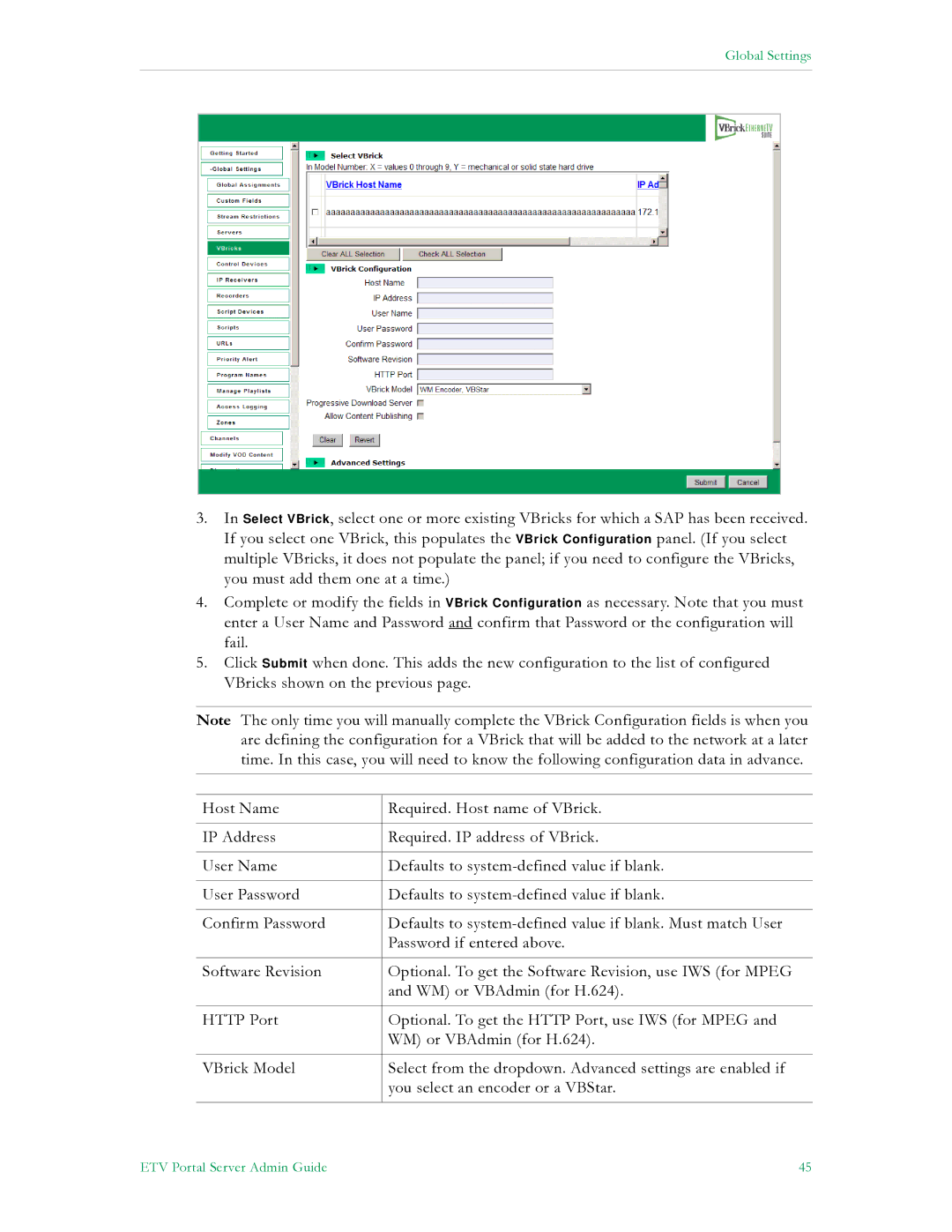Global Settings
3.In Select VBrick, select one or more existing VBricks for which a SAP has been received. If you select one VBrick, this populates the VBrick Configuration panel. (If you select multiple VBricks, it does not populate the panel; if you need to configure the VBricks, you must add them one at a time.)
4.Complete or modify the fields in VBrick Configuration as necessary. Note that you must enter a User Name and Password and confirm that Password or the configuration will fail.
5.Click Submit when done. This adds the new configuration to the list of configured VBricks shown on the previous page.
Note The only time you will manually complete the VBrick Configuration fields is when you are defining the configuration for a VBrick that will be added to the network at a later time. In this case, you will need to know the following configuration data in advance.
Host Name | Required. Host name of VBrick. |
|
|
IP Address | Required. IP address of VBrick. |
|
|
User Name | Defaults to |
|
|
User Password | Defaults to |
|
|
Confirm Password | Defaults to |
| Password if entered above. |
|
|
Software Revision | Optional. To get the Software Revision, use IWS (for MPEG |
| and WM) or VBAdmin (for H.624). |
|
|
HTTP Port | Optional. To get the HTTP Port, use IWS (for MPEG and |
| WM) or VBAdmin (for H.624). |
|
|
VBrick Model | Select from the dropdown. Advanced settings are enabled if |
| you select an encoder or a VBStar. |
|
|
ETV Portal Server Admin Guide | 45 |