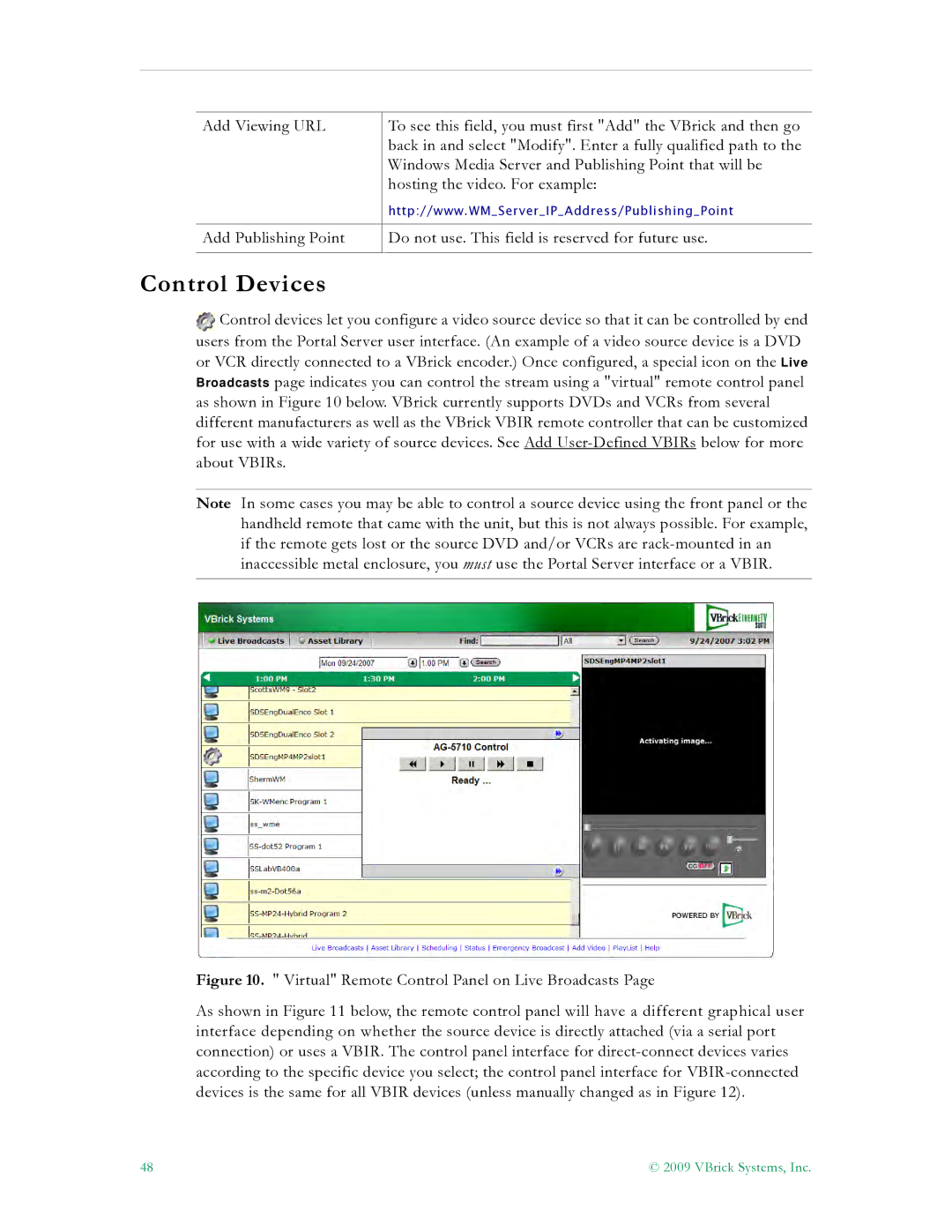Add Viewing URL | To see this field, you must first "Add" the VBrick and then go |
| back in and select "Modify". Enter a fully qualified path to the |
| Windows Media Server and Publishing Point that will be |
| hosting the video. For example: |
| http://www.WM_Server_IP_Address/Publishing_Point |
|
|
Add Publishing Point | Do not use. This field is reserved for future use. |
|
|
Control Devices
![]() Control devices let you configure a video source device so that it can be controlled by end users from the Portal Server user interface. (An example of a video source device is a DVD or VCR directly connected to a VBrick encoder.) Once configured, a special icon on the Live Broadcasts page indicates you can control the stream using a "virtual" remote control panel as shown in Figure 10 below. VBrick currently supports DVDs and VCRs from several different manufacturers as well as the VBrick VBIR remote controller that can be customized for use with a wide variety of source devices. See Add
Control devices let you configure a video source device so that it can be controlled by end users from the Portal Server user interface. (An example of a video source device is a DVD or VCR directly connected to a VBrick encoder.) Once configured, a special icon on the Live Broadcasts page indicates you can control the stream using a "virtual" remote control panel as shown in Figure 10 below. VBrick currently supports DVDs and VCRs from several different manufacturers as well as the VBrick VBIR remote controller that can be customized for use with a wide variety of source devices. See Add
Note In some cases you may be able to control a source device using the front panel or the handheld remote that came with the unit, but this is not always possible. For example, if the remote gets lost or the source DVD and/or VCRs are
Figure 10. " Virtual" Remote Control Panel on Live Broadcasts Page
As shown in Figure 11 below, the remote control panel will have a different graphical user interface depending on whether the source device is directly attached (via a serial port connection) or uses a VBIR. The control panel interface for direct-connect devices varies according to the specific device you select; the control panel interface for VBIR-connected devices is the same for all VBIR devices (unless manually changed as in Figure 12).
48 | © 2009 VBrick Systems, Inc. |