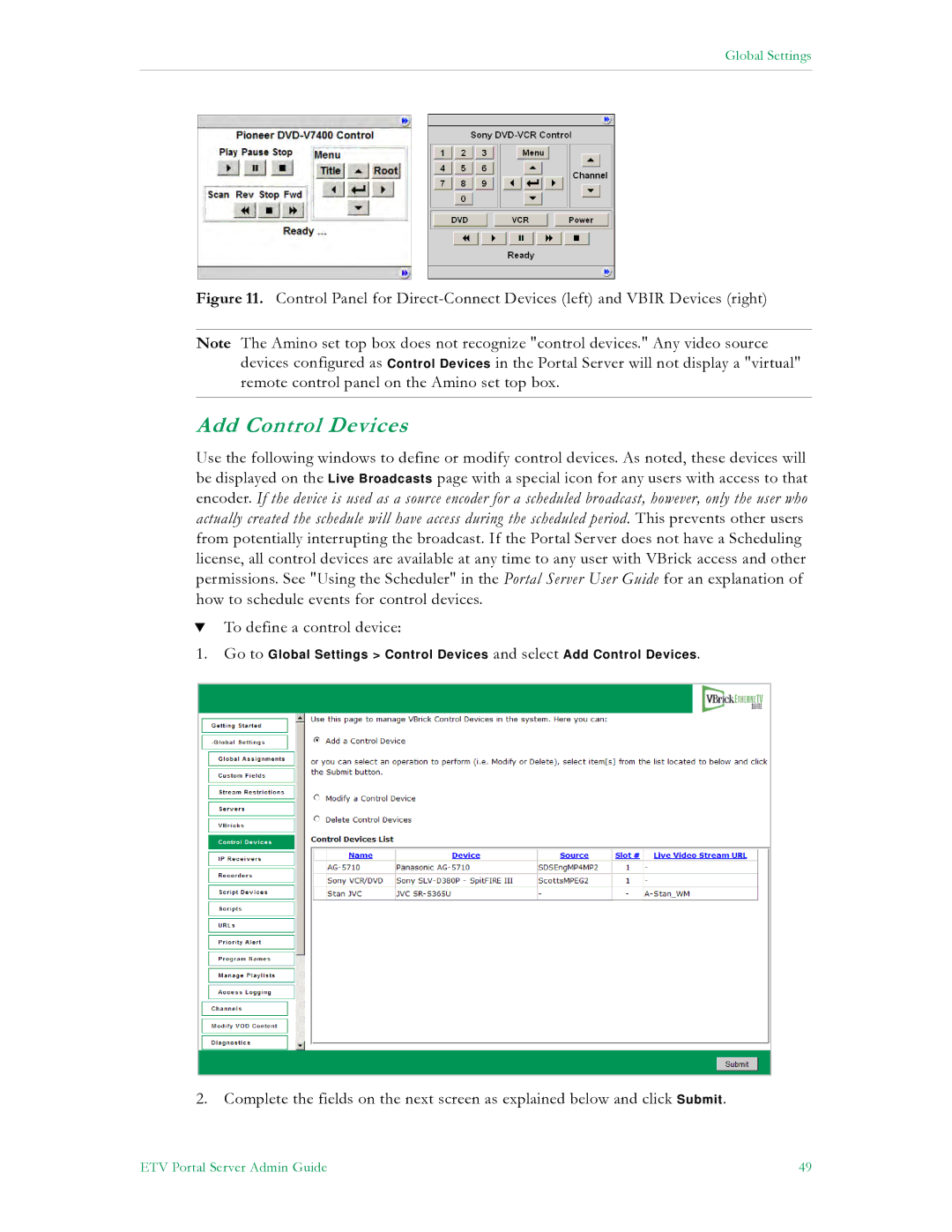Global Settings
Figure 11. Control Panel for Direct-Connect Devices (left) and VBIR Devices (right)
Note The Amino set top box does not recognize "control devices." Any video source devices configured as Control Devices in the Portal Server will not display a "virtual" remote control panel on the Amino set top box.
Add Control Devices
Use the following windows to define or modify control devices. As noted, these devices will be displayed on the Live Broadcasts page with a special icon for any users with access to that encoder. If the device is used as a source encoder for a scheduled broadcast, however, only the user who actually created the schedule will have access during the scheduled period. This prevents other users from potentially interrupting the broadcast. If the Portal Server does not have a Scheduling license, all control devices are available at any time to any user with VBrick access and other permissions. See "Using the Scheduler" in the Portal Server User Guide for an explanation of how to schedule events for control devices.
TTo define a control device:
1.Go to Global Settings > Control Devices and select Add Control Devices.
2.Complete the fields on the next screen as explained below and click Submit.
ETV Portal Server Admin Guide | 49 |