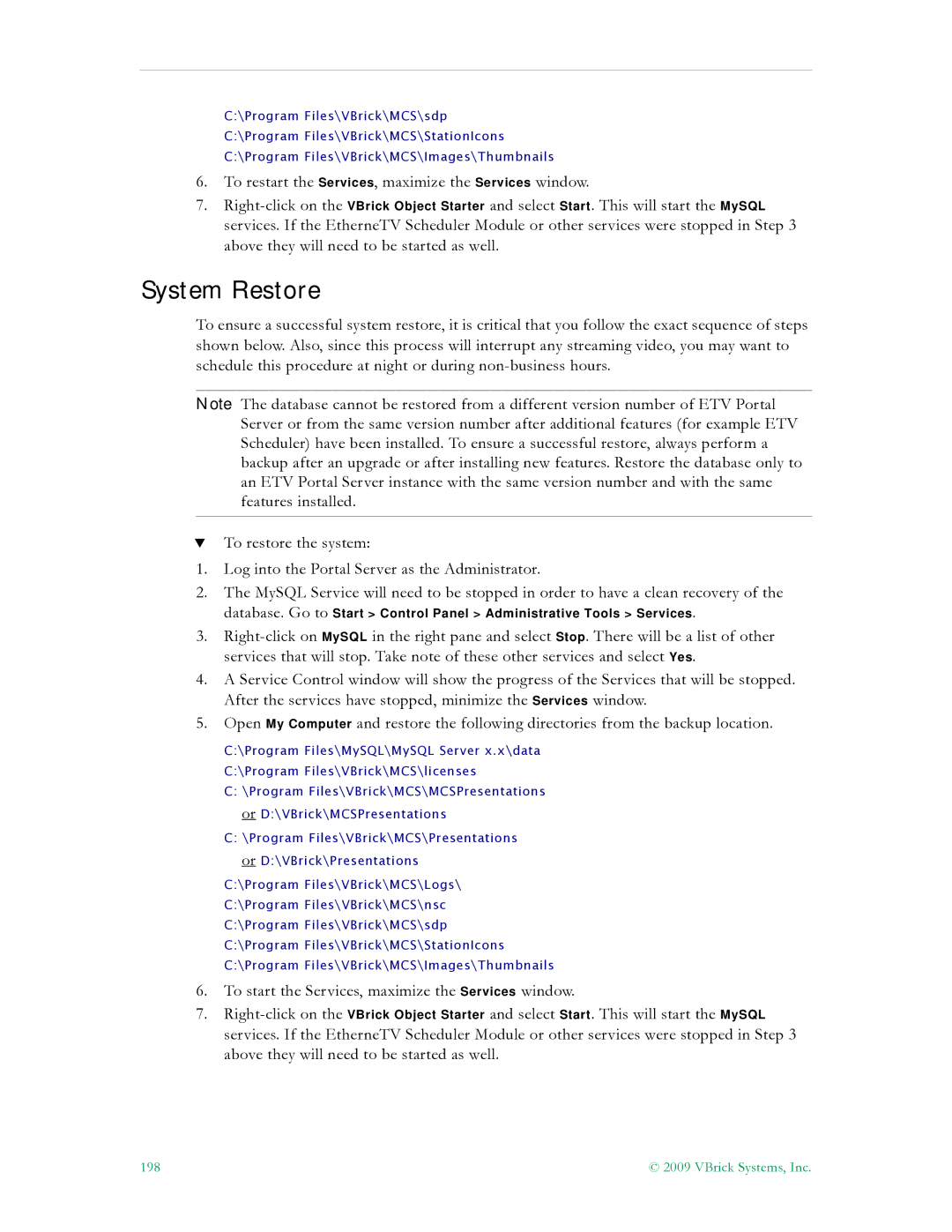C:\Program Files\VBrick\MCS\sdp
C:\Program Files\VBrick\MCS\StationIcons
C:\Program Files\VBrick\MCS\Images\Thumbnails
6.To restart the Services, maximize the Services window.
7.
System Restore
To ensure a successful system restore, it is critical that you follow the exact sequence of steps shown below. Also, since this process will interrupt any streaming video, you may want to schedule this procedure at night or during
Note The database cannot be restored from a different version number of ETV Portal Server or from the same version number after additional features (for example ETV Scheduler) have been installed. To ensure a successful restore, always perform a backup after an upgrade or after installing new features. Restore the database only to an ETV Portal Server instance with the same version number and with the same features installed.
TTo restore the system:
1.Log into the Portal Server as the Administrator.
2.The MySQL Service will need to be stopped in order to have a clean recovery of the
database. Go to Start > Control Panel > Administrative Tools > Services.
3.
4.A Service Control window will show the progress of the Services that will be stopped. After the services have stopped, minimize the Services window.
5.Open My Computer and restore the following directories from the backup location.
C:\Program Files\MySQL\MySQL Server x.x\data
C:\Program Files\VBrick\MCS\licenses
C:\Program Files\VBrick\MCS\MCSPresentations or D:\VBrick\MCSPresentations
C:\Program Files\VBrick\MCS\Presentations or D:\VBrick\Presentations
C:\Program Files\VBrick\MCS\Logs\
C:\Program Files\VBrick\MCS\nsc
C:\Program Files\VBrick\MCS\sdp
C:\Program Files\VBrick\MCS\StationIcons
C:\Program Files\VBrick\MCS\Images\Thumbnails
6.To start the Services, maximize the Services window.
7.
198 | © 2009 VBrick Systems, Inc. |