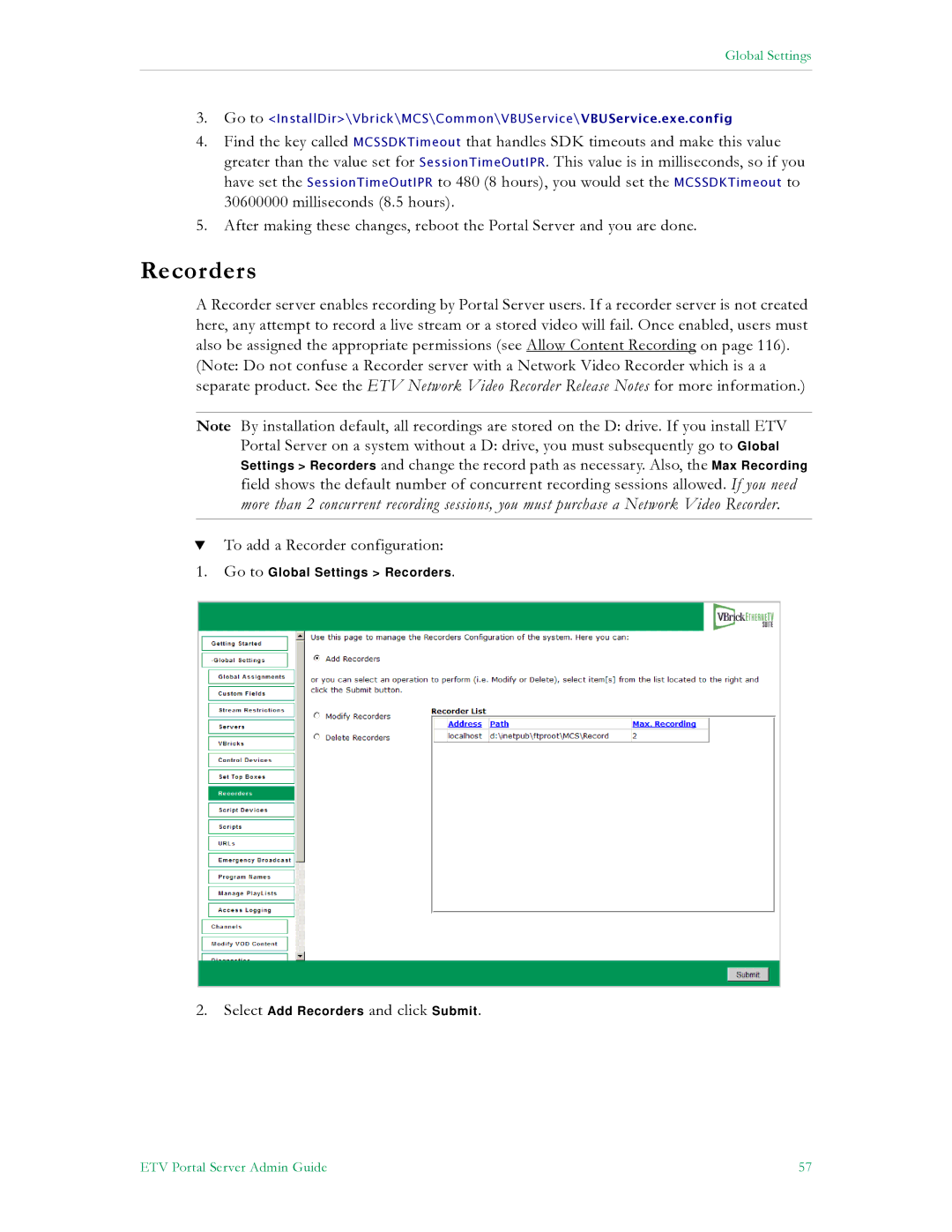Global Settings
3.Go to <InstallDir>\Vbrick\MCS\Common\VBUService\VBUService.exe.config
4.Find the key called MCSSDKTimeout that handles SDK timeouts and make this value
greater than the value set for SessionTimeOutIPR. This value is in milliseconds, so if you have set the SessionTimeOutIPR to 480 (8 hours), you would set the MCSSDKTimeout to 30600000 milliseconds (8.5 hours).
5.After making these changes, reboot the Portal Server and you are done.
Recorders
A Recorder server enables recording by Portal Server users. If a recorder server is not created here, any attempt to record a live stream or a stored video will fail. Once enabled, users must also be assigned the appropriate permissions (see Allow Content Recording on page 116).
(Note: Do not confuse a Recorder server with a Network Video Recorder which is a a separate product. See the ETV Network Video Recorder Release Notes for more information.)
Note By installation default, all recordings are stored on the D: drive. If you install ETV Portal Server on a system without a D: drive, you must subsequently go to Global Settings > Recorders and change the record path as necessary. Also, the Max Recording field shows the default number of concurrent recording sessions allowed. If you need more than 2 concurrent recording sessions, you must purchase a Network Video Recorder.
TTo add a Recorder configuration:
1.Go to Global Settings > Recorders.
2.Select Add Recorders and click Submit.
ETV Portal Server Admin Guide | 57 |