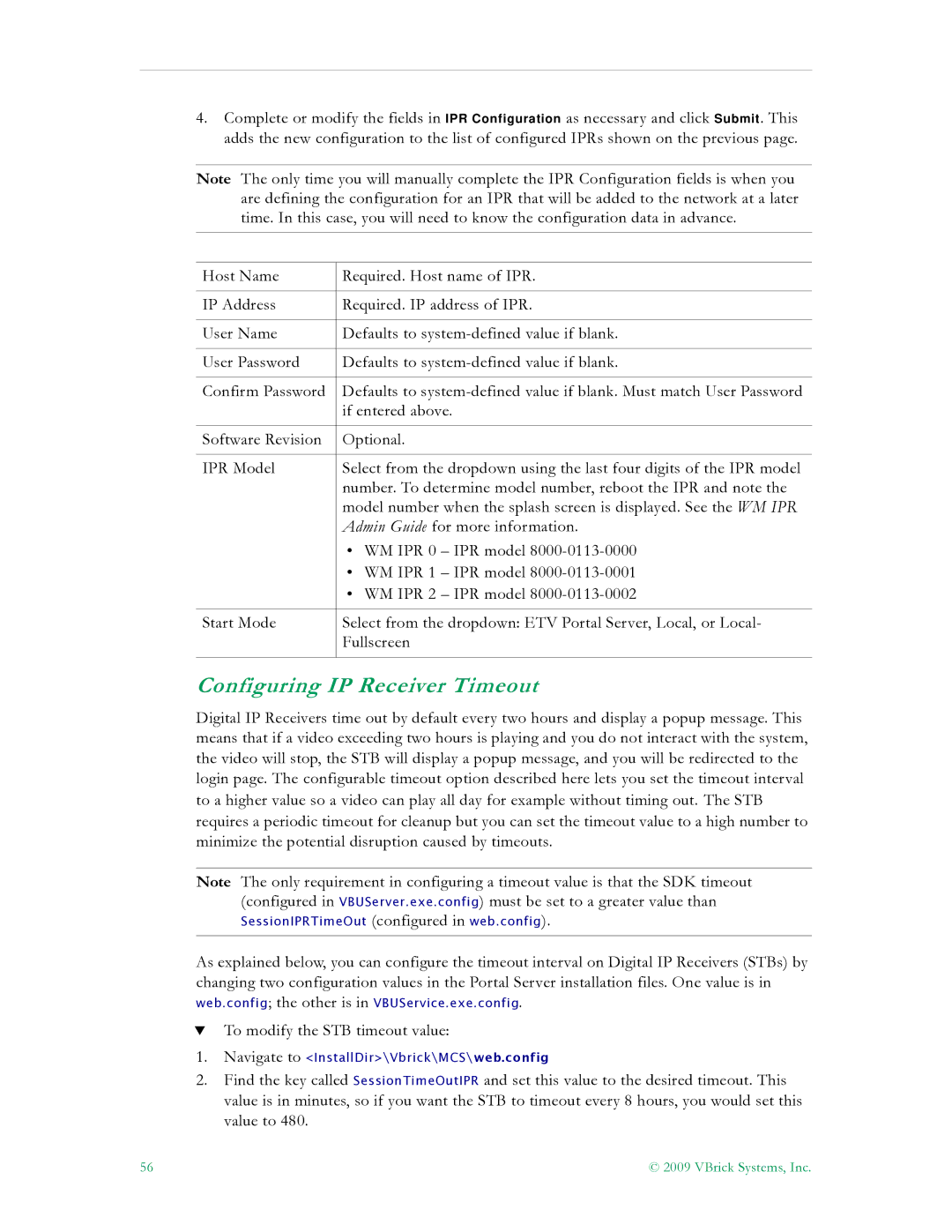4.Complete or modify the fields in IPR Configuration as necessary and click Submit. This adds the new configuration to the list of configured IPRs shown on the previous page.
Note The only time you will manually complete the IPR Configuration fields is when you are defining the configuration for an IPR that will be added to the network at a later time. In this case, you will need to know the configuration data in advance.
Host Name | Required. Host name of IPR. |
|
|
IP Address | Required. IP address of IPR. |
|
|
User Name | Defaults to |
|
|
User Password | Defaults to |
|
|
Confirm Password | Defaults to |
| if entered above. |
|
|
Software Revision | Optional. |
|
|
IPR Model | Select from the dropdown using the last four digits of the IPR model |
| number. To determine model number, reboot the IPR and note the |
| model number when the splash screen is displayed. See the WM IPR |
| Admin Guide for more information. |
| • WM IPR 0 – IPR model |
| • WM IPR 1 – IPR model |
| • WM IPR 2 – IPR model |
|
|
Start Mode | Select from the dropdown: ETV Portal Server, Local, or Local- |
| Fullscreen |
|
|
Configuring IP Receiver Timeout
Digital IP Receivers time out by default every two hours and display a popup message. This means that if a video exceeding two hours is playing and you do not interact with the system, the video will stop, the STB will display a popup message, and you will be redirected to the login page. The configurable timeout option described here lets you set the timeout interval to a higher value so a video can play all day for example without timing out. The STB requires a periodic timeout for cleanup but you can set the timeout value to a high number to minimize the potential disruption caused by timeouts.
Note The only requirement in configuring a timeout value is that the SDK timeout (configured in VBUServer.exe.config) must be set to a greater value than
SessionIPRTimeOut (configured in web.config).
As explained below, you can configure the timeout interval on Digital IP Receivers (STBs) by changing two configuration values in the Portal Server installation files. One value is in
web.config; the other is in VBUService.exe.config.
TTo modify the STB timeout value:
1.Navigate to <InstallDir>\Vbrick\MCS\web.config
2.Find the key called SessionTimeOutIPR and set this value to the desired timeout. This
value is in minutes, so if you want the STB to timeout every 8 hours, you would set this value to 480.
56 | © 2009 VBrick Systems, Inc. |