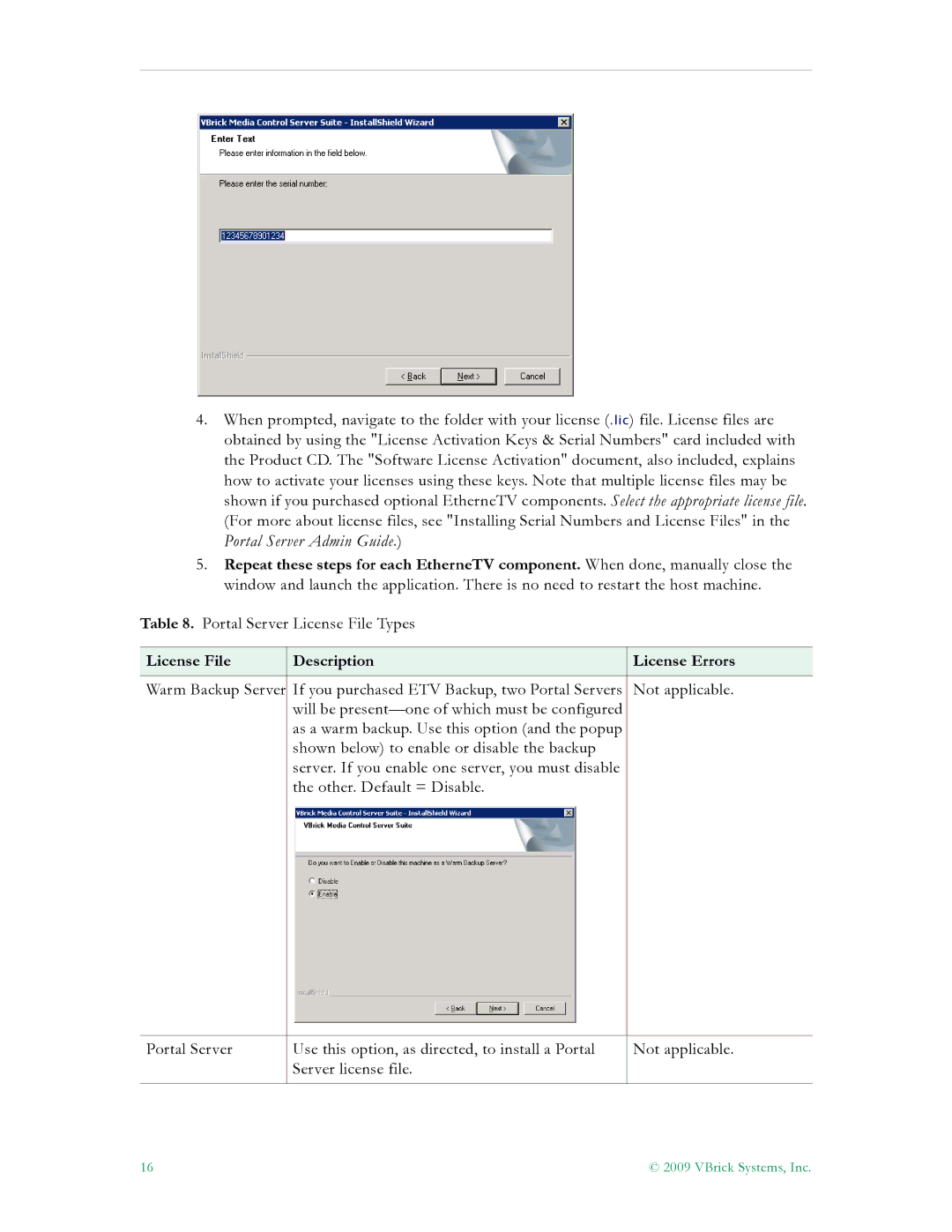4.When prompted, navigate to the folder with your license (.lic) file. License files are obtained by using the "License Activation Keys & Serial Numbers" card included with the Product CD. The "Software License Activation" document, also included, explains how to activate your licenses using these keys. Note that multiple license files may be shown if you purchased optional EtherneTV components. Select the appropriate license file. (For more about license files, see "Installing Serial Numbers and License Files" in the Portal Server Admin Guide.)
5.Repeat these steps for each EtherneTV component. When done, manually close the window and launch the application. There is no need to restart the host machine.
Table 8. Portal Server License File Types
License File | Description | License Errors |
|
| |
Warm Backup Server If you purchased ETV Backup, two Portal Servers | Not applicable. | |
| will be |
|
| as a warm backup. Use this option (and the popup |
|
| shown below) to enable or disable the backup |
|
| server. If you enable one server, you must disable |
|
| the other. Default = Disable. |
|
Portal Server
Use this option, as directed, to install a Portal Server license file.
Not applicable.
16 | © 2009 VBrick Systems, Inc. |