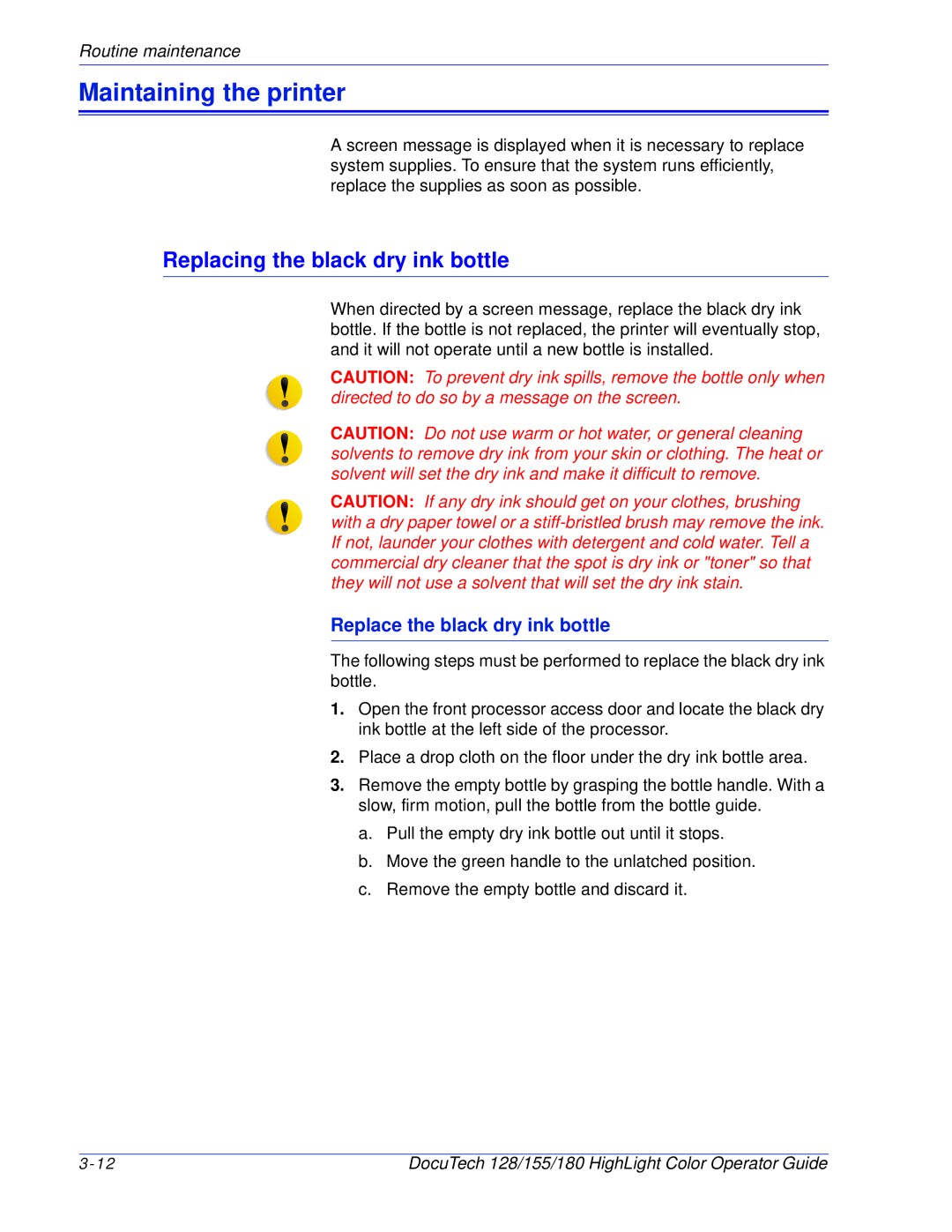Routine maintenance
Maintaining the printer
A screen message is displayed when it is necessary to replace system supplies. To ensure that the system runs efficiently, replace the supplies as soon as possible.
Replacing the black dry ink bottle
When directed by a screen message, replace the black dry ink bottle. If the bottle is not replaced, the printer will eventually stop, and it will not operate until a new bottle is installed.
CAUTION: To prevent dry ink spills, remove the bottle only when directed to do so by a message on the screen.
CAUTION: Do not use warm or hot water, or general cleaning solvents to remove dry ink from your skin or clothing. The heat or solvent will set the dry ink and make it difficult to remove.
CAUTION: If any dry ink should get on your clothes, brushing with a dry paper towel or a
Replace the black dry ink bottle
The following steps must be performed to replace the black dry ink bottle.
1.Open the front processor access door and locate the black dry ink bottle at the left side of the processor.
2.Place a drop cloth on the floor under the dry ink bottle area.
3.Remove the empty bottle by grasping the bottle handle. With a slow, firm motion, pull the bottle from the bottle guide.
a.Pull the empty dry ink bottle out until it stops.
b.Move the green handle to the unlatched position.
c.Remove the empty bottle and discard it.
DocuTech 128/155/180 HighLight Color Operator Guide |