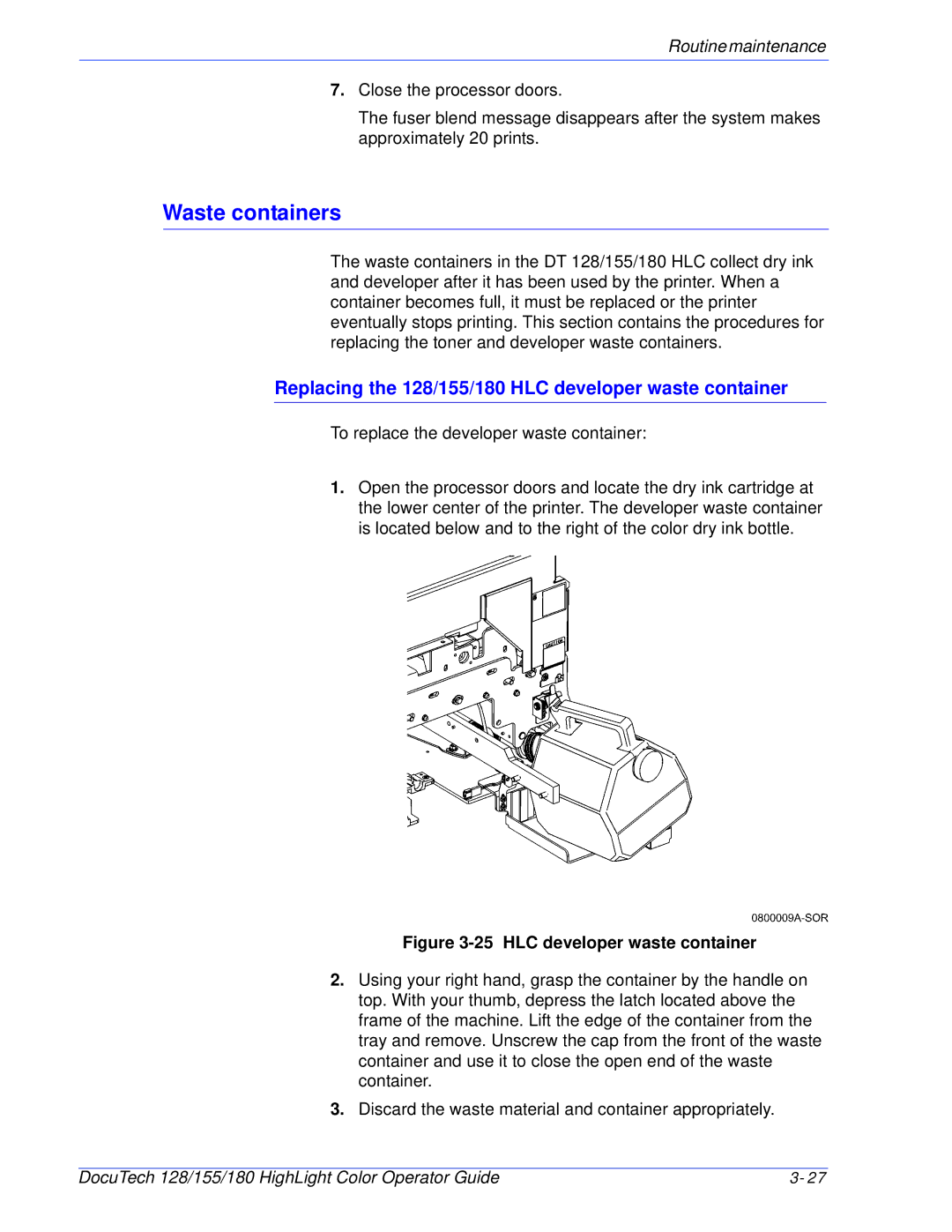Operator
USA
European Union
Product Recycling and Disposal
Domestic/Household Environment
Professional/Business Environment
DocuTech 128/155/180 HighLight Color Operator Guide
Table of Contents
Technical information
Problem Solving
Service and supplies
DocuTech 128/155/180 HighLight Color Operator Guide
Introduction
Conventions
Laser safety
System safety
Operation safety
Ozone safety
European Union declaration of conformity
Safety notices
Regulation
Electricity at Work Regulation UK
Check your understanding
Additional queries
Would like to carry out my own safety tests on the Xerox
Equipment in my premises
Require records of all tests
Safety notices
DocuSP controller DocuTech Printer
Electronic reprographics process
Optional Components
Functional overview
Data formats supported
Data stream resolution
Stock specifications
Paper weights
Special stocks
Graphical user interface overview
General paper characteristics
Job
System software and job flow
Input queue
Decomposer
Output queue
Printer overview
Printer
Feeder/paper tray High volume printer
High volume printer
Trays 3, 4, 5, and 6 high-capacity trays 2600 sheets each
Indicator
Ready to Open
Please Wait
Purge tray
Sample tray
On stackers
Inverter feeder/stacker
Feeder/stacker modules
More High volume printer configurations
Convenience tray
Production publisher
Interposer production publisher only
Interposer
Bindexer
Finisher
Stitcher
Binder
Stacker
Top tray
Bypass transport
By 10 inch enablement kit
Bypass transport on the High volume printer
Bypass transport on the production publisher
Paper paths
11. Route of paper through the high volume printer
High volume printer paper path
System components
Bypass transport paper path
Production publisher paper path
High volume printer bypass transport paper path
System Hardware
System
DocuSP controller
Controller overview
Moving the controller
Accessing DocuSP remotely Remote Workflow
Tape drives overview
Do not
14 -track cartridge tape drive
Peripheral cabinet 9-track and 18/36-track tape drives
15. Peripheral cabinet
Paper sizing and print speed
System components
System components
Necessary Precautions
Cleaning and maintenance overview
Routine maintenance
Finisher precaution
Storing paper
Paper
Conditioning paper
Recommended temperature and humidity for Paper storage
Paper conditioning
Paper curl
Preparing the paper tray
Adding paper to tray 1 or
Positioning the stack
Using the custom transfer assist blade
Paper Size Set Paper Size
Measuring the paper curl
Adjusting for paper curl
Move green Decurler lever
Locating the decurler lever
Adjusting the decurler lever
Replacing the black dry ink bottle
Maintaining the printer
Replace the black dry ink bottle
Removing the empty bottle
10 Removing the paper seal
Replacing the highlight color container
11 Highlight color container
Changing the highlight color Customer Changeable Units
Removing the CCU using the CCU cart
12 Leveling the cart
13 Unlatching the CCU
15 Closing the top cover
Inserting a CCU
17 Turning the backup roller handle Counterclockwise
Storing the cart and CCU
Removing the CCU using the service stand
19 Unlatching the CCU
20 Removing the CCU from the printer
Adding fuser shield
21 Opening the fuser drawer
22 Preparing to add fuser blend
23 Adding the fuser blend
Replacing the 128/155/180 HLC developer waste container
Waste containers
26 Opening the HLC module door
Replacing the 128/155/180 toner waste bottle
27 Flat cap on waste bottle
29 Wire module retainer springs
Wire Module Removal and Replacement
Routinemaintenance
Cleaning the 18/36-track cartridge tape drive
Cleaning the system and its components
Cleaning the DVD drive
Cleaning the 26-track cartridge tape drive
Cleaning the diskette drive
Cleaning the Q850 and Q861 sensor
Cleaning the sensors and the reflecting surfaces
30 Area 4 and green handle
Cleaning the Q1106 and Q1166 sensors
Cleaning the Q1011/1009 sensor and mirror
33 Q1106 and Q1166 sensors
Cleaning the Q1107 sensor
34 Q1107 sensor
Cleaning the Q1164 sensor
Cleaning the exterior surfaces of the system
Cleaning the display
Clearing the Q1201 sensor
Clearing or cleaning the finisher sensors
37 Locating the Q1201 sensor
Clearing the Q1202 and Q1203 sensors
38 Locating the Q1202 and Q1203 sensors
40 Locating the Q1222 and Q1210 sensors
Cleaning the Q1222 and Q1210 sensors
41 Locating the Q1222 and Q1210 sensors
Clearing the Q1205, Q1206, and Q1207 sensors
42 Locating the Q1205, Q1206, and Q1207 sensors
Clearing the Q1213 sensor
43 Q1213 sensor
Clearing the Q1221, Q1218, and Q1227 sensors
44 Locating the Q1221, Q1218, and Q1227 sensors
Cleaning the binder
45 Opening the binder drawer
Cleaning the binder platen
Cleaning the binder tape guides
48 Cleaning the binder platen
Cleaning the flappers
49 Cleaning the flappers
Cleaning the calipers
Replacing the stitcher spool a
Closing the binder
51 Releasing the stitcher head
52 Removing the stitcher wire plug
53 Removing the wire from the tubing
55 The measuring bracket
57 Replacing the pin
58 Removing the paper wrapper
Storing the binder tape reels
60 Storing binder tape in a cool, dry place
62 Opening the binder drawer
Replacing the binder tape reel
63 Removing the tape
65 Locking the reel
67 Threading the tape to the pressure roll
69 Cutting the tape
Adjusting the binder tape registration
70 Locating the binder tape knob
71 Adjusting the tape position up
Routine maintenance
Printer faults and fault windows
How problems are displayed
When a fault occurs
Resolving a processor problem
Resolving a processor problem
ProblemSolving
Sheets from the fuser
ProblemSolving
Clearing paper jams
Solving print quality problems
Checking job integrity following a paper jam
Area
Area
Area
Area
Using the pinch lever to access area
10 Area 11 all feeder/stackers
11 Area 12 all feeder/stackers
12 Area
Clearing paper jams in the Feeder/Stackers
14 Area
15 Area
16 Area
17 Area
Clearing a paper jam in the bypass transport
18 Area
19 Area
Clearing a misfeed feeder tray fault
ProblemSolving
Incorrect paper size message
Finisher problems
Interposer problems
Resolving a finisher problem
Resolving a finisher problem
Binder tape fault
23 Stitcher head release handle
Stitcher spool a fault
24 Removing the stitcher wire plug
25 Cutting the wire
27 Removing the wire fragments
Checking paper curl
Customer Support Center
29 Location of printing system serial number
Problem Solving
Printer rates
DocuTech printer specifications
Paper tray capacities
All trays
Technical information
Inverter
Additional paper capacities
Top tray
Stacker
Stock storage
Printer satisfaction guides
Improving the feeding reliability
Stitches per spool
Satisfaction guide for paper trays 1
Stock satisfaction guides
Satisfaction guide for paper trays 3, 4, 5,
Satisfaction guide for 2-sided printing
Using various stocks
Stock Type Instructions for use
Satisfaction guide for various stocks
Technicalinformation
Stock width impact on system performance
Using non-standard stock
Background
Paper stock rotation
Stock length impact on system performance
Common US paper sizes
Limitations
Other paper sizes that can be rotated
10. Stacker capacity
Finisher satisfaction guides
11. Stitcher satisfaction guide
12. Binder satisfaction guide
11. Stitcher satisfaction guide
13. Top tray satisfaction guide
13. Top tray satisfaction guide
Customer support
Xerox support services
Operator training
Supplies service
Service and supplies
Meter reading and reporting
Routine maintenance
Consumable supplies table
Consumable supplies
Labels
Transparencies
Gummed
Black
Wire Modules
Cleaning
Stitcher Wire
Royal Blue
Supplies checklist
Description Quantity Date of order Ordered