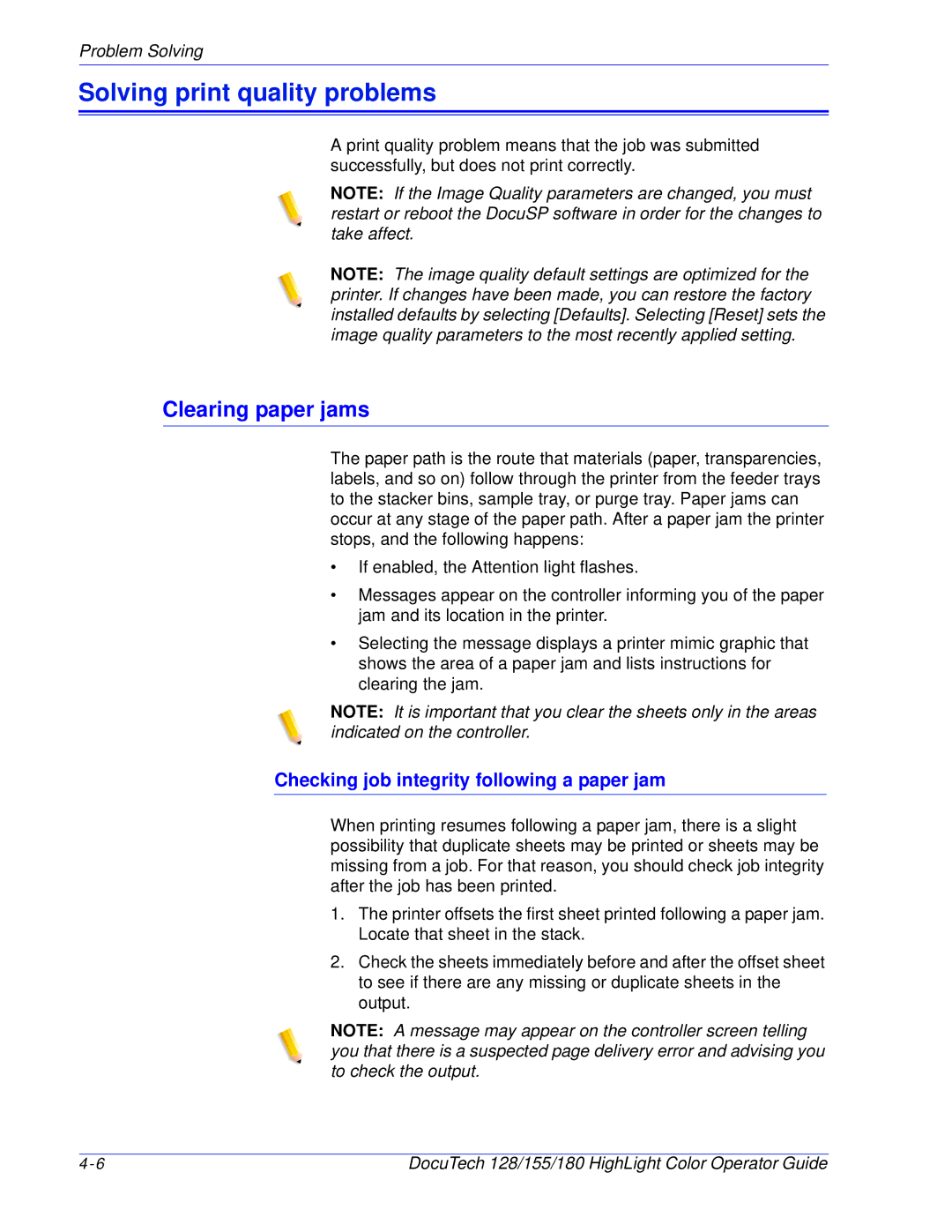Problem Solving
Solving print quality problems
A print quality problem means that the job was submitted successfully, but does not print correctly.
NOTE: If the Image Quality parameters are changed, you must restart or reboot the DocuSP software in order for the changes to take affect.
NOTE: The image quality default settings are optimized for the printer. If changes have been made, you can restore the factory installed defaults by selecting [Defaults]. Selecting [Reset] sets the image quality parameters to the most recently applied setting.
Clearing paper jams
The paper path is the route that materials (paper, transparencies, labels, and so on) follow through the printer from the feeder trays to the stacker bins, sample tray, or purge tray. Paper jams can occur at any stage of the paper path. After a paper jam the printer stops, and the following happens:
•If enabled, the Attention light flashes.
•Messages appear on the controller informing you of the paper jam and its location in the printer.
•Selecting the message displays a printer mimic graphic that shows the area of a paper jam and lists instructions for clearing the jam.
NOTE: It is important that you clear the sheets only in the areas indicated on the controller.
Checking job integrity following a paper jam
When printing resumes following a paper jam, there is a slight possibility that duplicate sheets may be printed or sheets may be missing from a job. For that reason, you should check job integrity after the job has been printed.
1.The printer offsets the first sheet printed following a paper jam. Locate that sheet in the stack.
2.Check the sheets immediately before and after the offset sheet to see if there are any missing or duplicate sheets in the output.
NOTE: A message may appear on the controller screen telling you that there is a suspected page delivery error and advising you to check the output.
DocuTech 128/155/180 HighLight Color Operator Guide |