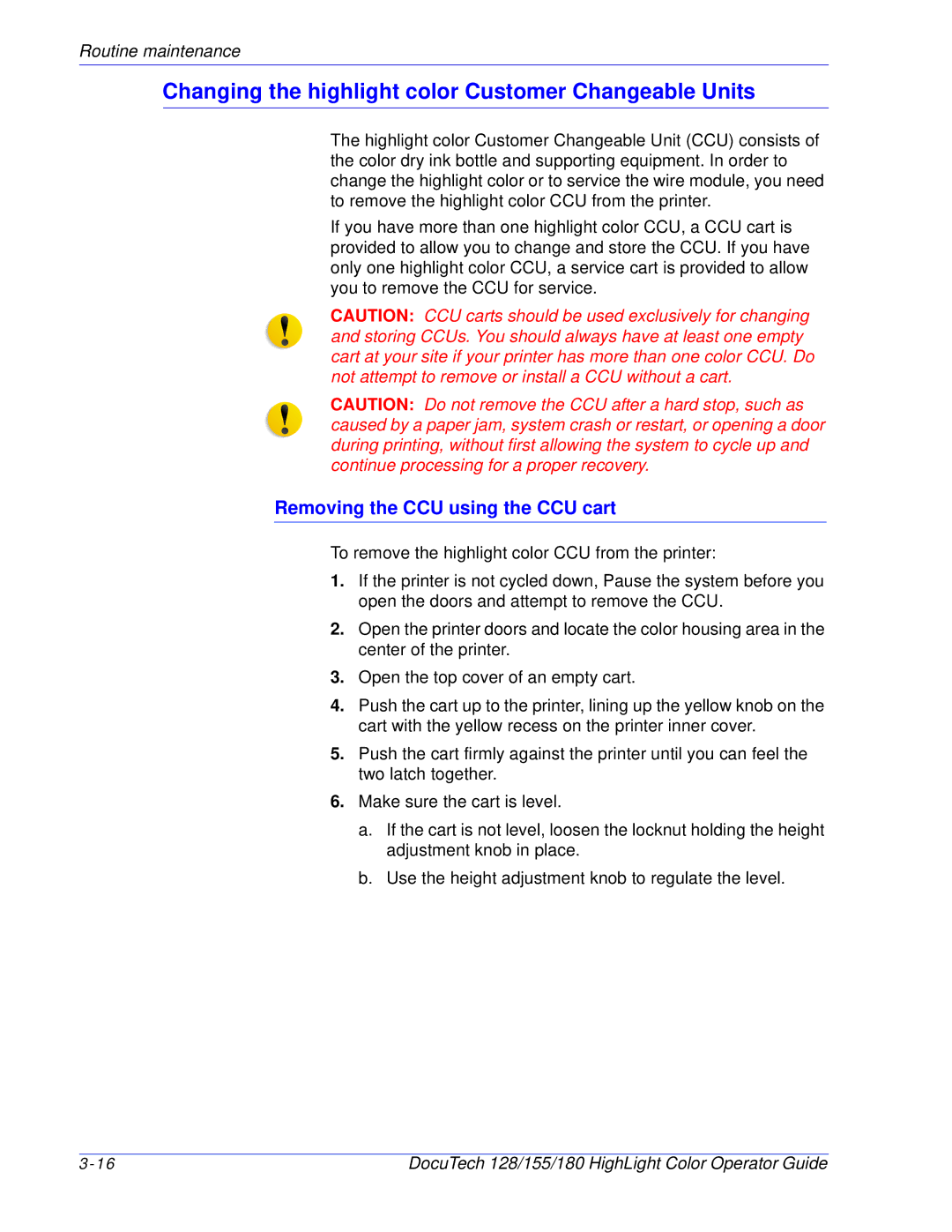Routine maintenance
Changing the highlight color Customer Changeable Units
The highlight color Customer Changeable Unit (CCU) consists of the color dry ink bottle and supporting equipment. In order to change the highlight color or to service the wire module, you need to remove the highlight color CCU from the printer.
If you have more than one highlight color CCU, a CCU cart is provided to allow you to change and store the CCU. If you have only one highlight color CCU, a service cart is provided to allow you to remove the CCU for service.
CAUTION: CCU carts should be used exclusively for changing and storing CCUs. You should always have at least one empty cart at your site if your printer has more than one color CCU. Do not attempt to remove or install a CCU without a cart.
CAUTION: Do not remove the CCU after a hard stop, such as caused by a paper jam, system crash or restart, or opening a door during printing, without first allowing the system to cycle up and continue processing for a proper recovery.
Removing the CCU using the CCU cart
To remove the highlight color CCU from the printer:
1.If the printer is not cycled down, Pause the system before you open the doors and attempt to remove the CCU.
2.Open the printer doors and locate the color housing area in the center of the printer.
3.Open the top cover of an empty cart.
4.Push the cart up to the printer, lining up the yellow knob on the cart with the yellow recess on the printer inner cover.
5.Push the cart firmly against the printer until you can feel the two latch together.
6.Make sure the cart is level.
a.If the cart is not level, loosen the locknut holding the height adjustment knob in place.
b.Use the height adjustment knob to regulate the level.
DocuTech 128/155/180 HighLight Color Operator Guide |