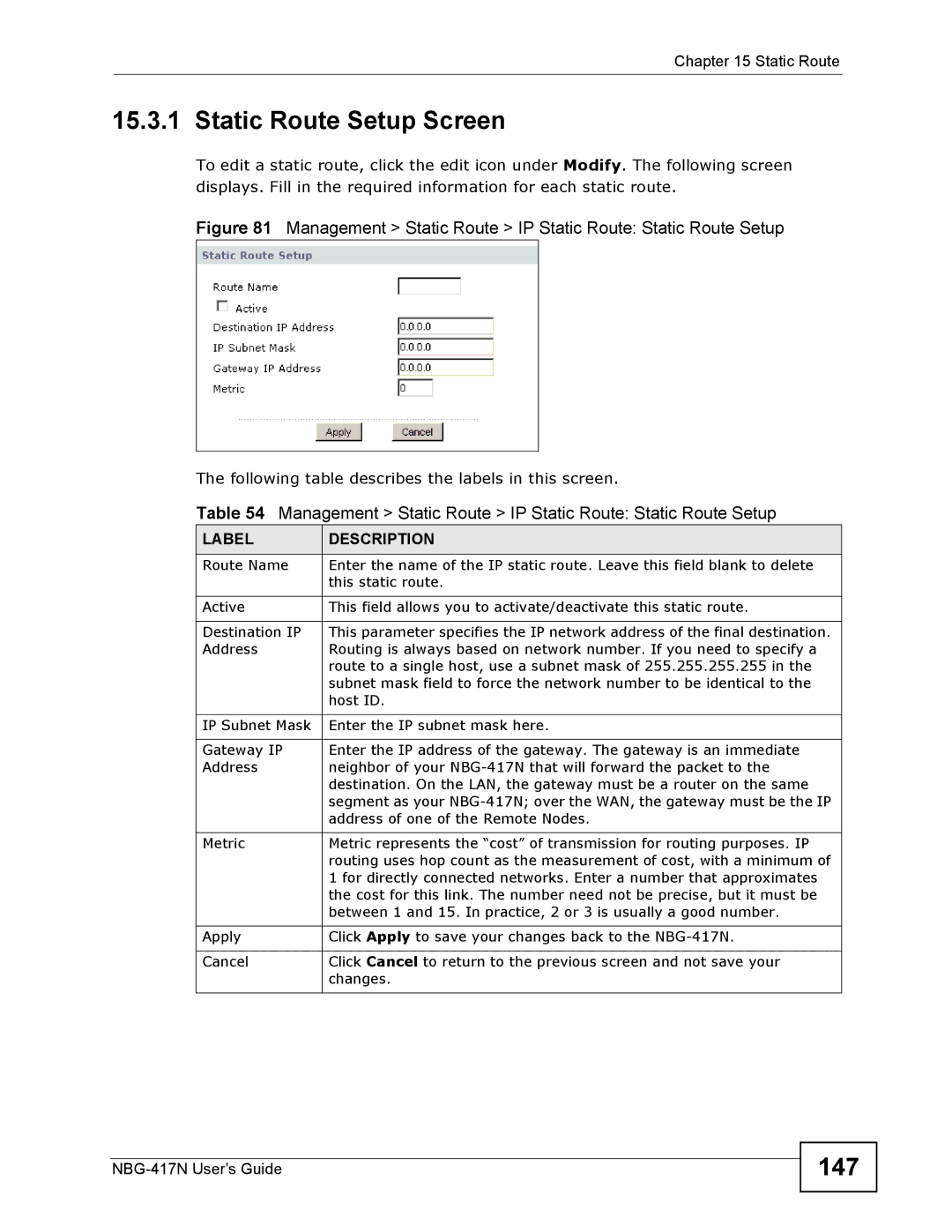Chapter 15 Static Route
15.3.1 Static Route Setup Screen
To edit a static route, click the edit icon under Modify. The following screen displays. Fill in the required information for each static route.
Figure 81 Management > Static Route > IP Static Route: Static Route Setup
The following table describes the labels in this screen.
Table 54 Management > Static Route > IP Static Route: Static Route Setup
LABEL | DESCRIPTION |
Route Name | Enter the name of the IP static route. Leave this field blank to delete |
| this static route. |
|
|
Active | This field allows you to activate/deactivate this static route. |
|
|
Destination IP | This parameter specifies the IP network address of the final destination. |
Address | Routing is always based on network number. If you need to specify a |
| route to a single host, use a subnet mask of 255.255.255.255 in the |
| subnet mask field to force the network number to be identical to the |
| host ID. |
|
|
IP Subnet Mask | Enter the IP subnet mask here. |
|
|
Gateway IP | Enter the IP address of the gateway. The gateway is an immediate |
Address | neighbor of your |
| destination. On the LAN, the gateway must be a router on the same |
| segment as your |
| address of one of the Remote Nodes. |
|
|
Metric | Metric represents the “cost” of transmission for routing purposes. IP |
| routing uses hop count as the measurement of cost, with a minimum of |
| 1 for directly connected networks. Enter a number that approximates |
| the cost for this link. The number need not be precise, but it must be |
| between 1 and 15. In practice, 2 or 3 is usually a good number. |
|
|
Apply | Click Apply to save your changes back to the |
|
|
Cancel | Click Cancel to return to the previous screen and not save your |
| changes. |
|
|