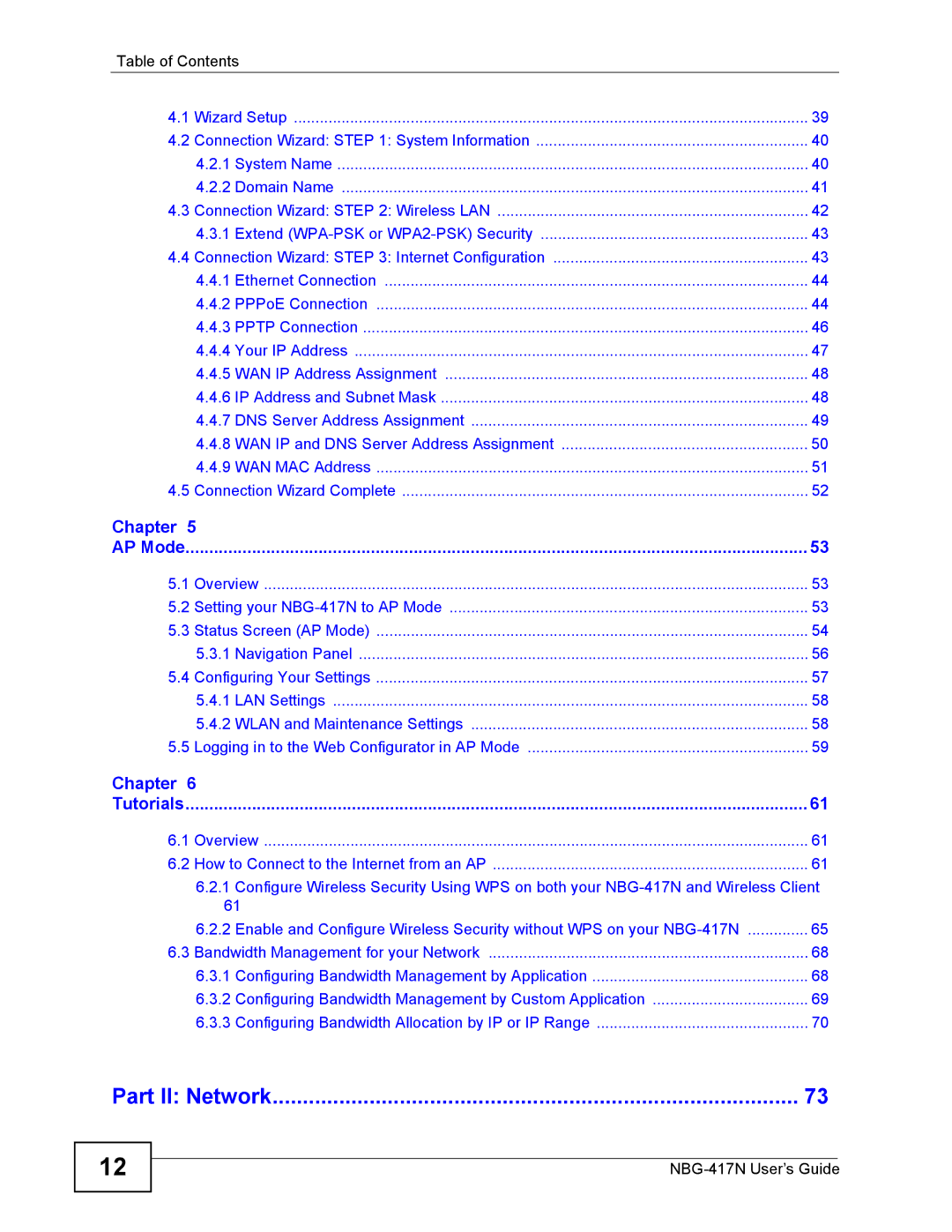Table of Contents
4.1 | Wizard Setup | 39 |
4.2 | Connection Wizard: STEP 1: System Information | 40 |
| 4.2.1 System Name | 40 |
| 4.2.2 Domain Name | 41 |
4.3 | Connection Wizard: STEP 2: Wireless LAN | 42 |
| 4.3.1 Extend | 43 |
4.4 | Connection Wizard: STEP 3: Internet Configuration | 43 |
| 4.4.1 Ethernet Connection | 44 |
| 4.4.2 PPPoE Connection | 44 |
| 4.4.3 PPTP Connection | 46 |
| 4.4.4 Your IP Address | 47 |
| 4.4.5 WAN IP Address Assignment | 48 |
| 4.4.6 IP Address and Subnet Mask | 48 |
| 4.4.7 DNS Server Address Assignment | 49 |
| 4.4.8 WAN IP and DNS Server Address Assignment | 50 |
| 4.4.9 WAN MAC Address | 51 |
4.5 | Connection Wizard Complete | 52 |
Chapter 5 |
| |
AP Mode | 53 | |
5.1 | Overview | 53 |
5.2 | Setting your | 53 |
5.3 | Status Screen (AP Mode) | 54 |
| 5.3.1 Navigation Panel | 56 |
5.4 | Configuring Your Settings | 57 |
| 5.4.1 LAN Settings | 58 |
| 5.4.2 WLAN and Maintenance Settings | 58 |
5.5 | Logging in to the Web Configurator in AP Mode | 59 |
Chapter 6 |
| |
Tutorials | 61 | |
6.1 | Overview | 61 |
6.2 | How to Connect to the Internet from an AP | 61 |
6.2.1Configure Wireless Security Using WPS on both your
6.2.2 Enable and Configure Wireless Security without WPS on your | .............. 65 |
6.3 Bandwidth Management for your Network | 68 |
6.3.1 Configuring Bandwidth Management by Application | 68 |
6.3.2 Configuring Bandwidth Management by Custom Application | 69 |
6.3.3 Configuring Bandwidth Allocation by IP or IP Range | 70 |
Part II: Network | 73 |
12