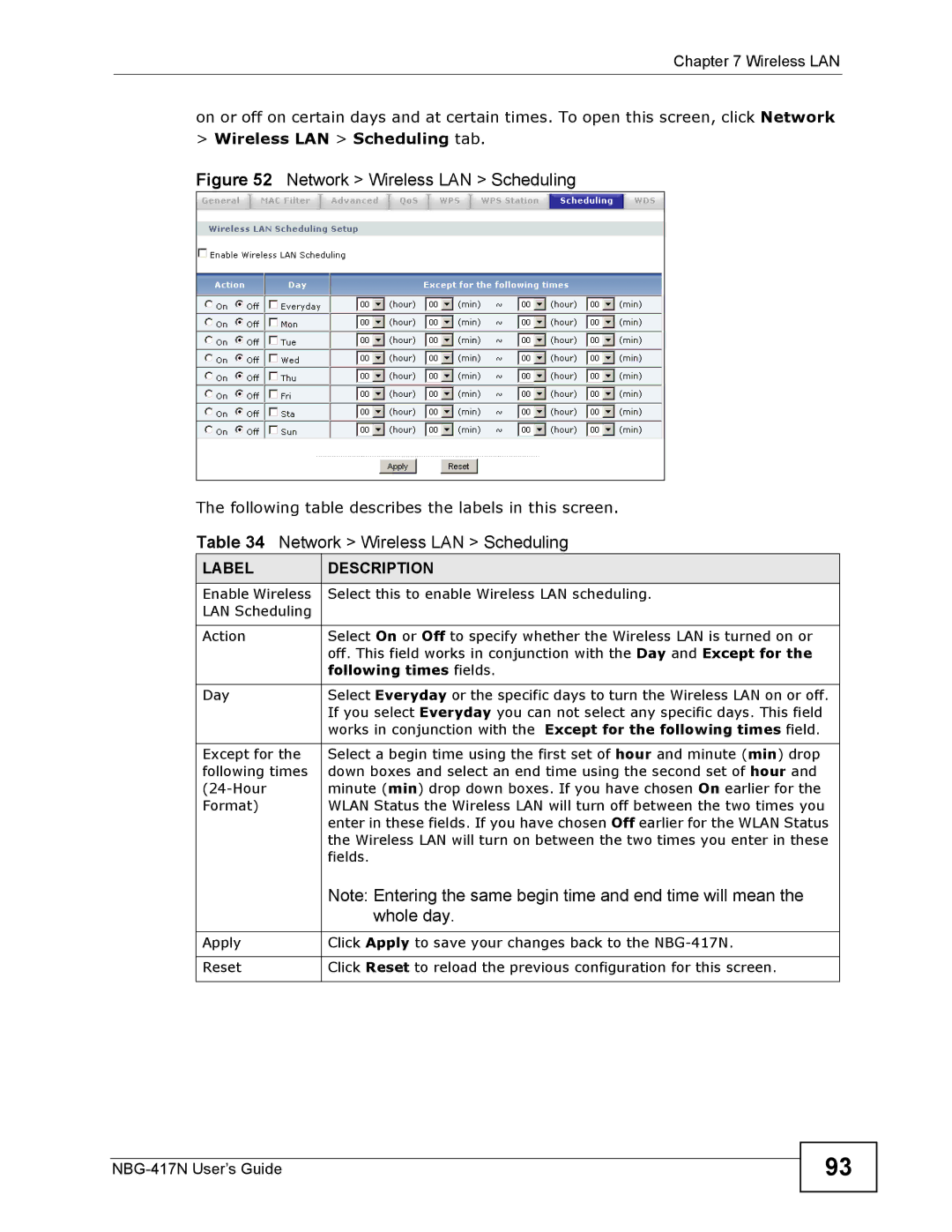Chapter 7 Wireless LAN
on or off on certain days and at certain times. To open this screen, click Network
>Wireless LAN > Scheduling tab.
Figure 52 Network > Wireless LAN > Scheduling
The following table describes the labels in this screen.
Table 34 Network > Wireless LAN > Scheduling
LABEL | DESCRIPTION |
Enable Wireless | Select this to enable Wireless LAN scheduling. |
LAN Scheduling |
|
|
|
Action | Select On or Off to specify whether the Wireless LAN is turned on or |
| off. This field works in conjunction with the Day and Except for the |
| following times fields. |
|
|
Day | Select Everyday or the specific days to turn the Wireless LAN on or off. |
| If you select Everyday you can not select any specific days. This field |
| works in conjunction with the Except for the following times field. |
|
|
Except for the | Select a begin time using the first set of hour and minute (min) drop |
following times | down boxes and select an end time using the second set of hour and |
minute (min) drop down boxes. If you have chosen On earlier for the | |
Format) | WLAN Status the Wireless LAN will turn off between the two times you |
| enter in these fields. If you have chosen Off earlier for the WLAN Status |
| the Wireless LAN will turn on between the two times you enter in these |
| fields. |
| Note: Entering the same begin time and end time will mean the |
| whole day. |
|
|
Apply | Click Apply to save your changes back to the |
|
|
Reset | Click Reset to reload the previous configuration for this screen. |
93