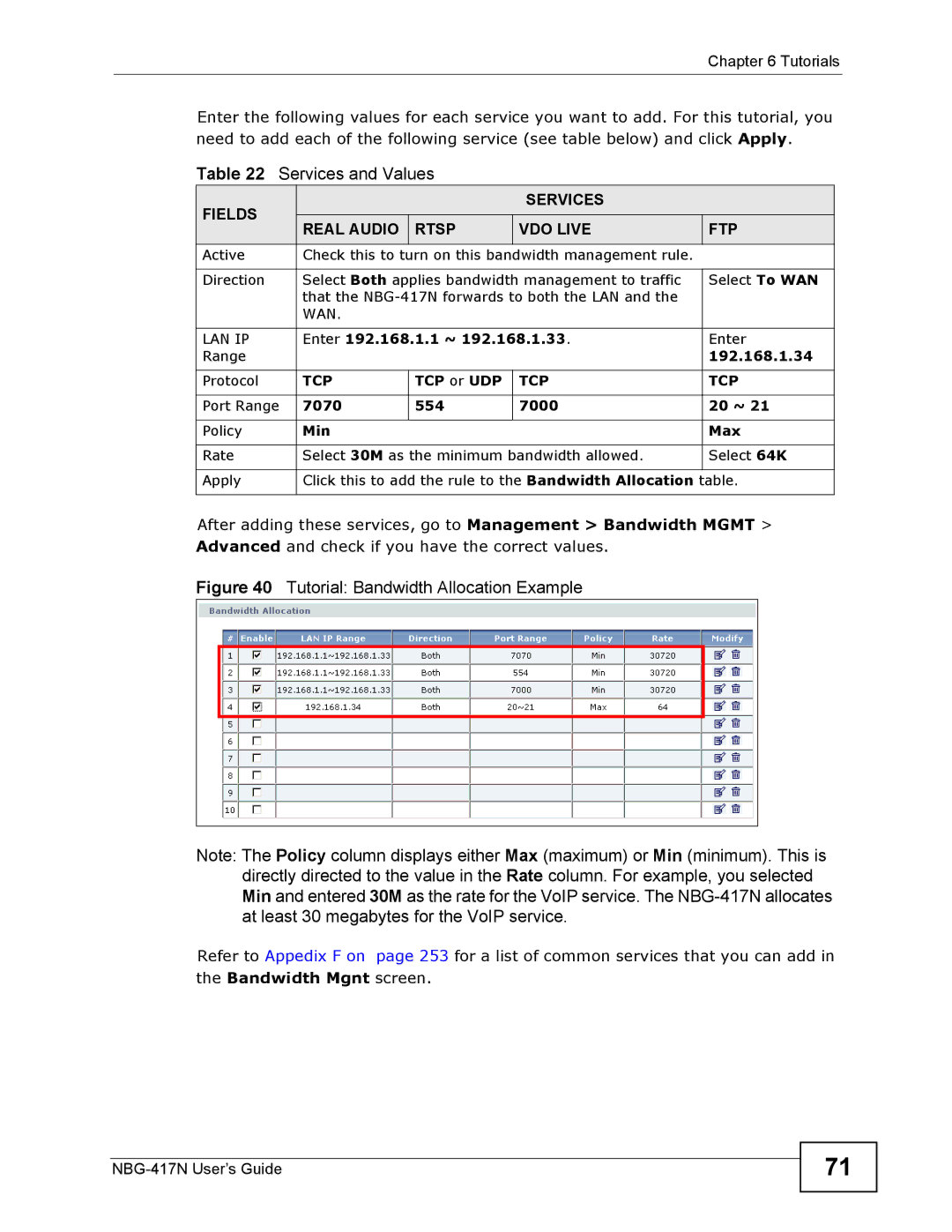Chapter 6 Tutorials
Enter the following values for each service you want to add. For this tutorial, you need to add each of the following service (see table below) and click Apply.
Table 22 Services and Values
FIELDS |
|
| SERVICES |
| |
REAL AUDIO | RTSP | VDO LIVE | FTP | ||
| |||||
Active | Check this to turn on this bandwidth management rule. |
| |||
|
|
| |||
Direction | Select Both applies bandwidth management to traffic | Select To WAN | |||
| that the |
| |||
| WAN. |
|
|
| |
|
|
| |||
LAN IP | Enter 192.168.1.1 ~ 192.168.1.33. | Enter | |||
Range |
|
|
| 192.168.1.34 | |
|
|
|
|
| |
Protocol | TCP | TCP or UDP | TCP | TCP | |
|
|
|
|
| |
Port Range | 7070 | 554 | 7000 | 20 ~ 21 | |
|
|
|
|
| |
Policy | Min |
|
| Max | |
|
|
| |||
Rate | Select 30M as the minimum bandwidth allowed. | Select 64K | |||
|
|
| |||
Apply | Click this to add the rule to the Bandwidth Allocation table. | ||||
|
|
|
|
| |
After adding these services, go to Management > Bandwidth MGMT > Advanced and check if you have the correct values.
Figure 40 Tutorial: Bandwidth Allocation Example
Note: The Policy column displays either Max (maximum) or Min (minimum). This is directly directed to the value in the Rate column. For example, you selected Min and entered 30M as the rate for the VoIP service. The
Refer to Appedix F on the Bandwidth Mgnt
page 253 for a list of common services that you can add in screen.
71